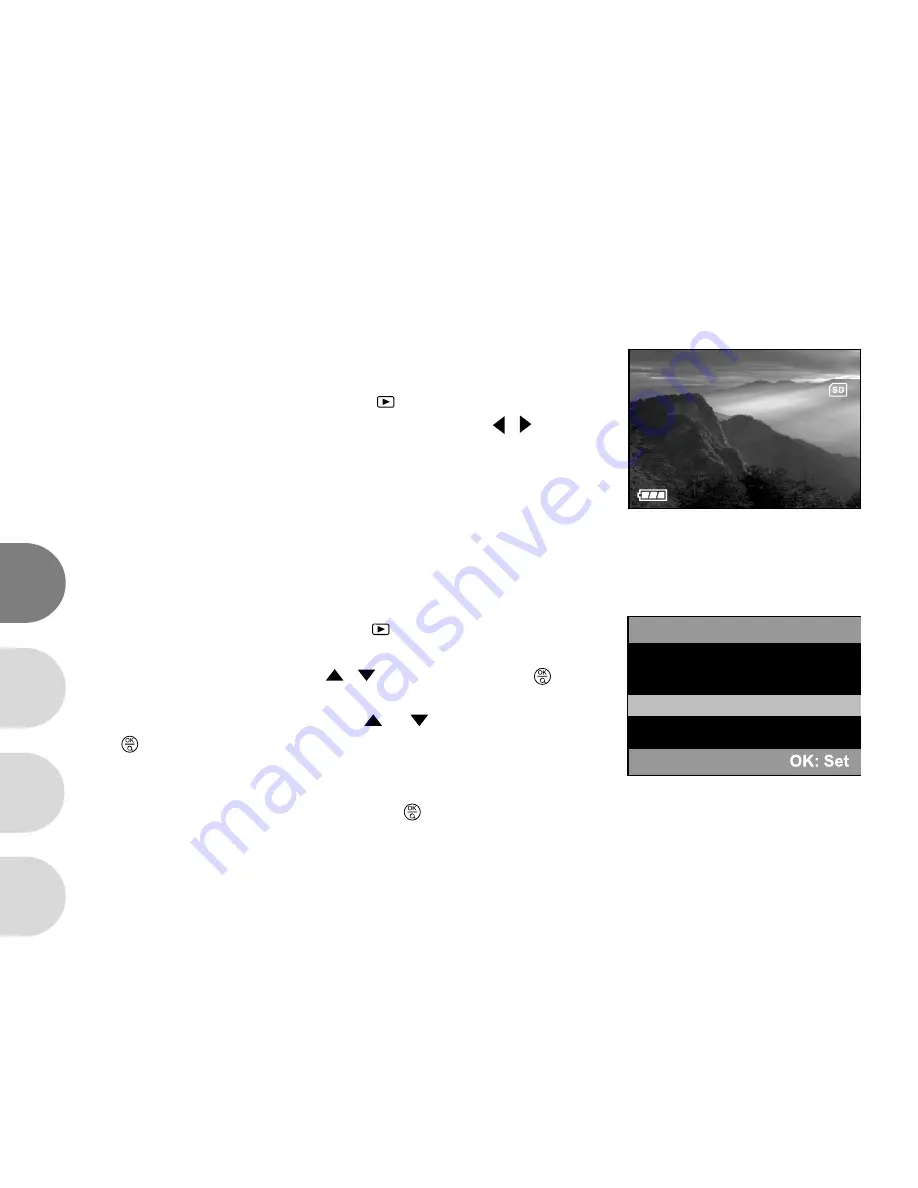
44
E
F
S
G
Viewing Video Clips
To view recorded video clips, follow the steps below:
1. Open the lens cover and press the
POWER
button to turn on your camera.
2. Press twice the MODE button to enter [
] Playback mode.
3. Select the video clip that you want to view by using the / button.
Slide Show
The Slide show function enables you to play your images back automatically in sequential order as a slide show.
This is a very useful and entertaining feature for reviewing recorded images and for presentations.
1. Open the lens cover and press the
POWER
button to turn on your camera.
2. Press twice the MODE button to enter [
] Playback mode. Then press
the MENU button to enter the Playback menu.
3. Select “Slide show” by using the
/
button then press the
button
to enter the sub-menu.
4. Set the playback interval by using the
or
button and press
the
button to confirm.
The slideshow starts displaying your images on the LCD, one by one,
at the interval you set.
To stop the slideshow display, press the
button.
Note:
To exit playback (slide show) you may choose
Exit
from the Slide show menu.
You can adjust the slideshow display interval from [1 sec.], [3 sec.], [6 sec.] or [10 sec.].
00:00
Playback Menu
Delete
Copy to card
Slide show
Protect






























