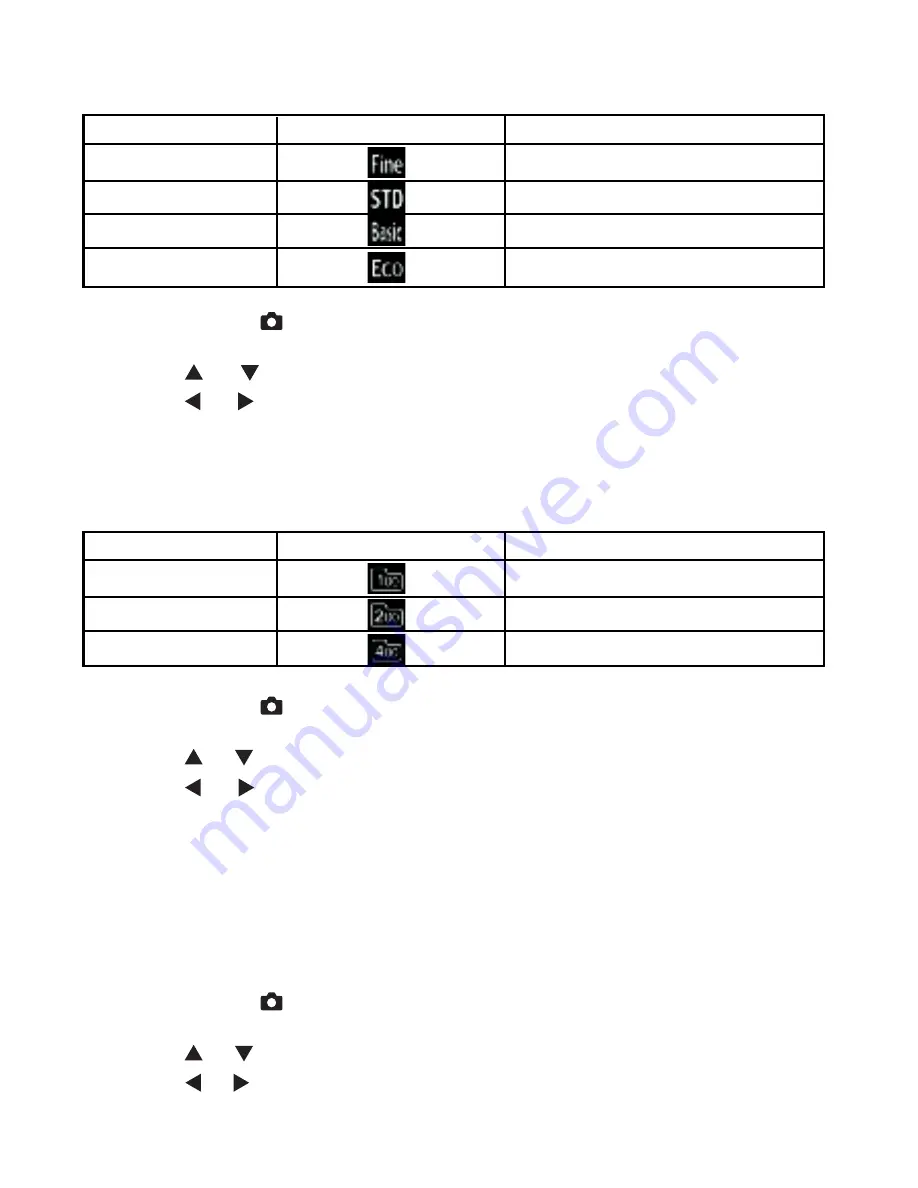
22
Quality
Set the quality mode of any image to be captured.
IMAGE QUALITY
ICON
RESOLUTION
Fine
2272 x 1704 pixels
Standard
1600 x 1200 pixels
Basic
1280 x 960 pixels
Economy
640 x 480 pixels
1. Set the dial knob to
.
2. Press the menu button.
3. Press the or button to select QUALITY.
4. Press the or button to select the desired quality setting.
5. Press the menu button to exit from the menu mode.
ISO Sensitivity
Set the ISO sensitivity.
SENSITIVITY
ICON
DESCRIPTION
100
ISO 100 (default)
200
ISO 200
400
ISO 400
1. Set the dial knob to
.
2. Press the menu button.
3. Press the or button to select ISO SENSITIVITY.
4. Press the or button to select the desired ISO sensitivity setting.
5. Press the menu button to exit from the menu mode.
Exposure
Set the exposure compensation. The exposure can be compensated manually to make the
image brighter or darker by setting the exposure compensation value. The range of the
exposure compensation is from –1.5 EV to +1.5 EV at 0.25 EV step.
1. Set the dial knob to
.
2. Press the menu button.
3. Press the or button to select EXPOSURE.
4. Press the or button to adjust the desired exposure setting.
5. Press the menu button to exit from the menu mode.
85939-450-E.p65
2002/11/12, ¤U¤È 01:14
22
Содержание Vivicam 3825
Страница 1: ...Vivicam 3825 User Manual English 030225...






























