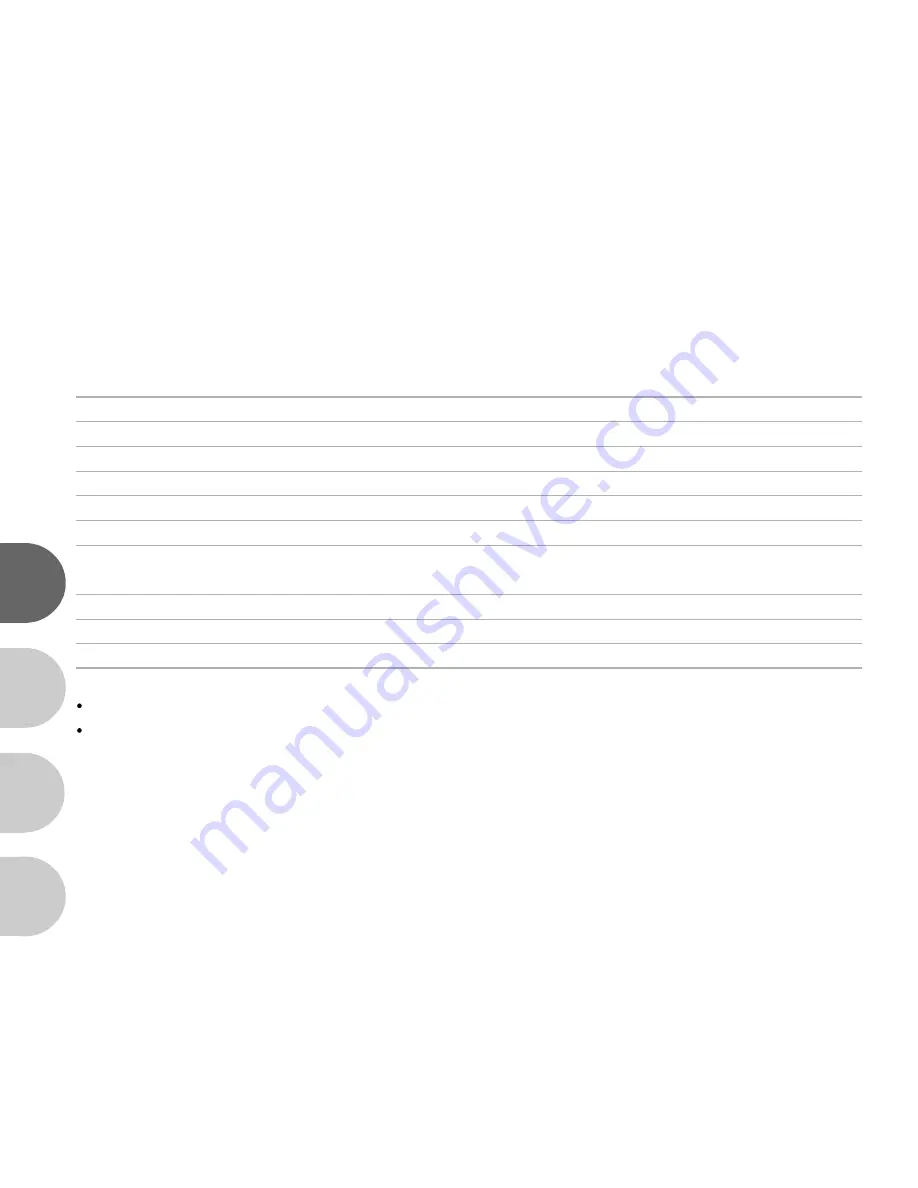
12
E
F
S
G
LED Indicators
Indicator
Status
Description/Activity
Sound
LED indicator
Solid red
The ViviCam 3815 is powering up
No
LED indicator
Solid green
The ViviCam 3815 is powered and ready
Yes *(1)
LED indicator
Blinking red
Camera error
Yes *(3)
LED indicator
Blinking red
Charging the flash
No
LED indicator
Blinking green
Image is being recorded to the memory card
No
LED indicator
Solid red
USB communication/transfer in progress
No
LED indicator
Solid green
The ViviCam 3815 is ready to record images
Yes *(1)
(or movies)
Self-timer indicator
Blinking red
The self-timer function is activated
No
----
----
Error message
Yes *(3)
----
----
Valid button event
Yes *(1)
(1) The ViviCam 3815 sounds one beep.
(3) The ViviCam 3815 sounds three beeps.
Содержание Vivicam 3815
Страница 1: ...V3815 User Manual English Rev 1 040701...














































