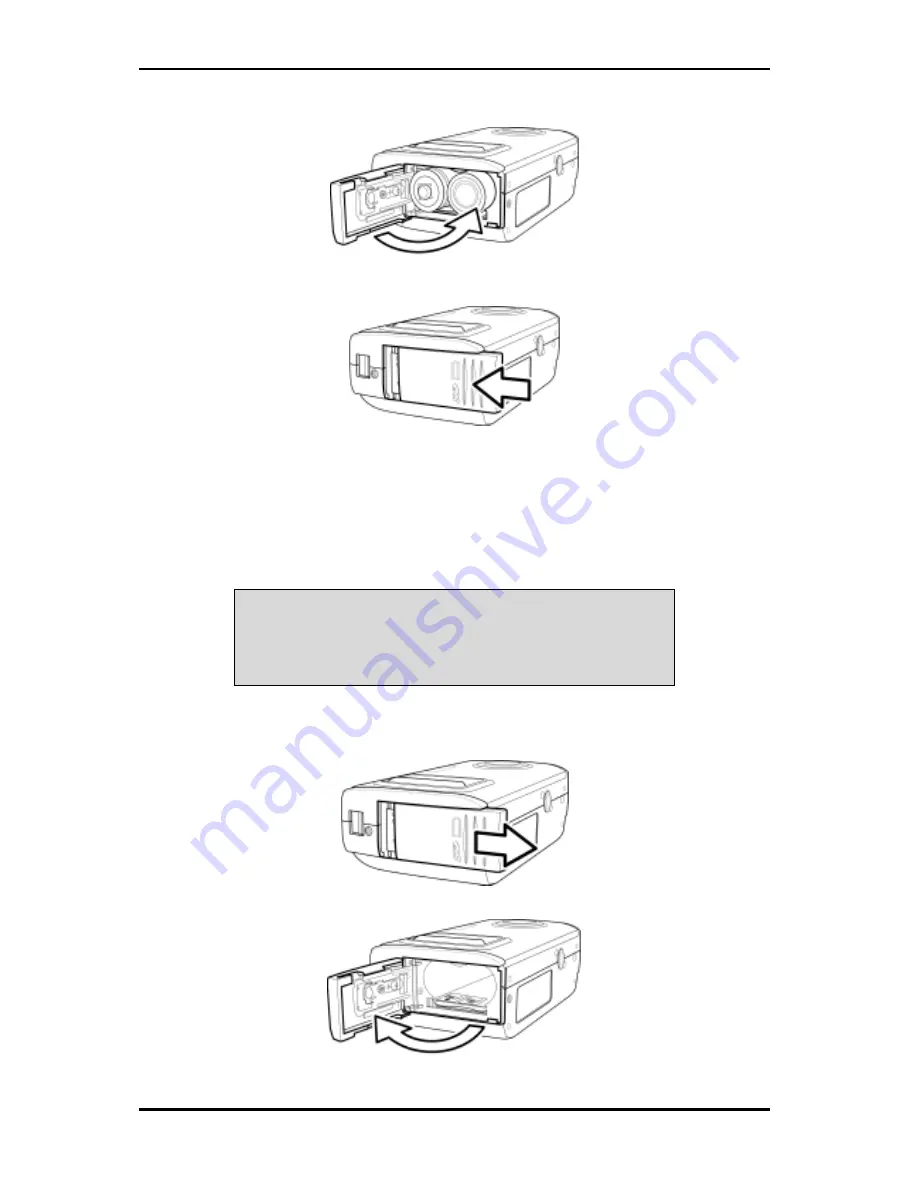
Digital Camera User Manual
4.
Close the cover.
5.
Snap the battery cover into place by sliding it upward in the direction of the arrow
shown.
Inserting an SD/MMC card
The camera offers two options for storing images / movie clips.
•
Internal memory: 16 MB NAND flash memory (including program space area)
•
External SD/MMC card (optional): You can store as many images / movie clips as you
like depending on the capacity of the memory card and image resolution.
NOTE: The SD/MMC card is an optional accessory. When the card is inserted, only
the SD/MMC card is used to store your pictures or movie clips. For more
information about how to transfer images or movies from the internal memory to
the SD card, refer to page 24.
To install a memory card, do the following:
1.
Turn the camera off and slide the battery / memory card compartment cover on
the side of the camera downward in the direction of the arrow shown.
2.
Open the cover.
12
Содержание Vivicam 3805
Страница 1: ...4 0 Megapixel Digital Camera User manual...





























