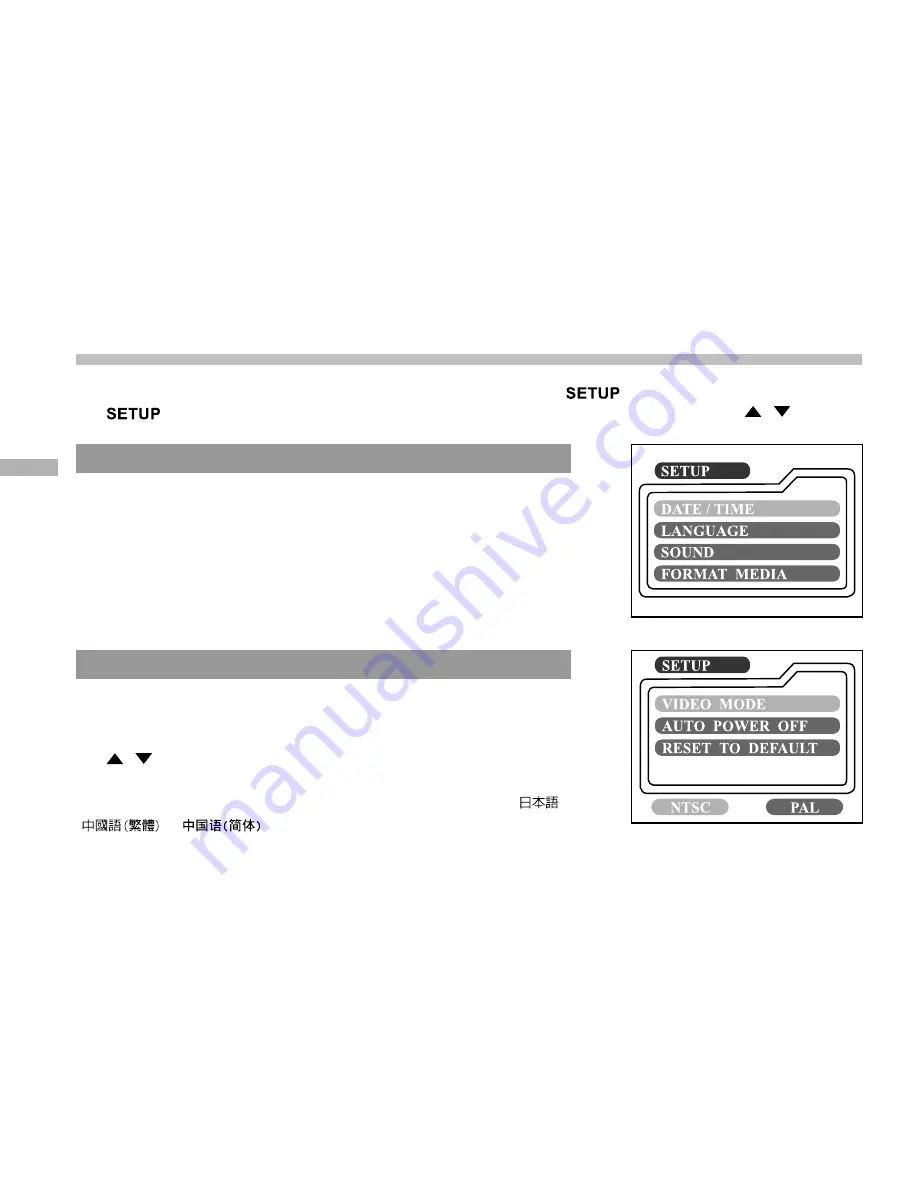
60
E
Setup menu
You can select your preferences on the camera settings in the
mode. Switch the mode dial to
the
mode and then move to the option that you want to configure by using the
/
button.
DATE/TIME
Press the
ENTER
button to enter the DATE/TIME sub-menu. And
then refer to SETTING THE DATE AND TIME to do the setting.
When removing the batteries or AC power adapter from the
camera, the date and time may return to the default setting. If this
happens, reset the date and time when using the camera.
[YEAR], [MONTH], [DAY], [TIME]
LANGUAGE
This option allows you to select the language displayed on the
LCD monitor. Press the
ENTER
button to enter the LANGUAGE
sub-menu. And then select the language that you want by using
the
/
button and press the
ENTER
button.
[ENGLISH], [Français], [Deutsch], [Español], [Italiano], [
],
[
], [
]





















