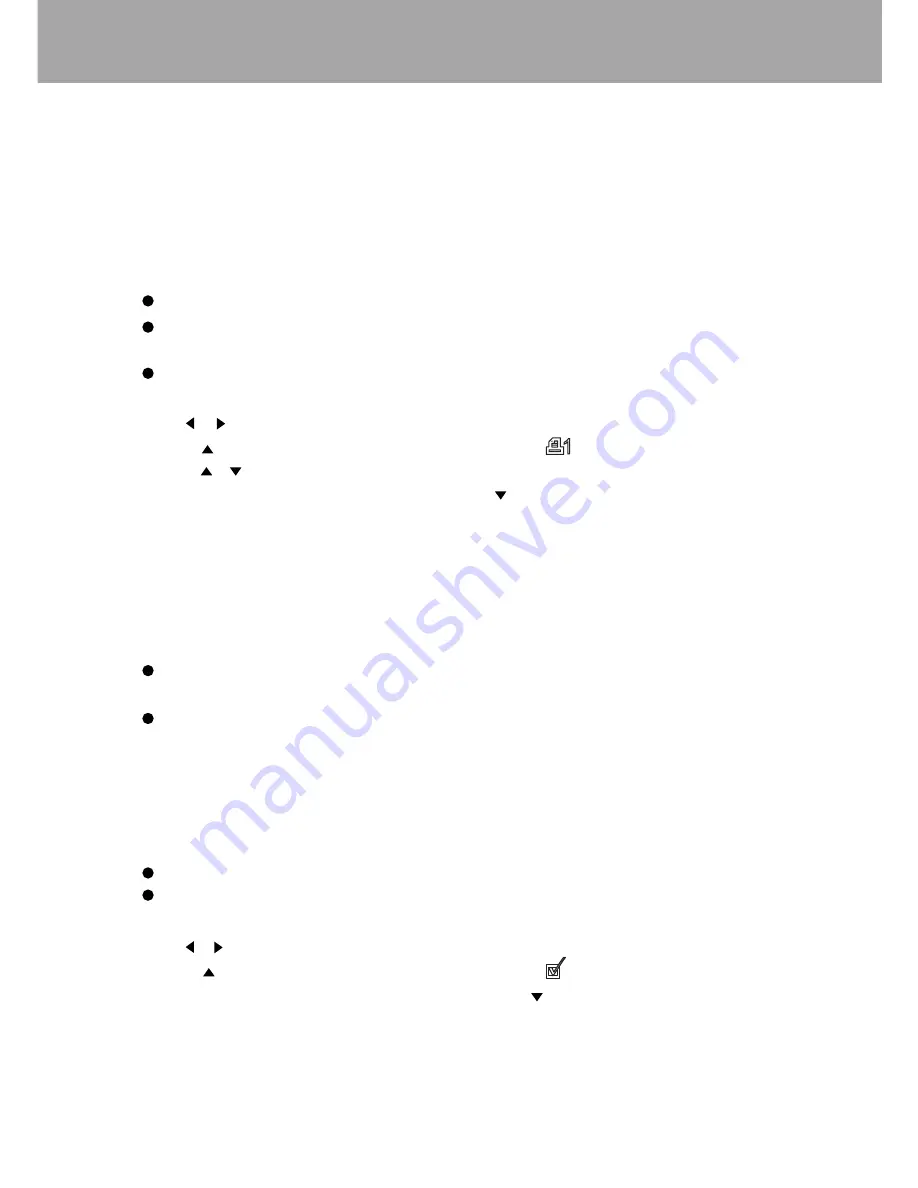
35
Print (Selecting the Image to Print)
Images cannot be printed by the camera itself. This menu option is for giving instructing about
the images and the quantity of print required for automatic output of images within a card to a DPOF
(Digital Print Order Format) compatible digital printer. When a DPOF file is created, a misc. folder is
automatically made on the CF card to store it. Simply insert the CF card into the CF card slot of
DPOF compatible printers.
To print (create DPOF file) marked images:
This frame - To create a DPOF file for the image displayed or highlighted in playback mode.
All frames - To create DPOF files for all images in the folder specified in the custom 1
section of the setup menu.
Marked frames - To select and create DPOF files for multiple images. When selected, the
frame selection screen appears.
1. Use the / buttons to highlight the image to be printed
2. Press the button to mark the image with a printer icon .
3. Press the / button to increase/decrease the number of copies. A maximum of 9 copies can
be set. To deselect an image for printing, press the button until the number of copies reaches
zero and the printer icon disappears.
4. Press Enter button to return to the playback menu.
Index print
To create an index print of all the images in the folder. The number of images printed per sheet
differs between printers. The information printed with the thumbnails can vary.
Cancel print
All frames - F - To delete all DPOF printing files in the folder. Folders are selected in the
custom 1 of the setup menu.
All frames - C - To delete all DPOF printing files on the CompactFlash card.
Copy (Copying Images)
Images files can be copied from one CompactFlash card to another. Up to 8 MB of data can be
transferred. Every time the copy function is used, a new folder is automatically created for the
images. Images with voice memo are copied with their audio files. DPOF information is not copied.
This frame - To copy the image displayed or highlighted in playback mode.
Marked frames - to copy single or multiple images. When selected, the frame selection
screen appears.
To copy marked images:
1. Use the / buttons to highlight the image to be locked
2. Press the button to mark the image with a check icon . To deselect an image to be
copied, highlight it with the yellow border and press the button.
3. Press the Enter button to enter the copy process mode with four messages. The messages are
highlighted as the copying procedure is executed. When the "Change CF Card" message is
highlighted, remove the CF card from the camera and insert the CF card to which the image
should be copied.
4. Press the Enter button to continue. Wait until the copy completed message is highlighted.
5. Press Enter button to return to the playback menu.
Содержание Vivicam 3725
Страница 1: ...Vivicam 3725 User Manual English 021009...





















