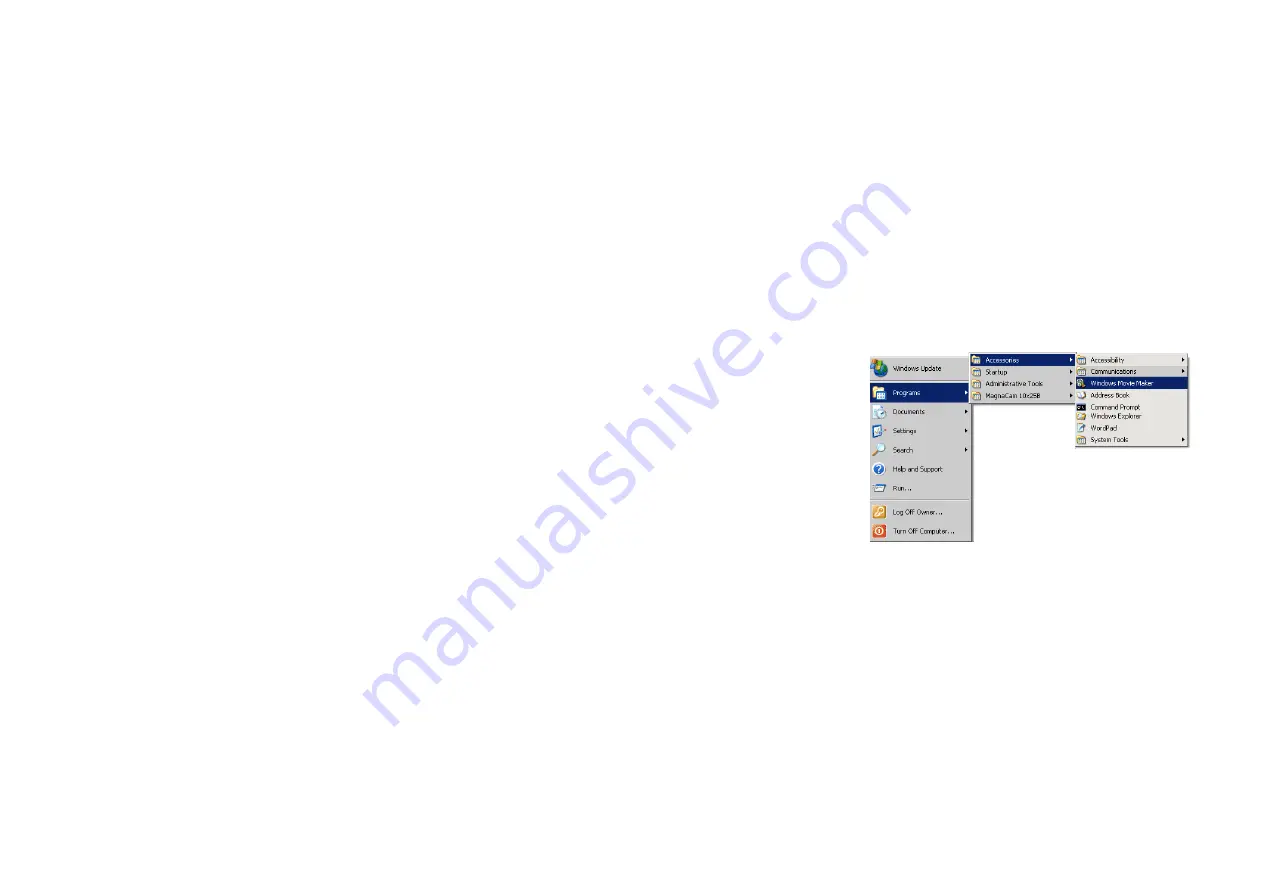
-25-
6.4 Using the ViviCam 3350B with Movie Maker on
Windows XP –
Windows XP users can use Windows Movie Maker.
3.
Click on Start, Programs, Accessories, Windows Movie Maker to start
Movie Maker:
4.
After Movie Maker starts -
a.
Click on: “Capture from a Video Device”
b.
Select “ViviCam 3350B” in the available devices section
c.
Follow on-screen instructions until live-video is displayed


































