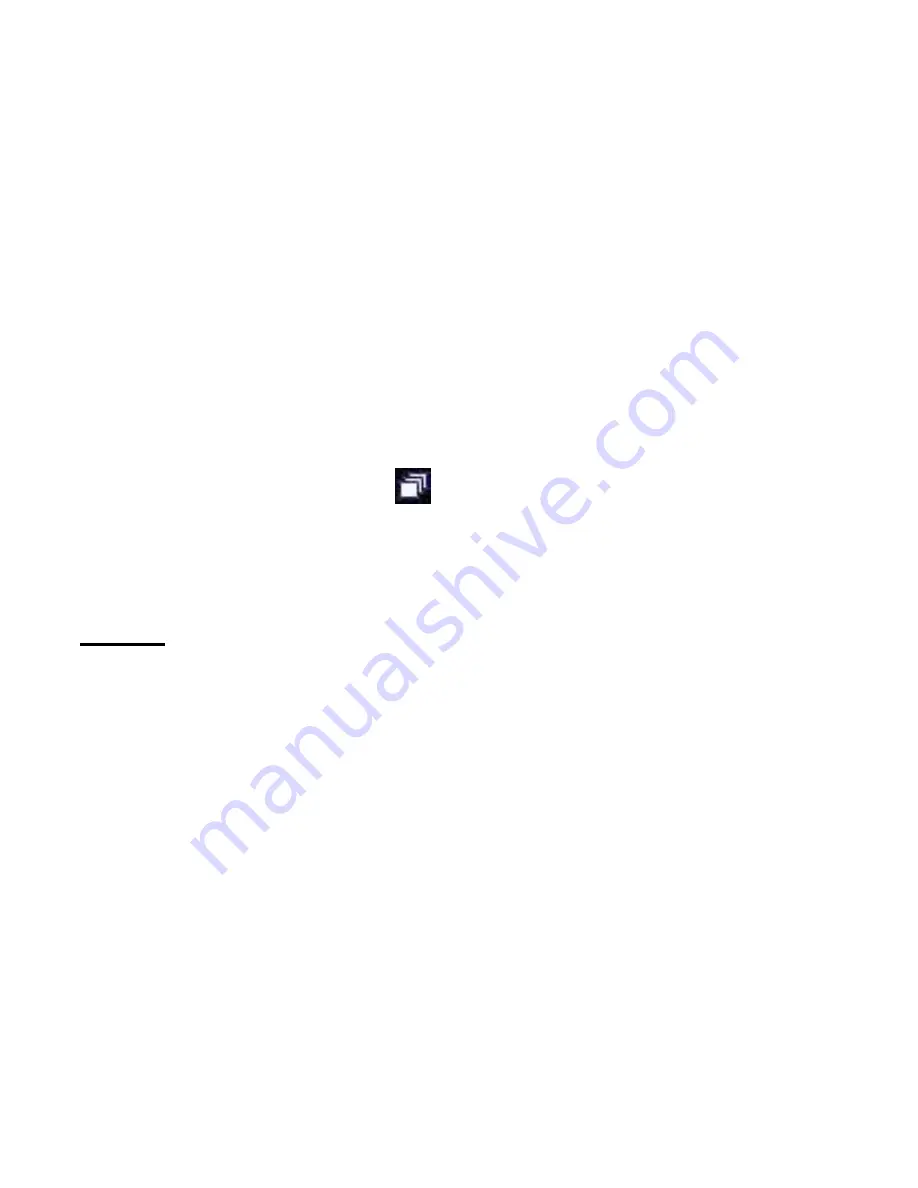
10
3. Press the Menu button again to save the choice and exit the menu.
4. The Video icon now appears in the top left corner of the Preview Screen
5. Press the Shutter button to start shooting the video and again to stop the video
capture. The video is saved as
an AVI file in the camera‟s memory.
6. During video capture the recording elapsed time will be appear on the bottom
right corner of the Preview Screen.
Taking 3 Continuous Shots
1. Press the Menu button once to enter the menu.
2. Press the Shutter button until the
icon appears
Capture mode
icon area
of Preview Screen.
3. Press the Menu button again to save the choice and exit the menu.
4. The 3 Continuous Shots icon now appears in the top left corner of the Preview
Screen.
5. Press the Shutter button. The camera will now automatically take 3 continuous
photos one after the other.
Reminder: Download your images often to your computer. If the battery power runs low, all the
images on the camera will be erased from the memory.
Playback Mode
The Playback Mode enables you to preview the image files (JPEG/AVI) stored on your camera
using the Preview Screen.
1. Press the
Playback
button to enter the Playback mode.
2. The Preview Screen will open and show the last photo or video file that was
taken.
3. The sequence number and the total number of files currently stored appear on
the left of the Preview Screen.
4. Press the Left and Right buttons to go to the previous or the next file.





















