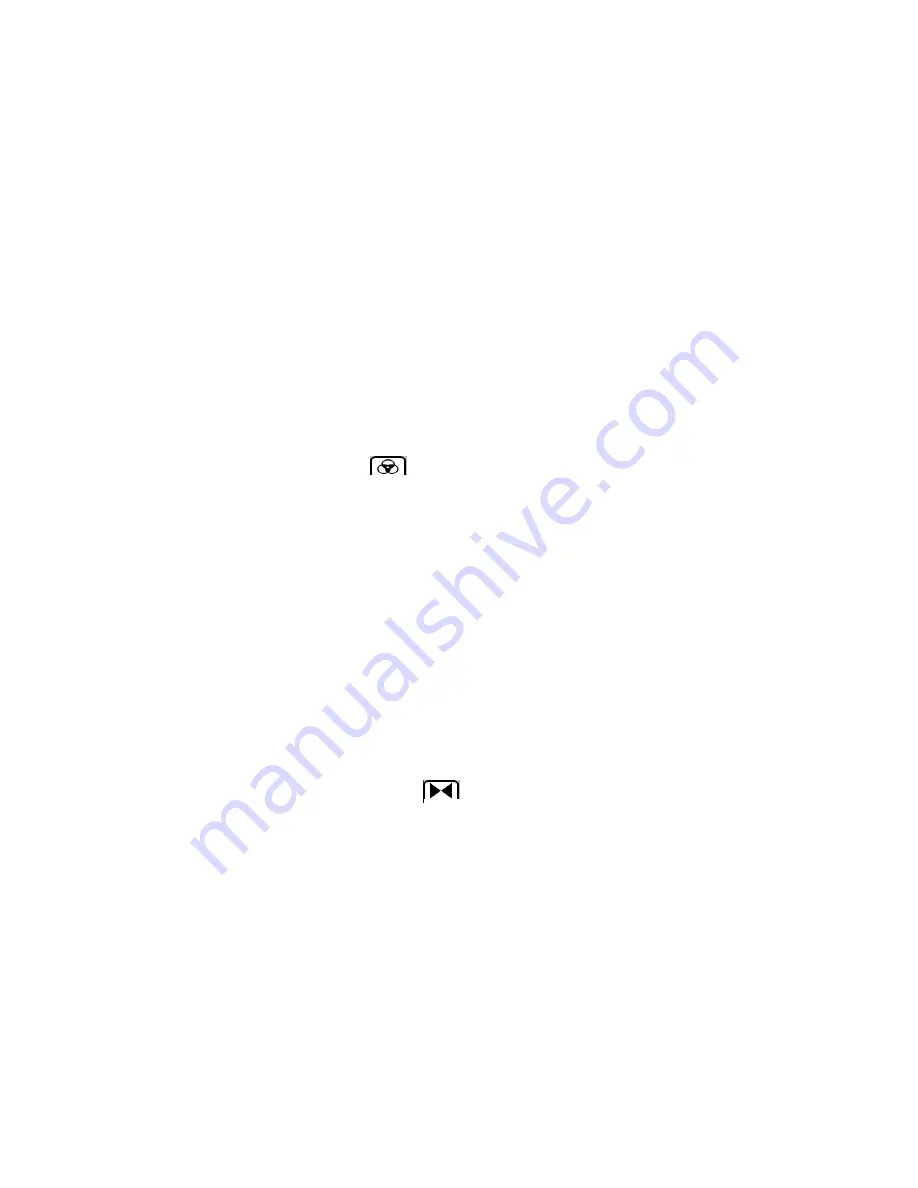
33
4.
Press the SET button to confirm, save and Press MODE button to exit to the camera standby mode.
5.
The LCD screen will be adjusted as per the White Balance option you selected.
Color Effect
This setting allws you to change image color.
1.
Press SET button.
2.
Press Left/Right button to select the
icon .
3.
The Color Effect SET appears in the center of the LCD.
4.
Press the Up/Down button to select Standard/Sepia/Monochrome/Vivid.
5.
Press the SET button to confirm,save and Press MODE button to exit to the video standby mode.
Image Sharpness
This setting allows you to adjust the sharpness of your images, making edges more or less distinct.The more
you sharpen the image, the more distinct the images will be.
1.
Press the SET button.
2.
Press the Left/Right buttons to select the
icon.
3.
The Image Sharpness SET appeas in the center of the LCD
4.
Press the Up/Down buttons to select a Image Sharpness option from the SET that appears:
Soft/Normal/Sharp
Содержание VF332-GRP-TA
Страница 7: ...6 A Quick Look at Your Camera...






























