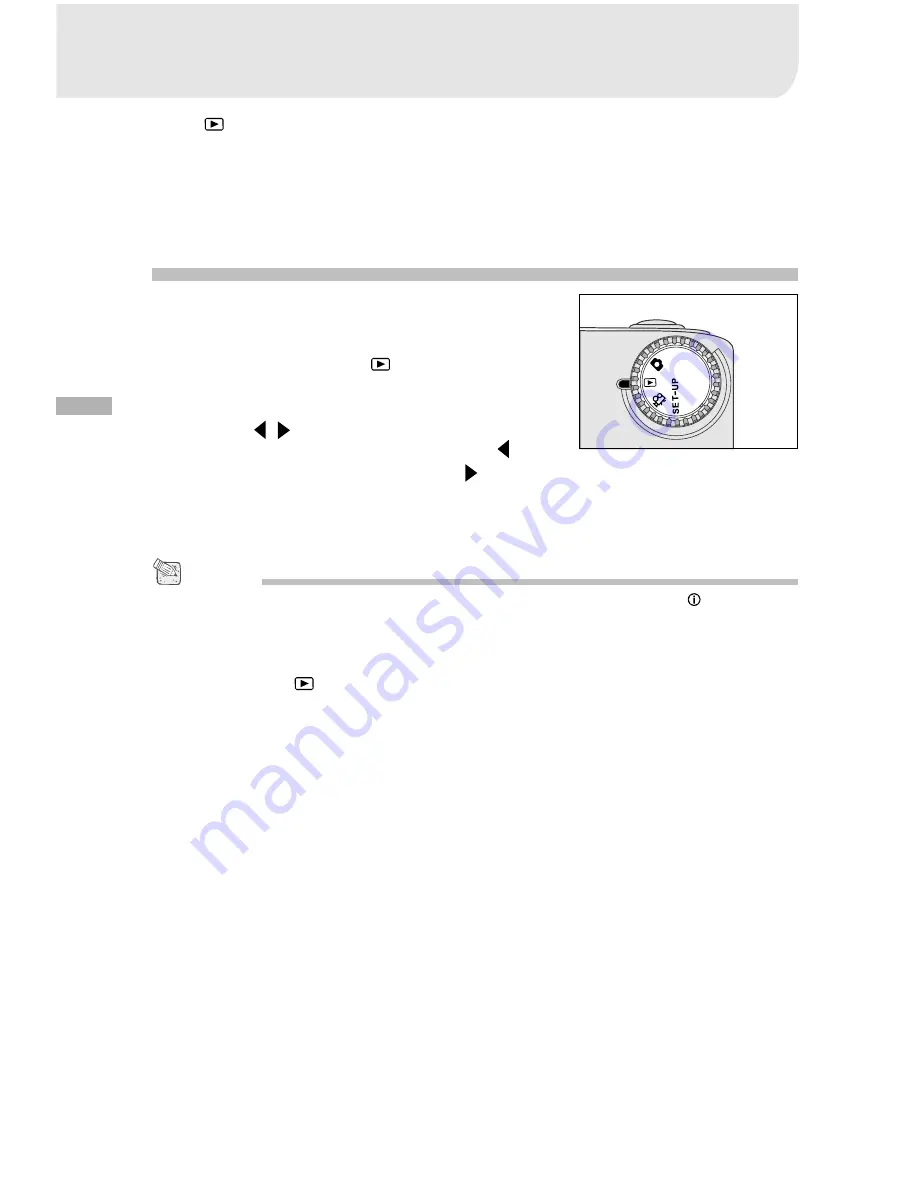
24
E
PLAYBACK MODE
In the
mode, you can view, magnify, delete images, play video clips, or run a
slide show. Playback mode also provides a thumbnail image display, allowing you
to quickly search for the image you want.
Viewing images
You may view your images without opening the lens
cover since the lens is not used for playback. The
camera lens is protected during playback.
1. Turn the mode dial to the
mode and power
on the camera.
2. Select the image that you want to view by
using the / button.
To view the previous image, press the button.
To view the next image, press the button.
• If there is no image stored in the internal memory or on the memory card, “
NO IMAGES”
message will appear on the LCD monitor.
• You can also view your images on the TV screen. Connect one end of the video cable to the
video out jack of the camera and connect the other end to the video input of your TV. Turn the
mode dial to the
mode and then turn on both TV and camera.
NOTE
Содержание V3625
Страница 1: ...Vivicam 3625 User Manual English 030211...






























