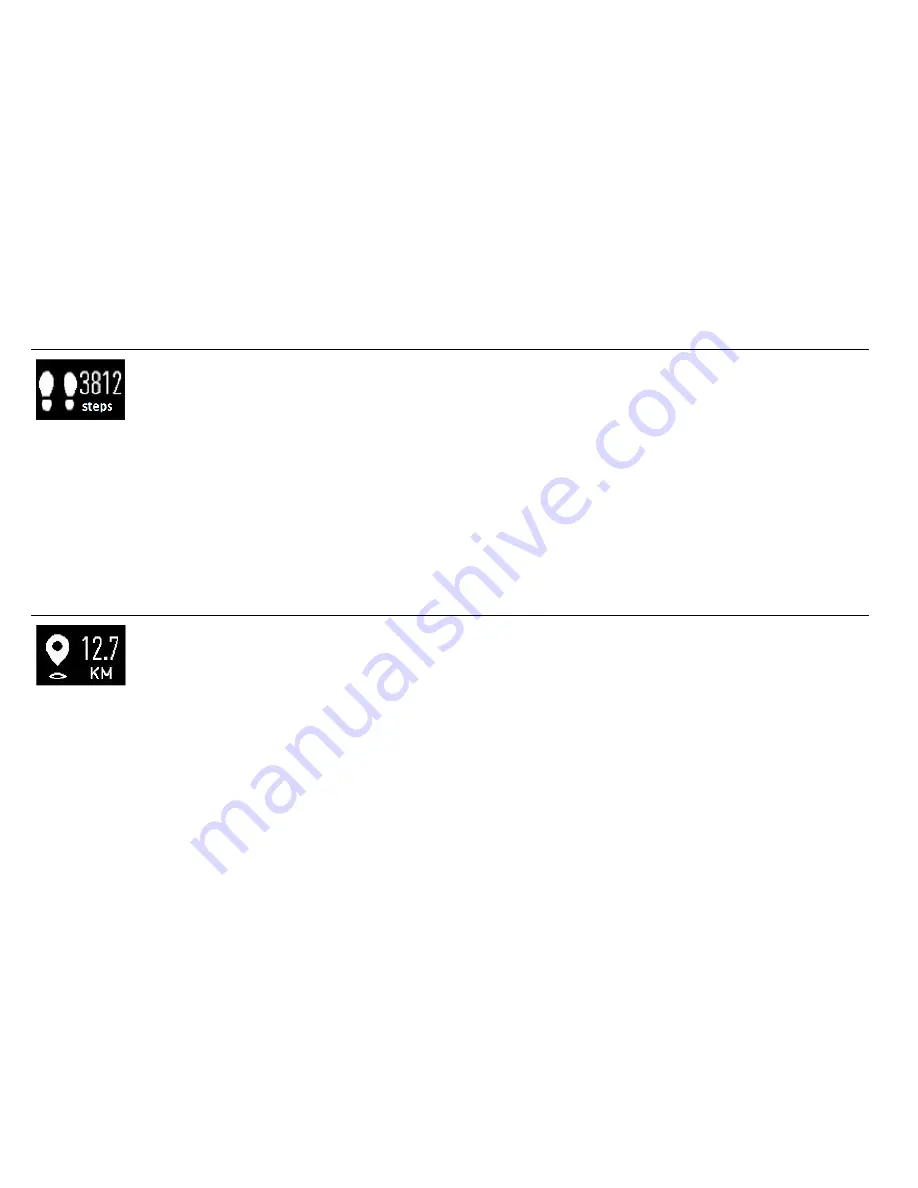
28
Steps Mode
1.
From the Main Menu mode, tap once on the touch menu (or short press the power
button once) to enter the Steps interface.
2.
The animated steps icon and number of current number of steps taken are displayed
on the LCD.
Distance Mode
1.
From the Main Menu mode, tap twice on the touch menu (or short press the power
button twice) to enter the Distance interface.
2.
The animated distance icon and distance amount are displayed on the LCD.
Содержание TYL-5402
Страница 18: ...17 DASHBOARD DATA SCREENS...



































