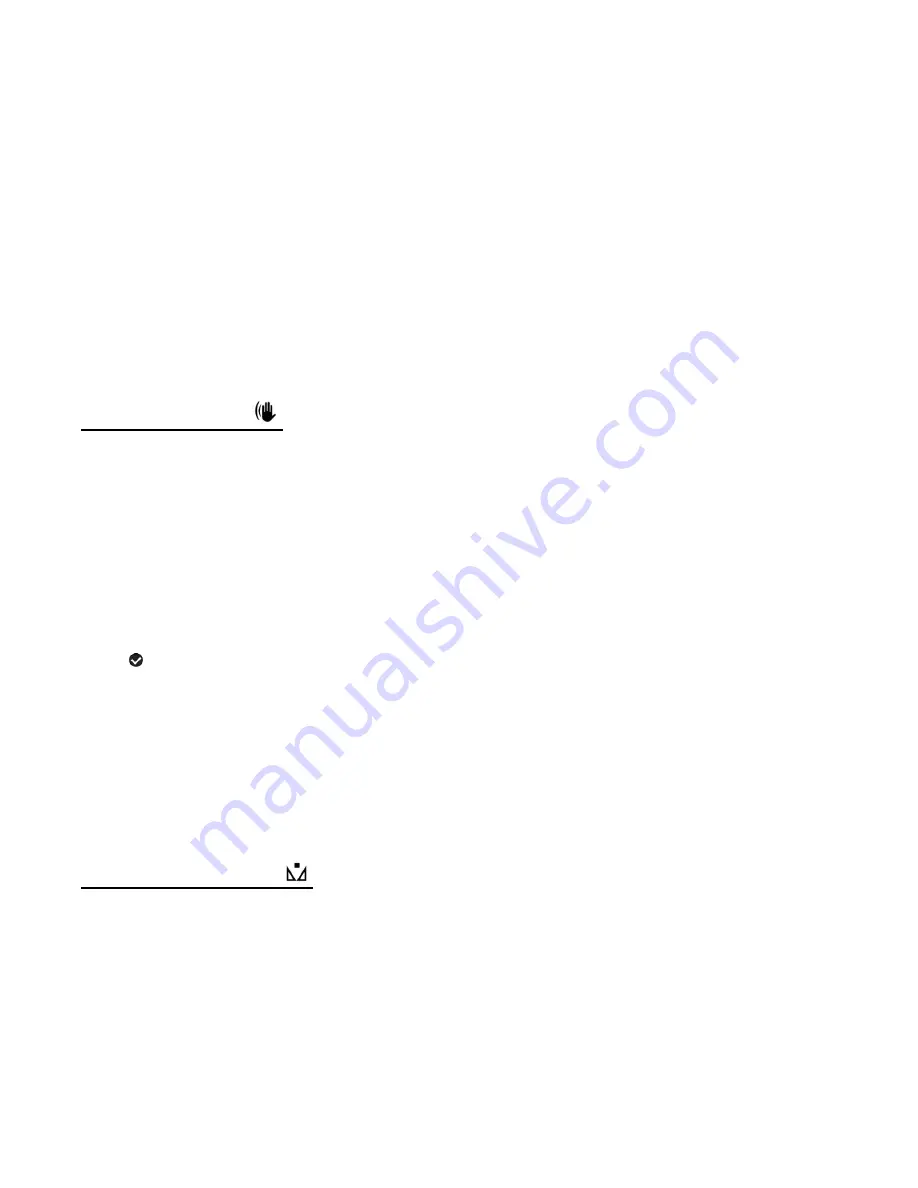
23
6. To exit the menu view:
Press the
MODE
button to exit the menu and return to your previous mode.
An icon reflecting your selection is displayed on the LCD screen.
Note
: The ‘None’ selected option does not appear with an icon.
7. Remember that the ViviLink feature is deactivated by default. A ViviLink destination will only
be assigned to a photo or video if you manually set it from this menu.
Changing the ViviLink destination site will also make the selected site the new default
ViviLink option. A new default can be selected at any time using this menu.
Anti-Shake Menu
The
‘Anti-Shake’ feature reduces image corruption that can be caused by movement of the
camcorder while capturing the image.
1. Press the
MENU
button to open the menus for the current mode.
2. Press the
LEFT
or
RIGHT
button to scroll and select the ‘Anti-Shake’ menu.
3. Press the
UP
or
DOWN
button to highlight a specific option.
4. Press the
SET
button to confirm and select the highlighted menu option.
A
selected option icon appears on the selected item.
5. To continue within the menus and select a different menu option:
Press the
LEFT
or
RIGHT
button to select the next menu item.
6. To exit the menu view:
Press the
MODE
button to exit the menu and return to your previous mode.
White Balance Menu
The
‘White Balance’ feature allows your camcorder to adjust the coloring of the captured
images depending on the type of light source in the current environment.
Properly adjusting the White Balance setting to match your current environment will allow the
camcorder to properly balance the colors in the images that are taken with your camcorder.
1. Press the
MENU
button to open the menus for the current mode.






























