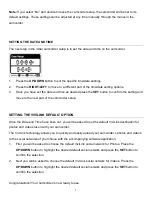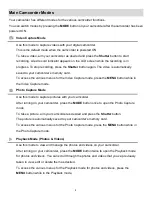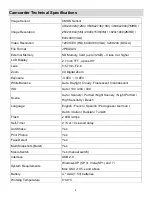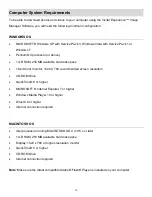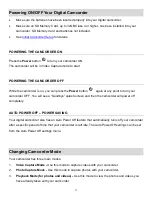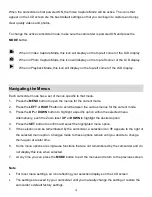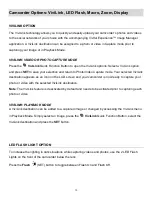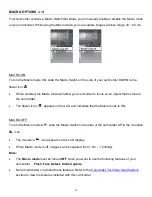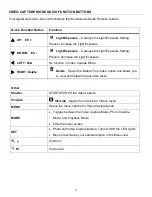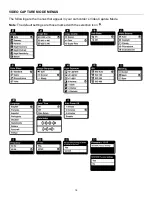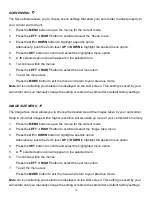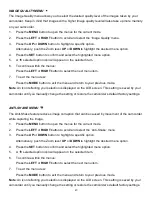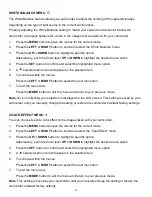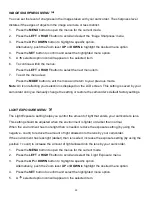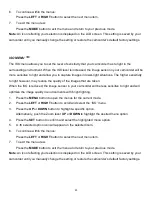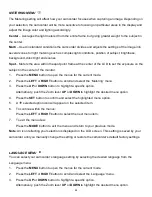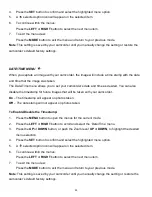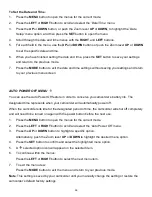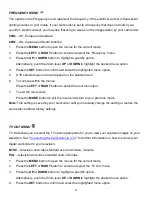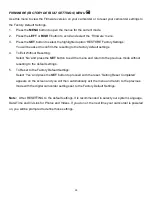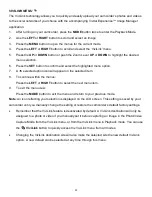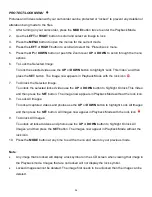20
IMAGE QUALITY MENU
The Image Quality menu allows you to select the desired quality level of the images taken by your
camcorder. Keep in mind that images with a higher image quality level will also take up more memory
on your camcorder.
1.
Press the
MENU
button to open the menus for the current mode.
2.
Press the
LEFT
or
RIGHT
button to scroll and select the ‘Image Quality’ menu.
3.
Press the
UP
or
DOWN
button to highlight a specific option.
Alternatively, push the Zoom lever
UP
or
DOWN
to highlight the desired menu option.
4.
Press the
SET
button to confirm and select the highlighted menu option.
5.
A
selected option icon will appear on the selected item.
6.
To continue within the menus:
Press the
LEFT
or
RIGHT
button to select the next menu item.
7.
To exit the menu view:
Press the
MODE
button to exit the menu and return to your previous mode.
Note
: An icon reflecting your selection is displayed on the LCD screen. This setting is saved by your
camcorder until you manually change the setting or restore the camcorder’s default factory settings.
ANTI-SHAKE MENU
The Anti-Shake feature reduces image corruption that can be caused by movement of the camcorder
while capturing the image.
1.
Press the
MENU
button to open the menus for the current mode.
2.
Press the
LEFT
or
RIGHT
button
to scroll and select the ‘Anti-Shake’ menu.
3.
Press the
UP
or
DOWN
button to highlight a specific option.
Alternatively, push the Zoom lever
UP
or
DOWN
to highlight the desired menu option.
4.
Press the
SET
button to confirm and select the highlighted menu option.
5.
A
selected option icon will appear on the selected item.
6.
To continue within the menus:
Press the
LEFT
or
RIGHT
button to select the next menu item.
7.
To exit the menu view:
Press the
MODE
button to exit the menu and return to your previous mode.
Note
: An icon reflecting your selection is displayed on the LCD screen. This setting is saved by your
camcorder until you manually change the setting or restore the camcorder’s default factory settings.