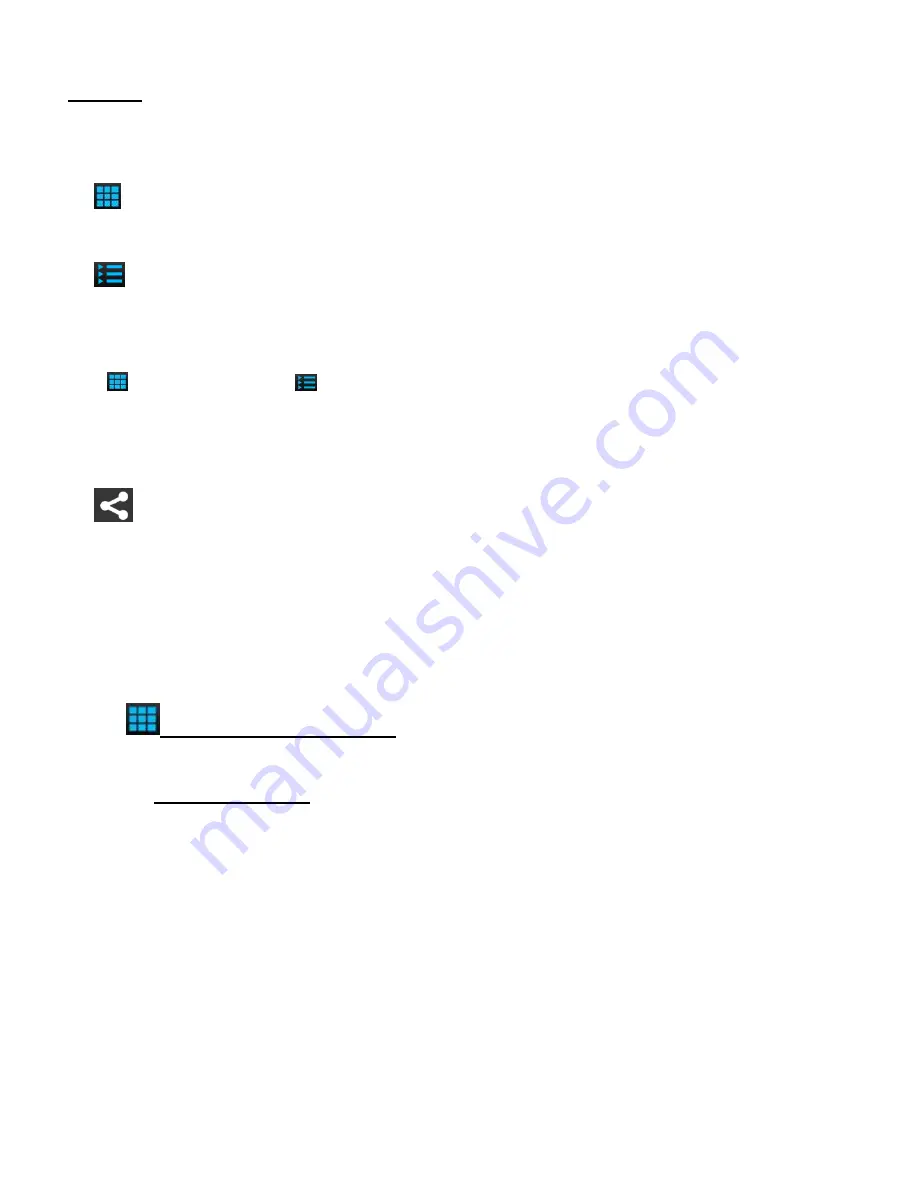
74
VIDEOS
Select the
Videos
tab to view and playback the videos on your mobile device.
The following options appear in the Thumbnail view:
THUMBS VIEW
: Tap
Thumbs
to view thumbnails of the videos on your mobile device.
PLAYLIST VIEW
: Tap
Playlists
, then tap on a Playlist to view thumbnails of the videos in
the Playlist.
The
Thumbs
View
and
Playlists
View
include the following options:
VIEW FULL
SCREEN AND PLAYBACK VIDEO
: Tap on a video to open and playback in full
screen mode. Tap the screen to show or hide video player controls.
Share
: Tap, hold and select video (only one vide can be selected at a time), then tap
Share
to view share options. Select one of the options and follow the prompts to share the
video.
NOTE
: You may be prompted to login to the selected Share option.
THUMBNAIL VIEW: Videos
In Thumbnail View you can playback a selected video or share your selected video.
1. To Play Your Video:
PLAY VIDEO:
Tap on a video thumbnail to view it in full screen mode.
The selected video automatically begins to play in full screen.
Use the onscreen controls to play, pause, rewind, fast forward and stop the playing
video.
NOTE
: You can rotate your mobile device to watch the Video Playback in
Landscape or Portrait views.
To exit the Playback view and return to the Thumbnail view tap
Done
(iOS) or the
Back
button (Android).




























