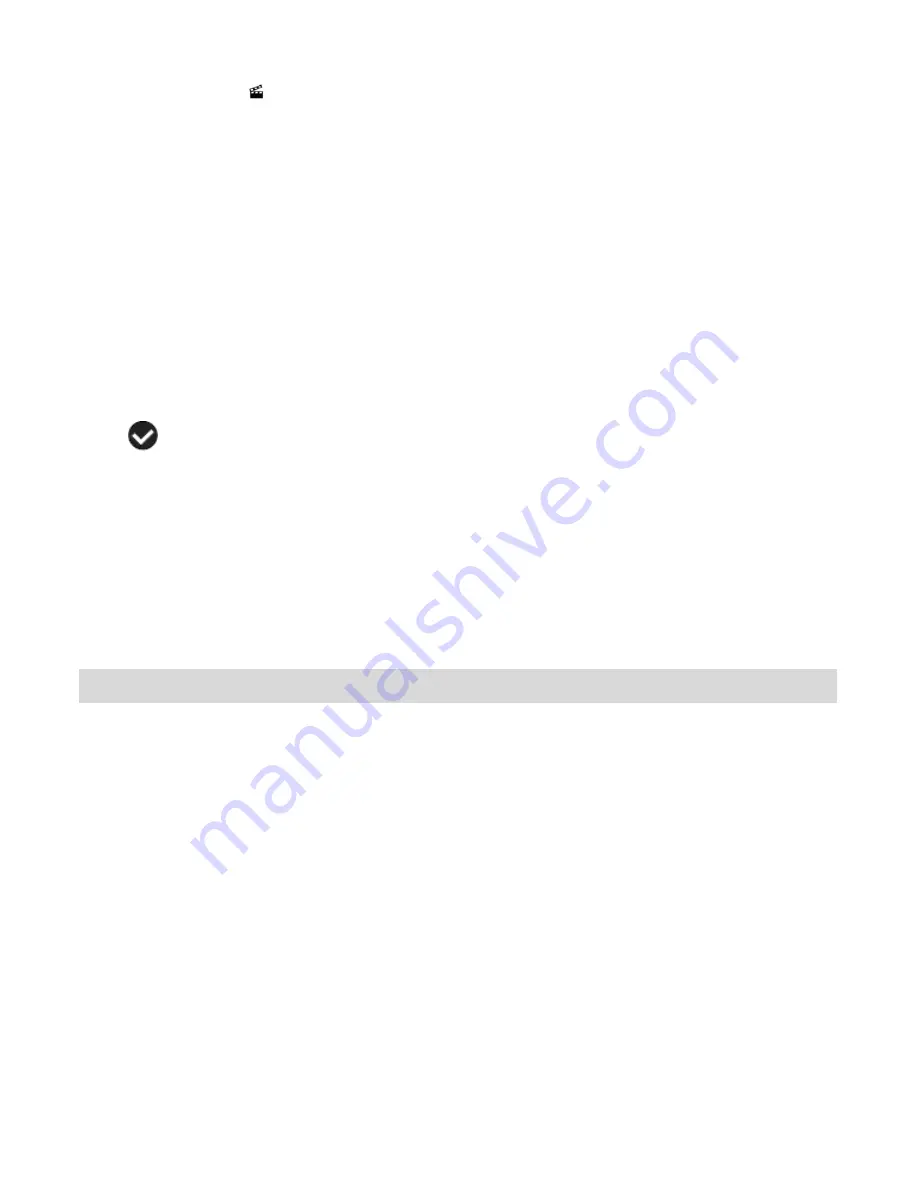
57
Slide Show Menu
The Slide Show menu allows you to set the interval length of time that each picture will display
during the slide show.
Note
: While in Playback mode, press the
UP
Quick Function button to initiate the slide show.
Press any button to exit the slide show and return to the previous mode.
1. Press the
MENU
button to open the menus for the current mode.
2. Press the joystick button
LEFT
or
RIGHT
to scroll and select the Slide Show menu.
3. Press the joystick button
UP
or
DOWN
to highlight the desired menu option.
4. Press the
OK
button on the joystick to select and confirm the highlighted menu option.
5. A
selected option icon will appear on the selected item.
6. Press the joystick button
LEFT
or
RIGHT
to select the next menu item.
7. Press the
MODE
button to exit the menu and return to your previous mode.
8.
While in Playback mode, press the “Up” Quick Function button to initiate the slideshow.
Connecting the Digital Video Camera to a TV or HDTV
The digital video camera has an AV/HD port to use your larger TV screen in place of the camera
‟s
LCD screen. On plugging the TV Cable (supplied) or the HDMI Cable (supplied) to the digital video
camera
‟s AV or HDMI slot and to the TV, the LCD screen turns blank.
Use the digital video camera normally to capture and playback photos and videos.
The images will appear on the TV instead of on the digital video
camera‟s LCD screen.
Note:
The only limitation of using the TV screen is that the digital video camera is now not portable.
Connecting to a TV with the TV Cable
1. Connect the TV cable:
Connect the black jack into the digital video camera
‟s AV slot.
Connect the yellow jack into the TV
– Video port.
Connect the white jack into the TV
– Audio port.









































