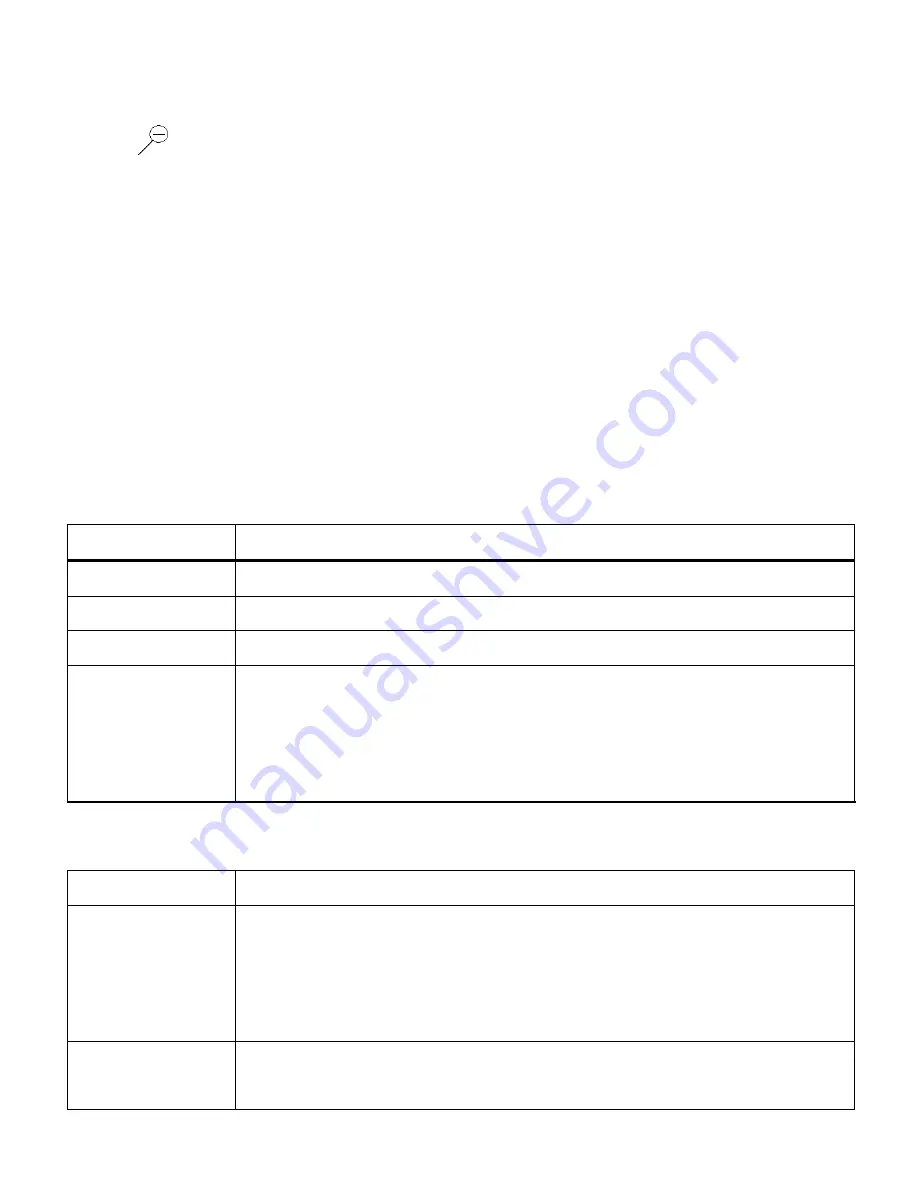
47
Thumbnail View
Use the
DOWN / Zoom Out
button to display the images on your camera in Thumbnail
View.
The images (videos and photos) on your camera will be displayed in a 3 X 3 matrix where you
can scroll and select images from the thumbnails.
1. Press the
W /Zoom Out
button.
All the images on your camera will appear in the Thumbnail View
.
2. Use the
UP / DOWN / LEFT / RIGHT
direction buttons to scroll and select the image you wish
to view.
3. Press the
OK
button to select and enlarge the photo full size.
Photo Playback Mode Quick Function Buttons
Your digital camera has a four-directional pad that functions as Quick Function buttons.
Button
Function
Left
Displays the PREVIOUS Image.
Up
Zooms In.
Right
Displays the NEXT Image.
Down
Zooms Out.
Opens the Thumbnail View.
Note:
To navigate through the Thumbnail View, use the
UP/DOWN/LEFT/RIGHT
directions control buttons.
Other
Shutter
Saves your selected menu option.
MENU
Opens the menu options for Video Playback Mode.
Exits the Menu screen.
Note:
To navigate through the Menus, use the
UP/DOWN/LEFT/RIGHT
directions
control buttons.
MODE
Toggles between the Photo Capture Mode, Video Capture Mode and
Playback Mode.





























