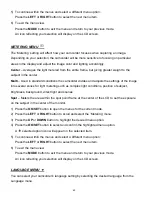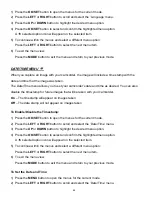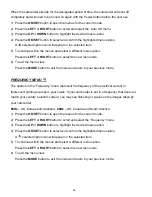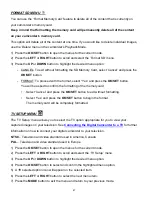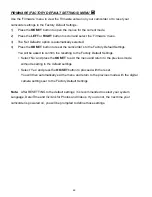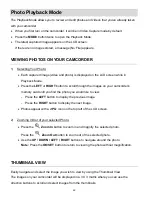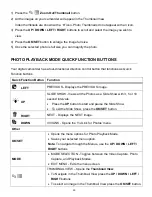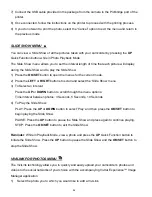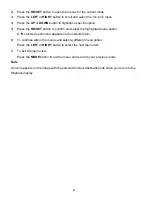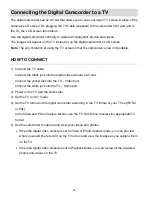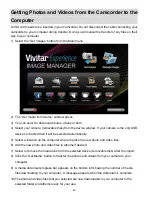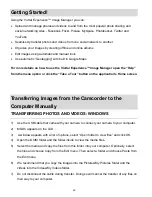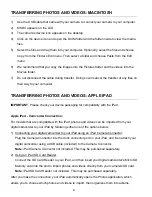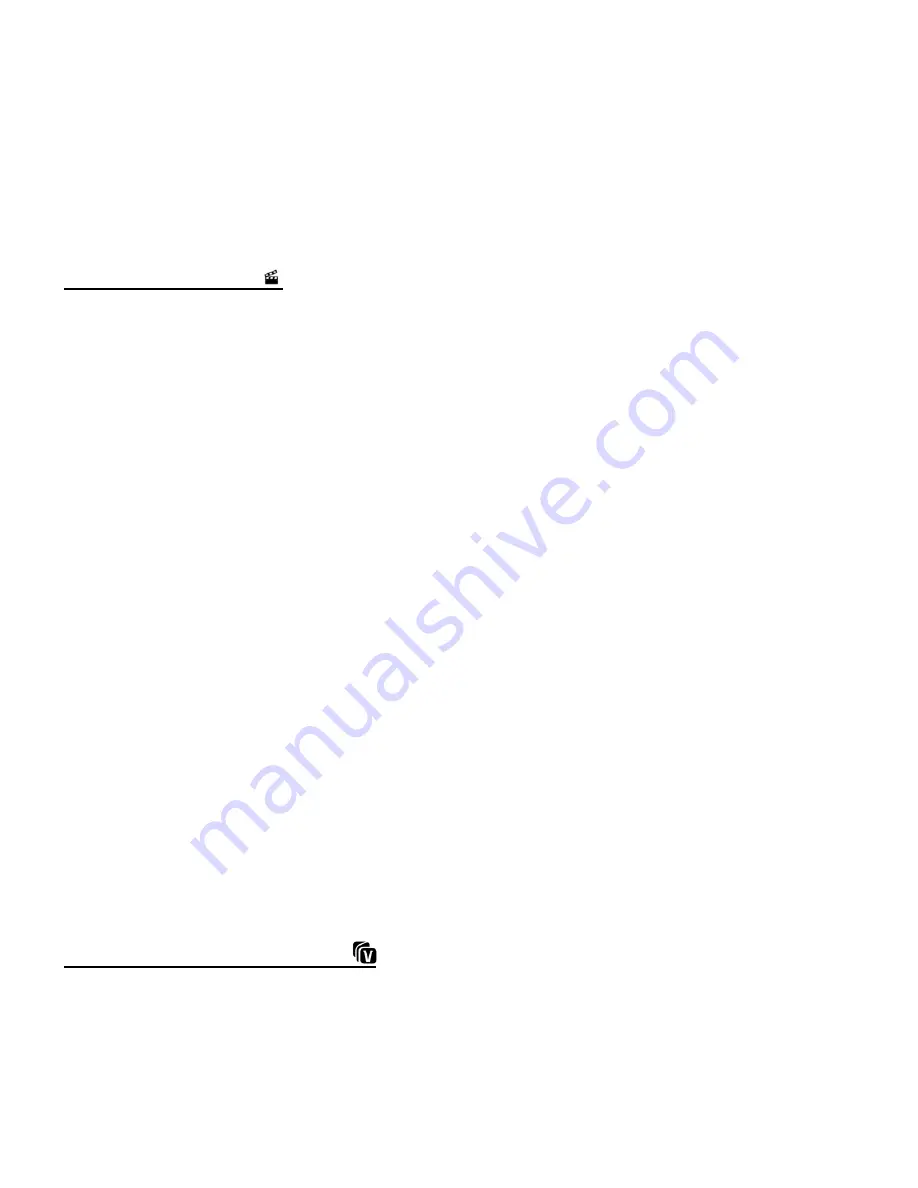
54
7) Connect the USB cable provided in the package from the camera to the Pictbridge port of the
printer.
8) Once connected, follow the instructions on the printer to proceed with the printing process.
9)
It you do not want to print the photo, select the “Cancel” option to exit the menu and return to
the previous mode.
SLIDE SHOW MENU
You can view a Slide Show of all the pictures taken with your camcorder by pressing the
UP
Quick Function button while in Photo Playback Mode.
The Slide Show menu allows you to set the interval length of time that each picture will display
during the Slide Show and to play the Slide Show.
1) Press the
OK/SET
button to open the menus for the current mode.
2) Press the
LEFT
or
RIGHT
buttons to scroll and select the ‘Slide Show’ menu.
3) To Select an Interval:
Press the
UP
or
DOWN
button to scroll through the menu options:
Time interval between photos: 3 Seconds, 5 Seconds, 10 Seconds
4) To Play the Slide Show:
PLAY: Press the
UP
or
DOWN
button to select ‘Play’ and then press the
OK/SET
button to
begin playing the Slide Show.
PAUSE: Press the
UP
button to pause the Slide Show and press again to continue playing.
STOP: Press the
OK/SET
button to exit the Slide Show.
Reminder
: While in Playback Mode, view a photo and press the
UP
Quick Function button to
initiate the Slide Show. Press the
UP
button to pause the Slide Show and the
OK/SET
button to
stop the Slide Show.
VIVILINK FOR PHOTOS MENU
The ViviLink technology allows you to quickly and easily upload your
camcorder’s photos and
videos to the social networks of your cho
ice with the accompanying Vivitar Experience™ Image
Manager application.
1)
Select the photo you to which you would like to add a ViviLink.