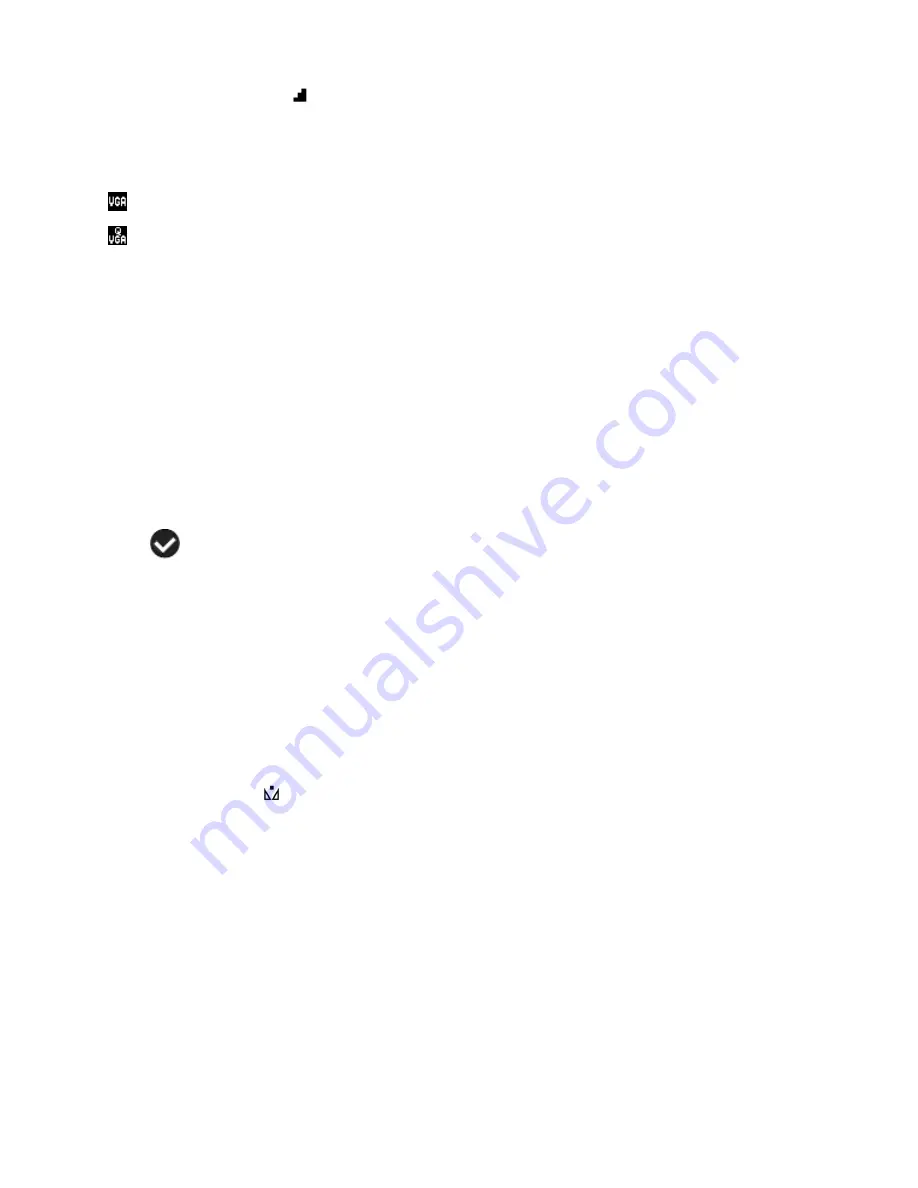
15
Image Resolution Menu
The Image Resolution menu allows you to choose the desired size of the images taken by your
camera. The Image Resolution Options include:
VGA (640x480)
QVGA (320x240)
Keep in mind that images with a larger size will also take up
more of your camera‟s memory.
Videos captured in VGA are of a better quality than QVGA videos and therefore take up more
memory.
1. Press the
SET
button to open the menus for the current mode.
2. Press the
LEFT
or
RIGHT
direction control buttons to scroll and select the Image
Resolution menu.
3. Press the
UP
or
DOWN
direction control buttons to scroll through the menu options.
4. Press the
SET
button to select and save the desired option.
5. A
selected option icon will appear on the selected item.
6. Press the
LEFT
or
RIGHT
direction control buttons to select the next menu item.
7. Press the
MODE (M)
button to exit the menu and return to your previous mode.
8. An icon reflecting your selection will display on the LCD screen.
9. Remember that this setting will be saved by your camera until you manually change the
setting or restore the camera‟s default factory settings.
White Balance Menu
The White Balance feature allows your camcorder to adjust the coloring of the captured images
depending on the type of light source in the current environment.
Properly adjusting the White Balance setting to match your current environment will allow the
camera to properly balance the colors in the images that are taken with your camera.
1. Press the
SET
button to open the menus for the current mode.
2. Press the
LEFT
or
RIGHT
direction control buttons to scroll and select the White Balance
menu.
3. Press the
UP
or
DOWN
direction control buttons to scroll through the menu options.
4. Press the
SET
button to select and save the desired option.
















































