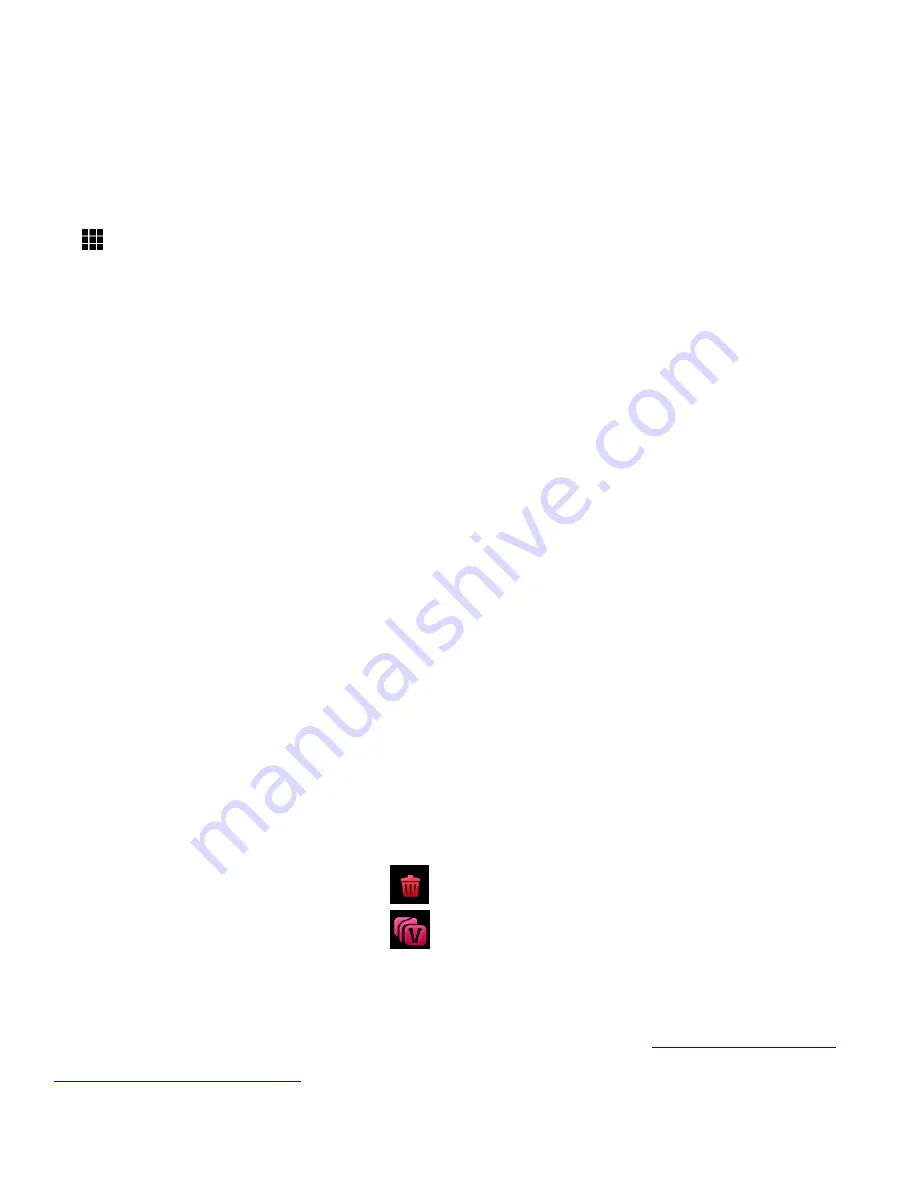
26
THUMBNAIL VIEW
Easily navigate and select the video or photo you wish to view by using the Thumbnail View.
The images on your camcorder will be displayed in a 3 X 3 matrix where you can scroll and select
images from the thumbnails.
1) Press the
HOME
button and tap the
Playback
icon to enter the Playback Mode.
2)
Tap the
Thumbnail
View
icon on the LCD to open the Thumbnail View.
All images (videos and photos) saved on your on your Micro SD Memory card appear in the
Thumbnail View.
-
Video thumbnails appear with a ‘VIDEO’ filmstrip icon.
- Photos appear without an icon.
3) Drag up or down to scroll through the Thumbnail images.
4) Tap a Thumbnail to select and enlarge the image to full screen size.
5) Once the selected video is full size you can play and view the video.
VIDEO PLAYBACK MODE: QUICK FUNCTION FEATURES
While in Video Playback Mode, you can easily control the image settings by touching the following
menu icons that appear on the left side of the LCD screen:
Delete, Thumbnail, ViviLink
Please see the respective details in the Video Playback Mode section of this manual for the Delete,
Thumbnail View and ViviLink features.
VIDEO PLAYBACK MODE: MENUS
The following are the menus that appear in your digital camcorder
’s Video Playback Mode:
Delete
ViviLink
REMINDER
:
For details how to access and select the menu options, please refer to the ‘
’ section of the user manual.






























