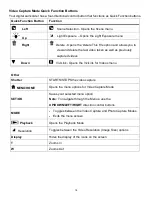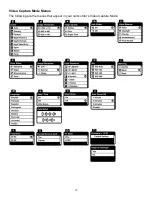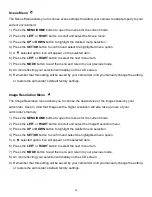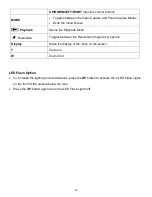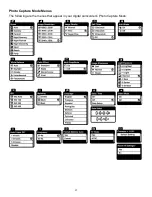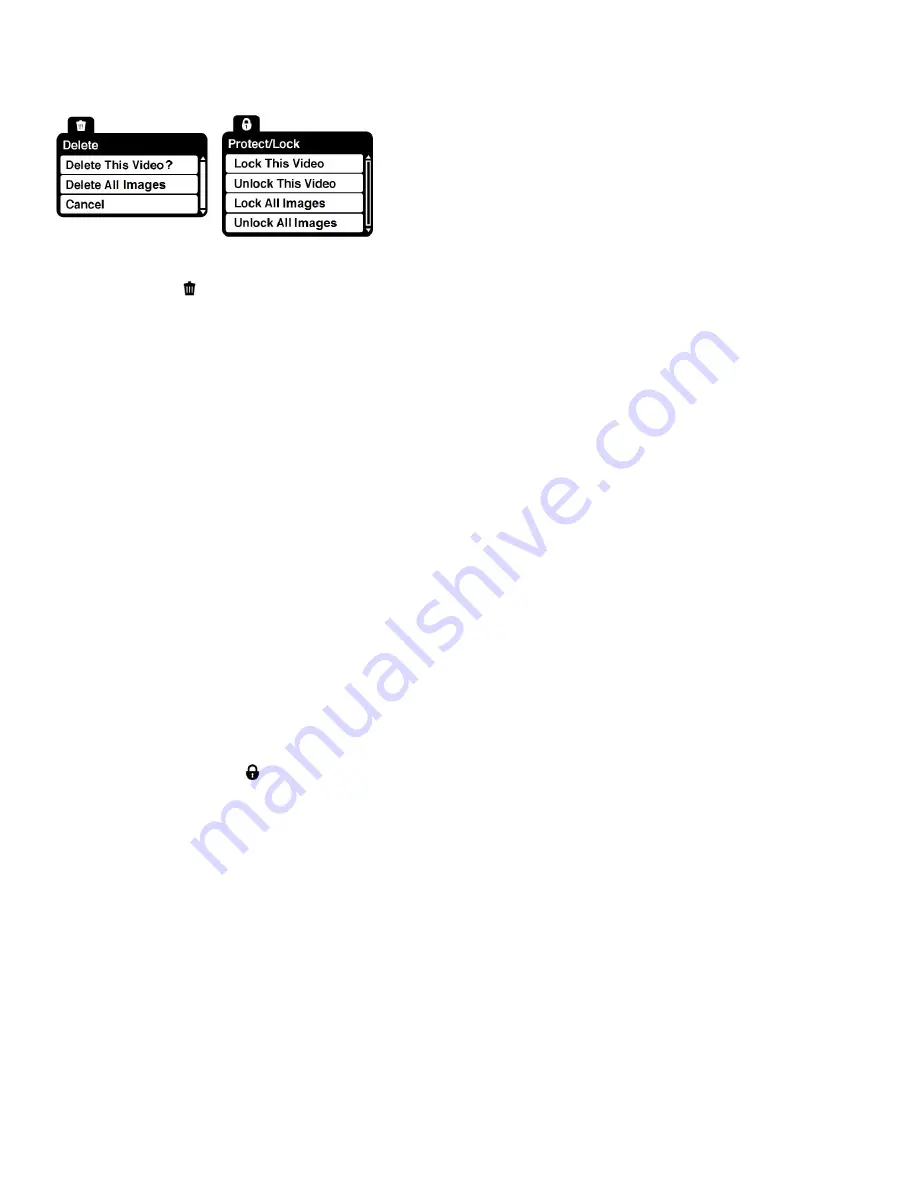
28
Video Playback Mode Menus
The following are the menus that appear in your digital camcorder
’s Video Playback Mode:
Delete Menu
While in the Playback mode, you can delete videos from your digital camcorder through the delete
menu.
1) View the image you would like to delete.
2) Press the
MENU/HOME
button to open the menus for the current mode.
3) Press the
LEFT
or
RIGHT
button to scroll and select the Delete menu.
4) Push the direction button
UP
or
DOWN
to scroll through the menu options.
5) To delete this
one video, select “Delete This Video”.
6)
To delete all the images (including all unlocked photos and videos) on your camera’s memory card,
select “Delete All Images”.
7) Press the
SET/OK
button to select and save the desired option.
8) You will be asked to confirm your selection.
9) The videos will be deleted as desired.
Protect/Lock Menu
Pictures and Videos taken with your camcorder
can be protected or “locked” to prevent any deletion or
alteration being made to the files.
1)
Press the
MENU/HOME
button to open the menus for the current mode.
2)
Press the
LEFT
or
RIGHT
button to scroll and select the Protect/Lock menu.
3)
Press the
UP
or
DOWN
button to scroll through the menu options.
4)
Press the
SET/OK
button to select and save the desired option.
5)
Press the
MODE
button to exit the menu and return to your previous mode.
6)
Any image that is locked will display a lock symbol on the LCD screen when viewing that image in
the playback mode. Videos that are not locked will not display the lock symbol.
7)
Remember that you cannot delete locked videos.