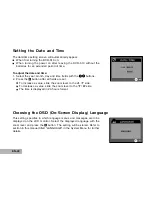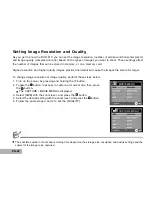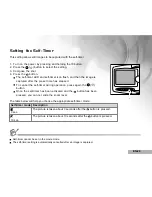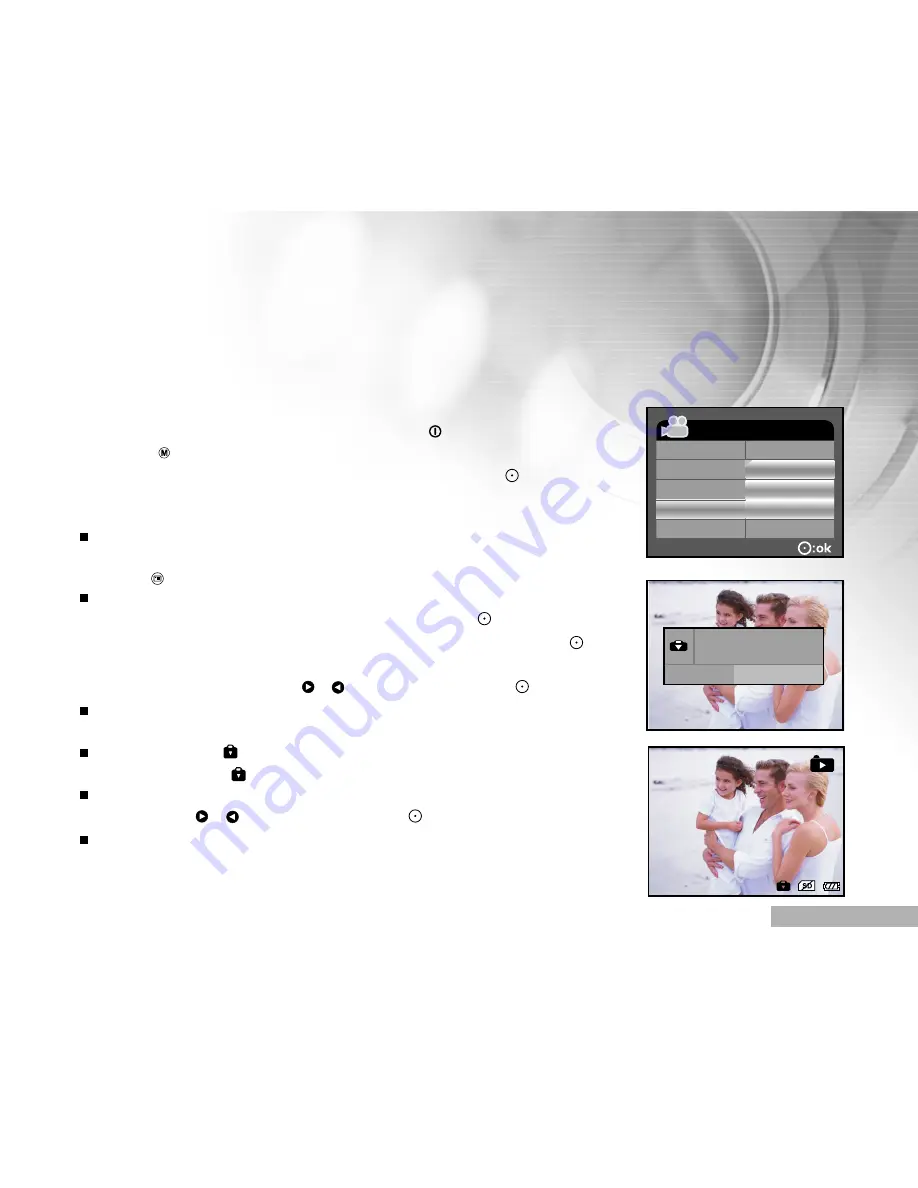
EN-33
Protecting Still Images/Video Clips
Set the data to read-only to prevent images from being erased by mistake.
1. Turn on the power by pressing and holding the button.
2. Togge the button to go to [SELECT MODE].
3. Select [IMAGE/MOVIE] with the zoom lever and press the button.
4. Select the still image/video clip that you want to protect with the zoom
lever.
You may select the still image/ video clip that you want to protect from
the thumbnail display.
5. Press the button.
The PLAYBACK MENU is displayed.
6. Select [PROTECT] with the zoom lever, and press the button.
7. Select [ONE FILE] or [ALL FILE] with the zoom lever, and press the
button.
8. Select [LOCK] by pressing the / buttons, and press the button.
Protect is executed and the DVR-510 returns to the play
mode.
The protect icon is displayed with protected images. When [All
FILE] is selected,
is displayed with all the images.
To cancel protection, follow the step 5-8 to select [UNLOCK] by
pressing the / buttons, and pressthe button.
The removal of image protection is executed and the DVR-510 returns
to the play mode.
PLAYBACK MENU
SLIDE SHOW
DELETE ALL
PROTECT
5 SEC
DELETE FILE
EXIT
ONE FILE
ALL FILE
ONE FILE
LOCK
UNLOCK
100-0002
Содержание DVR-510
Страница 60: ...EN 60 CONNECTING THE DVR 510 TO OTHER DEVICES...