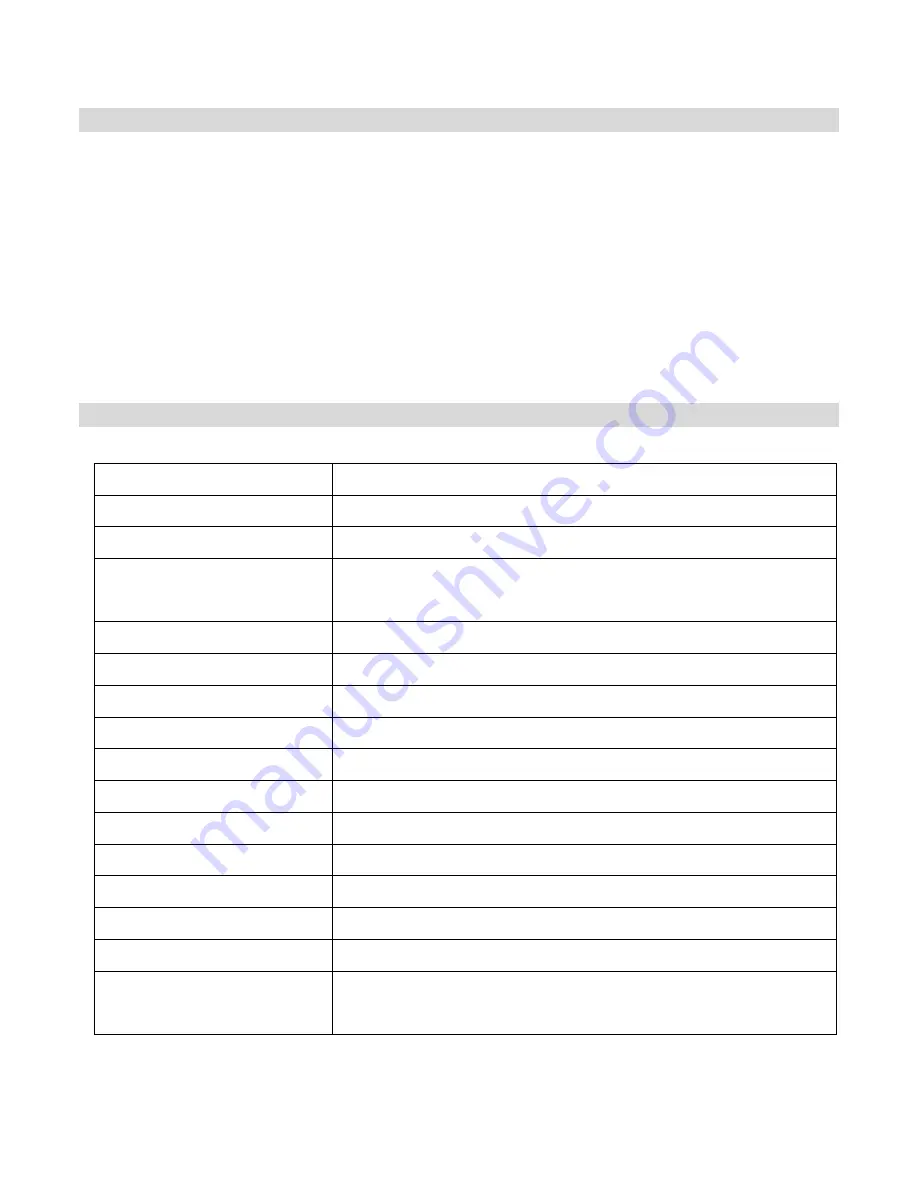
- 21 -
Technical Support
For technical support issues please visit our website at
www.vivitar.com
. You can find
manuals, software and FAQ‟s at the website. Can‟t find what you are looking for? E-mail us at
and one of our technical support team members will answer your
questions. For phone support in the US please call 1-800-592-9541, in the UK call 0800 917
4831, in Australia call 1800-006-614. If you would like to call from anywhere else, please visit
www.vivitar.com
for your local toll free number.
Technical Specifications
Image Sensor
1/5 inch CMOS
Image Specification
640 x 480 (VGA); 320 x 240 (QVGA)
Memory
16MB SDRAM
Number of pictures
Hr 20 VGA; Lr 80 QVGA (non- compressed)
Hr 40 CIF; Lr 160 QVGA (compressed)
Lens
1/5 inch Fixed Lens: f=3.9mm/F2.8
AVI pixel format
320 x 240pixels
Shutter speed Range
1/60~ 1/1500 second
LCD display
2 digit display
Self-Timer
Timer with 10 sec. delay
Frame rate
12 frames per second
Video Frame rate
8 frames per second in AI or Ct mode
Expose/ white balance
Auto/Automatic
Power source
1 x 1.5V AAA alkaline / USB 5V
Auto power off
30 sec.
PC interface
USB 1.1
Operating systems
Windows XP (SP 3), Vista (SP1) and 7
Mac OSX v10.5.x and above



































