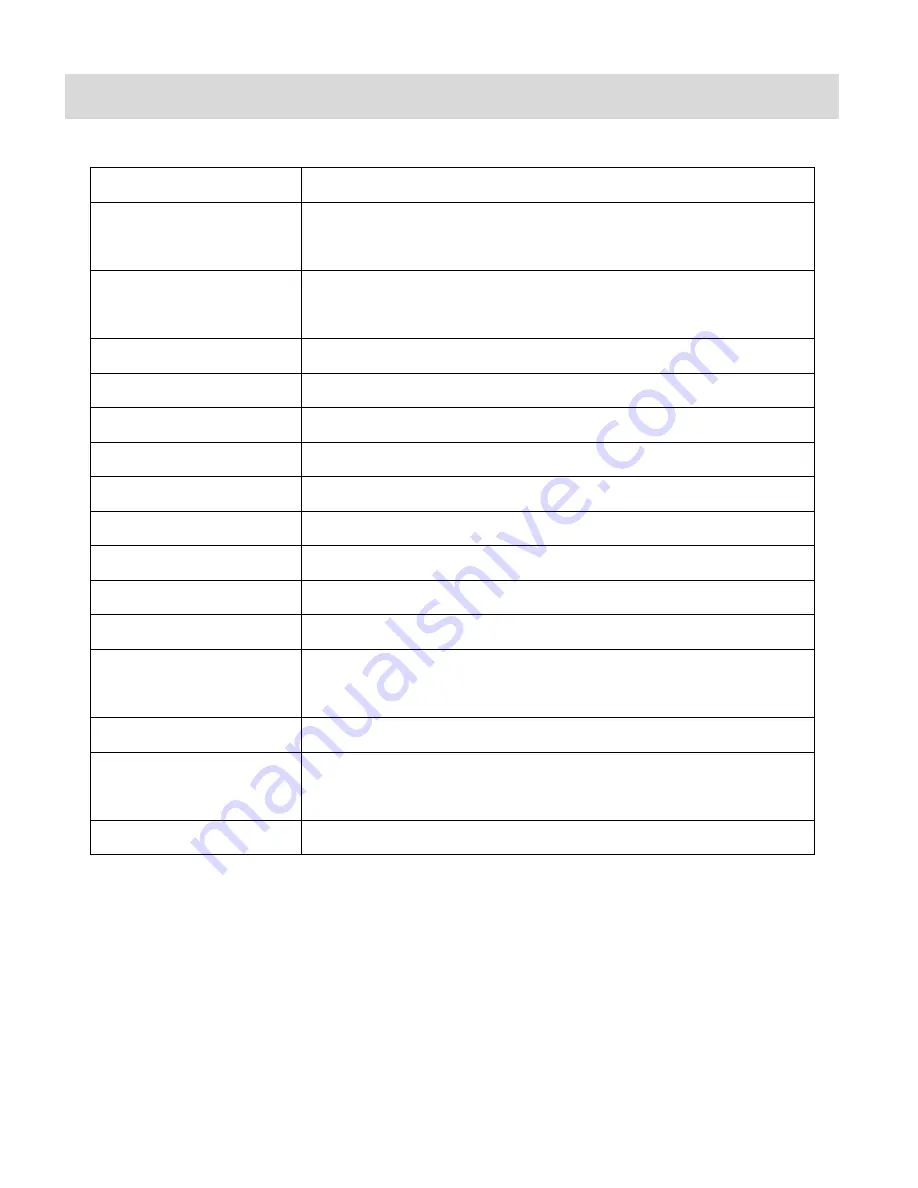
12
Camcorder Technical Specifications
Image Sensor
CMOS Sensor
Video Resolution
FHD (1920x1080P@30fps), HD720P (1280X720@60fps),
HD720P (1280X720@30fps)
Photo Resolution
12M (4000x3000), 8M (3264x2488),
5M (2592x1944), 1M (1280x960)
File Format
AVI/MOV (Video), JPEG (Photo)
External Memory
Micro SD Memory card, Class 4 or higher, up to 32GB
LCD Display
2.0
”TFT
Zoom
4X Digital Zoom
Focus Range
2.8M
White Balance
Auto, Daily, Cloudy, Fluorescent H, Tungsten
Light Exposure (Photo)
+2, +1, Auto, -1, -2
Metering
Center, Multi, Spot
Auto Power Off
Off, 1 min., 3 min., 5 min.
Languages
English, French, Spanish, Italian, Portuguese, Polish,
Russian, Greek
Interface
Micro USB
System Requirements
MICROSOFT® Windows XP (SP3), Vista (SP1) or 7
MACINTOSH OSX v10.5.x and above
Battery
Built-in 700mAH Lithium Battery














































