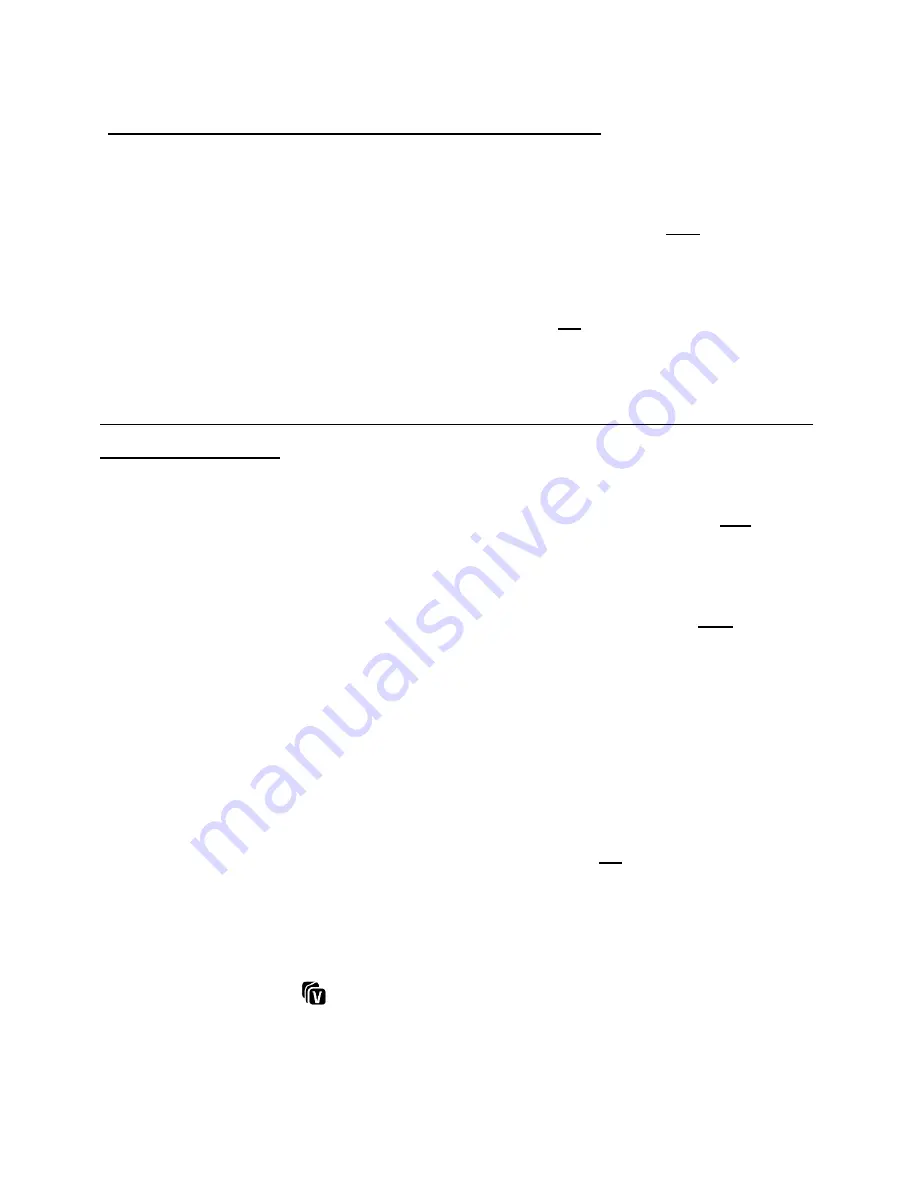
42
4.
Press the
UP
or
DOWN
button to scroll through and highlight a specific menu option.
DELETE THIS PHOTO - To delete the selected (single) photo:
Select “Delete This Photo” and press the
SET
button.
You will be asked to confirm the deletion of the photo.
If you would like to proceed with deleting the current image, select ‘Yes’ and press the
SET
button to confirm. The photo will be deleted and you will exit the menu and return to
the Playback mode.
If you do not want to delete the current image, select ‘No’ and press the
SET
button. The
photo will not be deleted and you will exit the menu and return to the Playback mode.
DELETE ALL IMAGES - To delete all the images (videos and photos) you have saved on
your SD Memory card:
Select ‘Delete All Images’ and press the
SET
button.
If you would like to proceed with deleting all the videos
and photos, select ‘Yes’ and press
the
SET
button.
You will be asked to reconfirm:
- DELETE:
If you would like to proceed with deleting all images, select ‘Yes’ and press
the
SET
button to confirm. All unlocked images (both videos and photos) will be
permanently deleted.
A blank ‘No Files Exist’ screen will appear.
Press the
MODE
button to exit the ‘No Files Exist’ screen.
Remember
: All images will be deleted except images that are Protected/Locked. To
delete a locked image, first unlock the image, then select delete.
- CANCEL:
If you do not want to delete the images, select ‘No’ and press the
SET
button.
The images will not be deleted and you will exit the menu and return to the Playback
mode.
ViviLink for Photos Menu
The ViviLink technology allows you
to quickly and easily upload your camcorder’s photos and
videos to the social networks of your choice with the accompanying Vivitar Experience™ Image
Manager application.


























