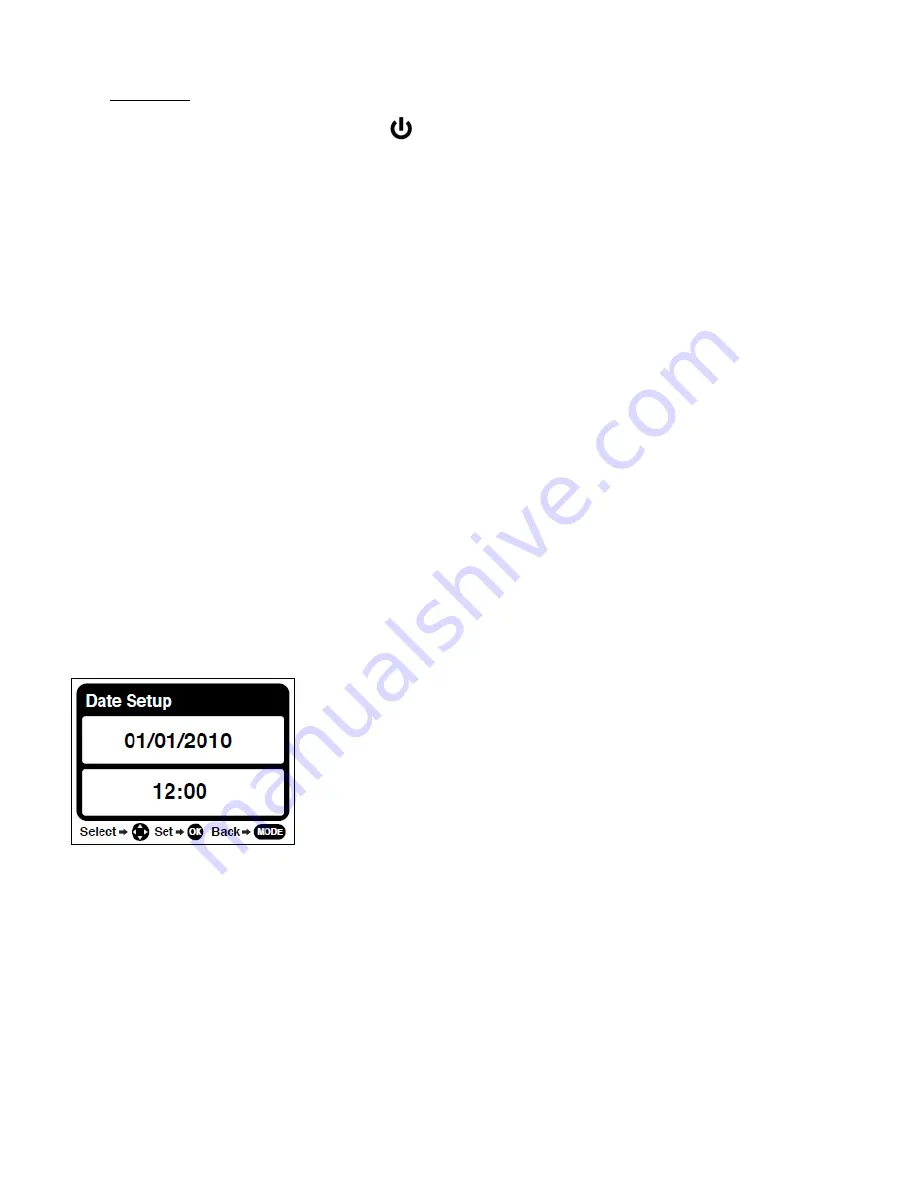
6
3.
Power On
Press and hold down the
POWER
button, on the top of the camera, for one second to
turn on the camera.
Setting the Camera Language
You will first be prompted to select a language for the camera. The Language selection menu will
appear. Select the language of your choice by pressing the
UP
and
DOWN
direction control
buttons. Then press the
SET
button to confirm the selection.
After selecting a language, you will be asked if you would like to continue with the initial camera
setup. A message will appear: “Continue with Camera Setup?”
Select “Yes” to continue or “No” to exit the setup.
Note:
If you select “No” and decide to leave the camera setup, the camera will be set to its default
settings. These settings can be adjusted at any time manually through the menus in the camera.
Setting the Date and Time
The next step in the initial camera setup is to set the date and time on the camera.
Set the Date and Time as desired by pressing the
RIGHT
and
LEFT
direction control buttons to
choose the specific setting and the
UP
and
DOWN
buttons to change each setting.
Once you have completed setting the time and date, press the
SET
button to confirm the
selection and move to the next part of the camera setup.








































