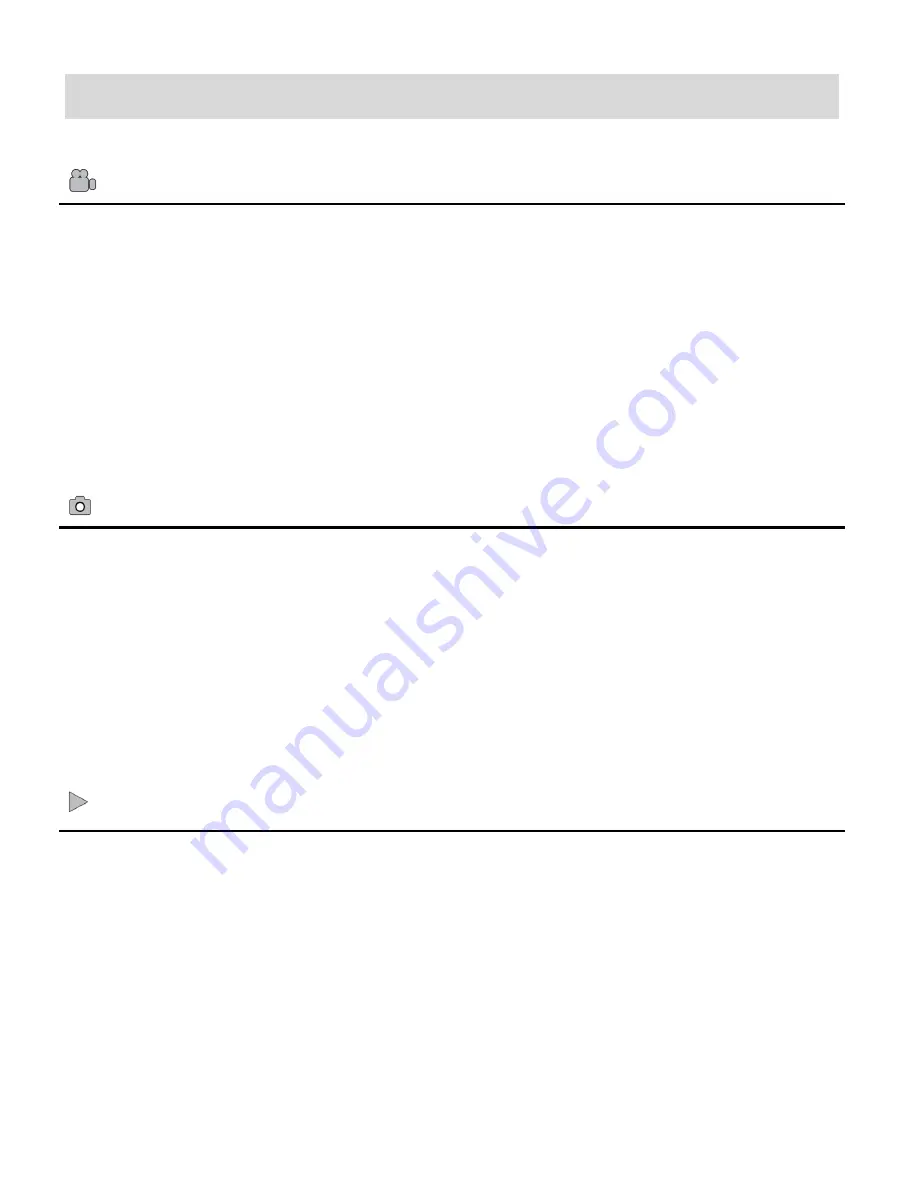
9
Main Camera Modes
Video Capture Mode
Use this mode to capture videos with your digital camera.
This is the default mode when the camera is powered ON.
To take a video, aim your camera as desired and press the
Shutter
button to start the
record. A blinking, red record indicator will appear on the LCD screen while record is in
progress. To stop the record, press the
Shutter
button again. The video will be
automatically saved to your camera’s memory card.
Photo Capture Mode
Use this mode to capture pictures with your camera.
After turning on your camera, press the
MODE
button once to open the Photo Capture
mode.
To take a picture, aim your camera as desired and press the
Shutter
button.
The picture will be automatically saved to your camera’s memory card.
Playback Mode (Photos & Videos)
Use this mode to view and manage the photos and videos on your camera.
After turning on your camera, press the
MODE
button twice to open the Playback mode for
photos and videos. You can scroll through the photos an
d videos that you’ve previously
taken to view or delete them as desired.
























