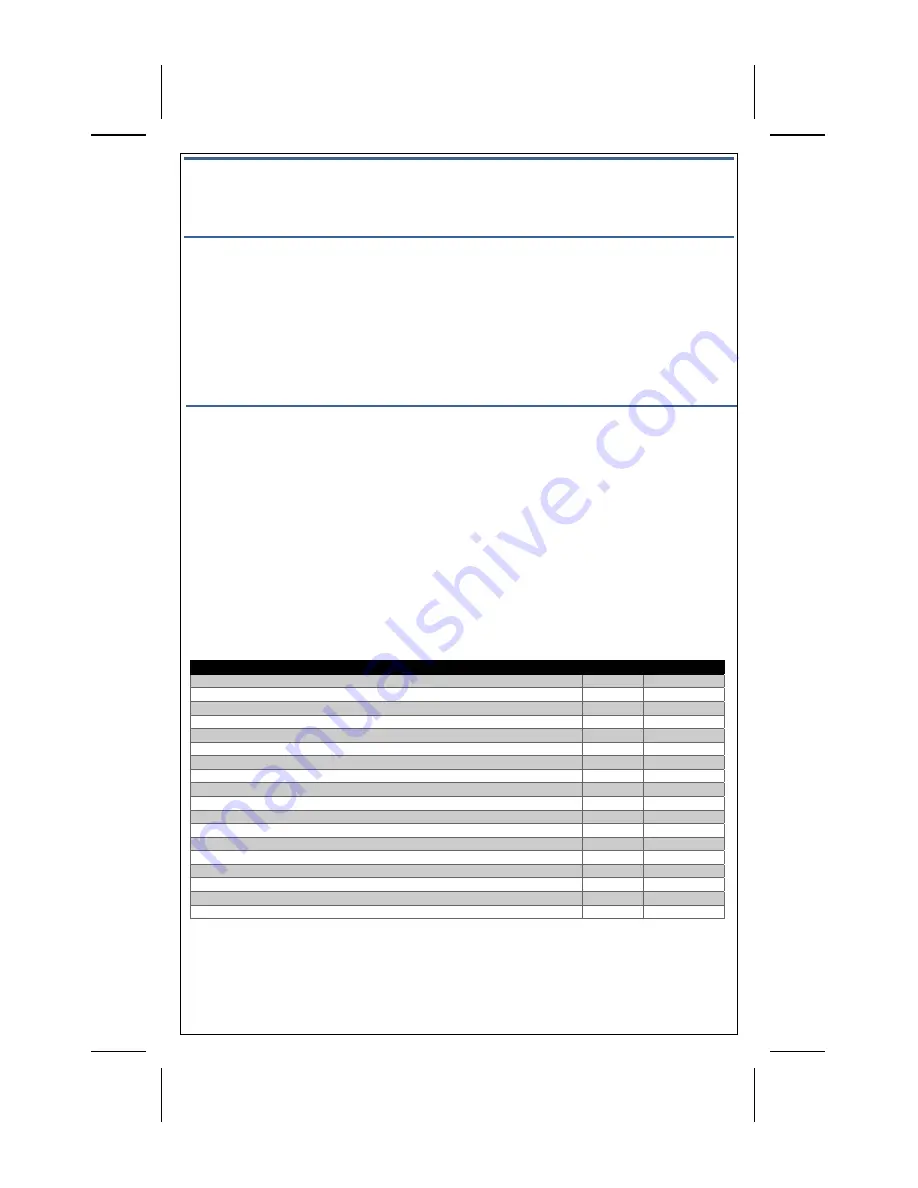
Removing Keypad from System
Factory Default
Please
use
this
procedure
only
when
the
network
primary
controller
is
missing
or
otherwise
inoperable.
To
restore
the
keypad
to
factory
settings
which
removes
it
from
any
network
as
well:
1.
Locate
the
button
labeled
Pair/Reset
underneath
the
back
battery
cover.
2.
Insert
a
paperclip
into
the
hole
until
you
feel
the
button
depress.
3.
Hold
the
button
down
for
ten
seconds.
The
green
downcast
indicator
will
blink
rapidly
while
the
reset
button
is
pressed
and
go
out
after
ten
seconds.
4.
The
device’s
downcast
indicator
will
turn
red
when
the
reset
operation
is
complete.
The
device
is
now
ready
to
be
added
back
to
a
Z
‐
Wave
network.
Z-Wave Device Class and Command Class
This
Z
‐
Wave
keypad
is
a
Z
‐
Wave
generic
Device
Class
of
GENERIC_TYPE_ENTRY_CONTROL
(0x40),
and
a
specific
device
class
of
SPECIFIC_TYPE_SECURE_KEYPAD
(0x0B).
Manufacturer Specific
Manufacturer
ID:
0x0156
Product
Type:
0x4B50
Product
ID:
0x0001
Association
The
keypad
supports
one
Association
group
which
is
the
“Lifeline”
group
of
able
to
have
one
node
in
the
group.
All
unsolicited
Z
‐
Wave
messages
are
transmitted
to
the
node
in
the
Lifeline
group
such
as
Entry
Control,
Notification,
Battery,
and
Device
Reset
Locally
notifications.
Command Classes
Command
Class
Version
Secured
via
S2
Z
‐
Wave
Plus
Info
2
Association
2
√
Association
Group
Info
3
√
Battery
1
√
Configuration
4
√
Device
Reset
Locally
1
√
Firmware
Update
Metadata
5
√
Indicator
3
√
Manufacturer
Specific
2
√
Multichannel
Association
3
√
Notification
8
√
Power
Level
1
√
Security
2
1
Security
0
1
Supervision
1
√
Transport
Service
2
Version
3
√
Entry
Control
1
√
Vivint
Panel:
To
remove
the
device,
place
the
panel
Use
this
standard
method
for
excluding
Z
‐
Wave
devices
at
the
panel
or
hub.
Use
the
"PAIR/RESET"
button
next
to
the
battery
tray.
Follow
the
onscreen
prompts
to
add
the
keypad.






