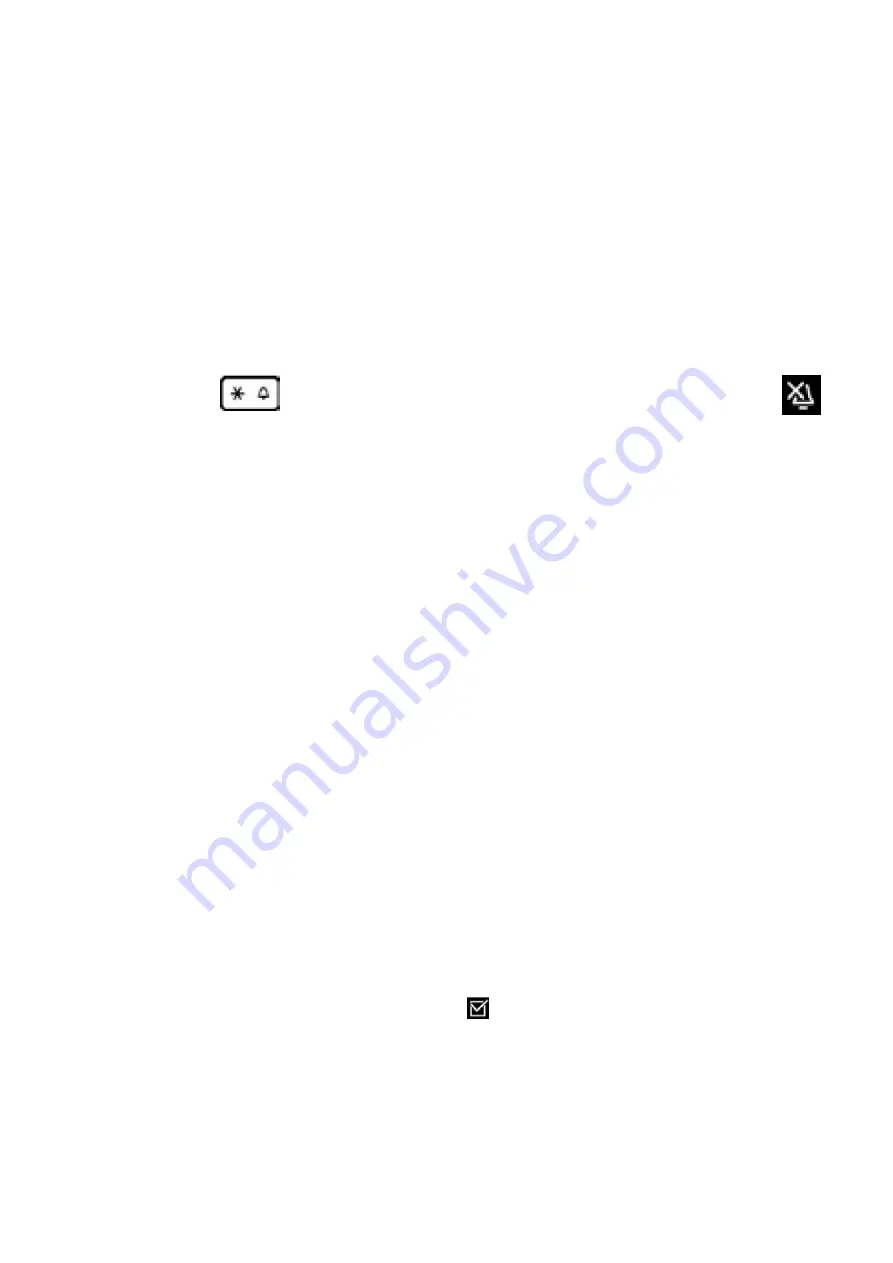
26
Firmware
Update the firmware -
Only if you are experiencing issues on your handset or been asked by our
support team to do this.
Select
Firmware Update
and then press
OK,
Once you have done that you will be able to view
the following:
Current Firmware Version
- Go to
Current Version
using the up or down keys and Press
OK
to
see the Current Firmware the handset is on.
Updating Firmware
- Go to
Update
using the up or down keys and then go to
OK
and then
when you do select this the phone will update and this will take up to 30 minutes to complete.
Please re frame for not using the handset during the update.
Auto check update
- Go to
Firmware Update
and then using the up and down keys go to
Au-
tomatic Check
and press on the
OK
to enable this . If the handset has a new firmware to be
installed, then a message will display and if you press the OK key then the update will begin.
If there are any features or settings we have not included in the manual then please let us know
and we will be more than happy to provide assistance for you. Please contact your support team
about this.
Ringtones - Melody
-
set different ringtones for internal and external calls.
Using the up and down keys choose
Audio Settings
and press
OK
and then go to
Ring-
tone(Handset)
and press
OK
and then
Melodies
and Press
OK
Using the up and down keys to select either the connection (IP1) or all calls and use the left and
right to select the ringtone or melody for each Internal and External Calls and then press Save.
Switching the Ringtone on or off
Press and hold the
to turn on or off the ringtone. If you turn off you will see this symbol
Содержание Gigaset C430 HX
Страница 1: ...Gigaset C430 HX User Guide...
Страница 29: ......


















