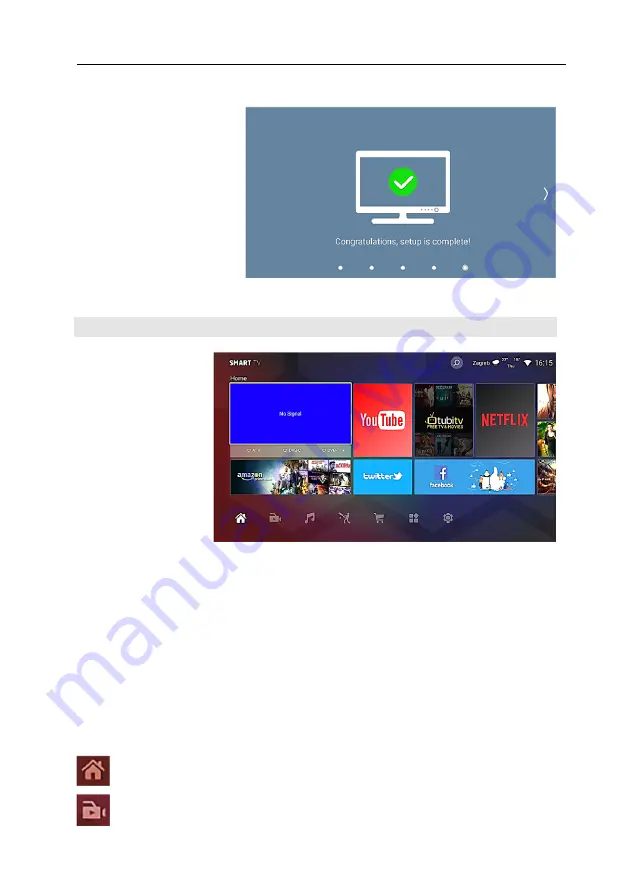
ENG
VIVAX
27
Congratulations!
Now, your TV is ready to
use.
Boot wizard
If the TV mode is
selected as home,
you can enter the
Smart
home
interface
after
completing
the
wizard:
To watch TV Channels:
Press arrows to select „
TV App
“ (the first left App on the TV screen) with TV
picture or press the "
SOURCE
" button and select the
TV
source. When you enter
into „TV App“, with arrows button youcan navigate trough App and choose TV
Source type (ATV, DVB-C, DVB-T or DVB-S).
If you have not previously setup TV channels, you will need to search for channels
on the selected source and save channels in the memory of TV.
To lounch SMART Apps
:
Press arrows to select App and press
ENTER
to lounch App or start Download
from App Store.
On the bottom of the screen, you can sellect one of the following items:
Home screen
: List and select most common, favourite Apps, like YouTube,
Netflix etc or system App proposal for installation...
Video Player and Video Apps
: Select available Video clips, movies etc.
Содержание 32LE141T2S2SM
Страница 2: ...VIVAX ...
Страница 3: ...CG Korisničko uputstvo И005 20 LEDTV 32LE141T2S2SM HR Upute za uporabu BIH RULVQLþNR XSXWVWYR ...
Страница 4: ...HR VIVAX 1 ...
Страница 45: ...И005 20 CG Korisničko uputstvo SRB Korisničko uputstvo BIH RULVQLþNR XSXWVWYR LED TV 32LE141T2S2SM ...
Страница 46: ...SRB VIVAX 1 ...
Страница 87: ...MK Упатства за употреба И005 20 LED TV 32LE141T2S2SM ...
Страница 88: ...MK VIVAX 1 ...
Страница 130: ...VIVAX ...
Страница 131: ...AL Udhëzime për shfrytëzim И005 20 LED TV 32LE141T2S2SM ...
Страница 132: ...AL VIVAX 1 ...
Страница 173: ...EN Instruction Manuals И005 20 LED TV 32LE141T2S2SM ...
Страница 174: ...ENG VIVAX 1 ...
Страница 225: ... 0 1 1 1 1 1 2 1 34 5 46 46 78 2 1 1 1 1 9 5 1 1 1 1 1 1 1 1 1 78888 ...
Страница 228: ......
















































