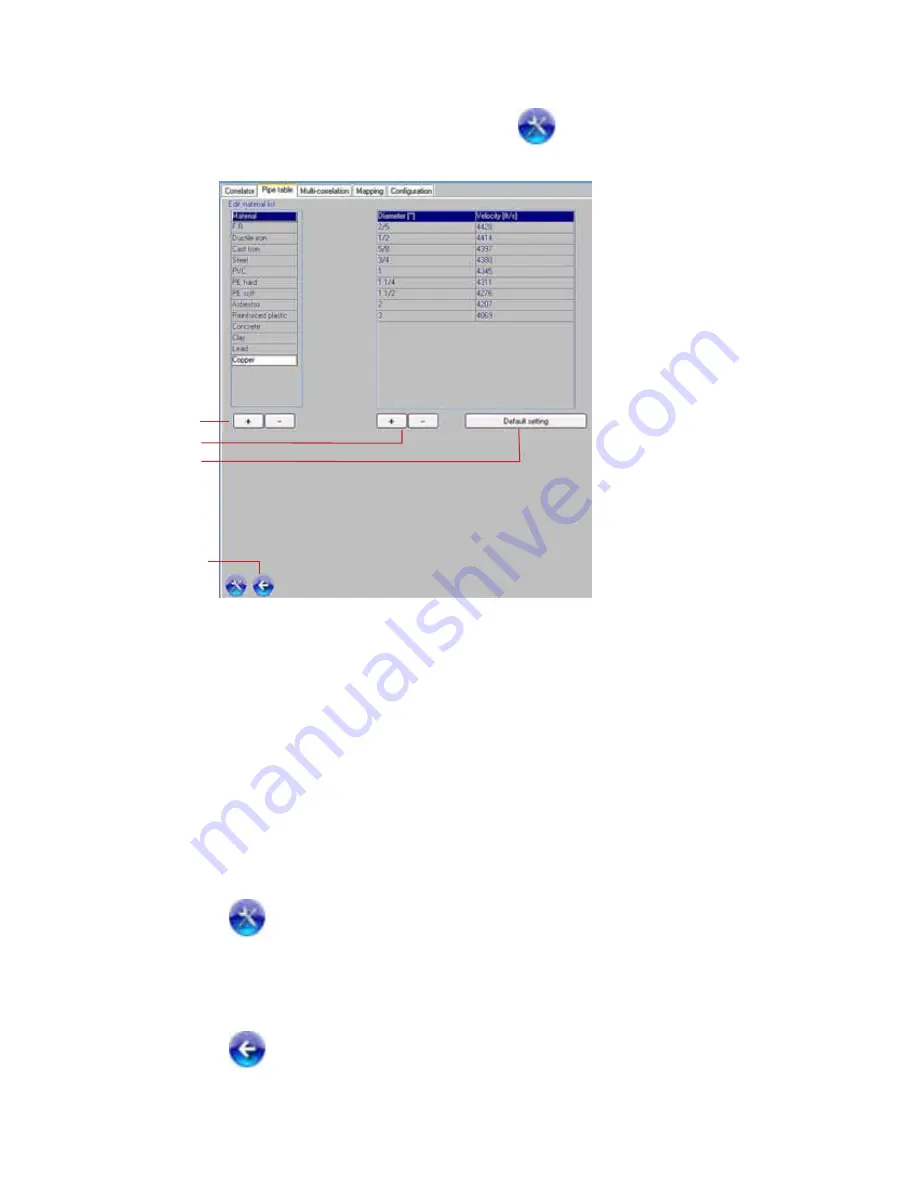
HL 6000 PC Correlator Operating Instructions
| 15
Doc No. R12244
Jan/2009
3.2.3 Editing the Material List
1
2
3
4
The user can add other pipe materials and sound speeds to the saved materials list, or alter the list,
as many times as they wish.
To add materials, click “+” at (1) in the left-hand part of the window. Enter a name for the
material in the following dialogue. It is advisable to clearly mark new materials (e.g. with your
town as an additional remark) so that you can distinguish them later from the standard materials.
To then add the corresponding diameters and sound speeds to the new material, press “+” at (2).
Fill in the subsequent dialogues with the corresponding values. You can measure sound speeds
using the function of the HL 6000 PC Correlator that has just been mentioned. Please also read
the chapter about this topic.
With the “Standard settings” button, you reset the pipe table back to its original state when the
equipment was delivered. CAUTION! All data that you have entered will be deleted.
Click
to return to the pipe table.
3.2.4 Return to the Correlation Display
Click
to return to the Correlation Display.
















