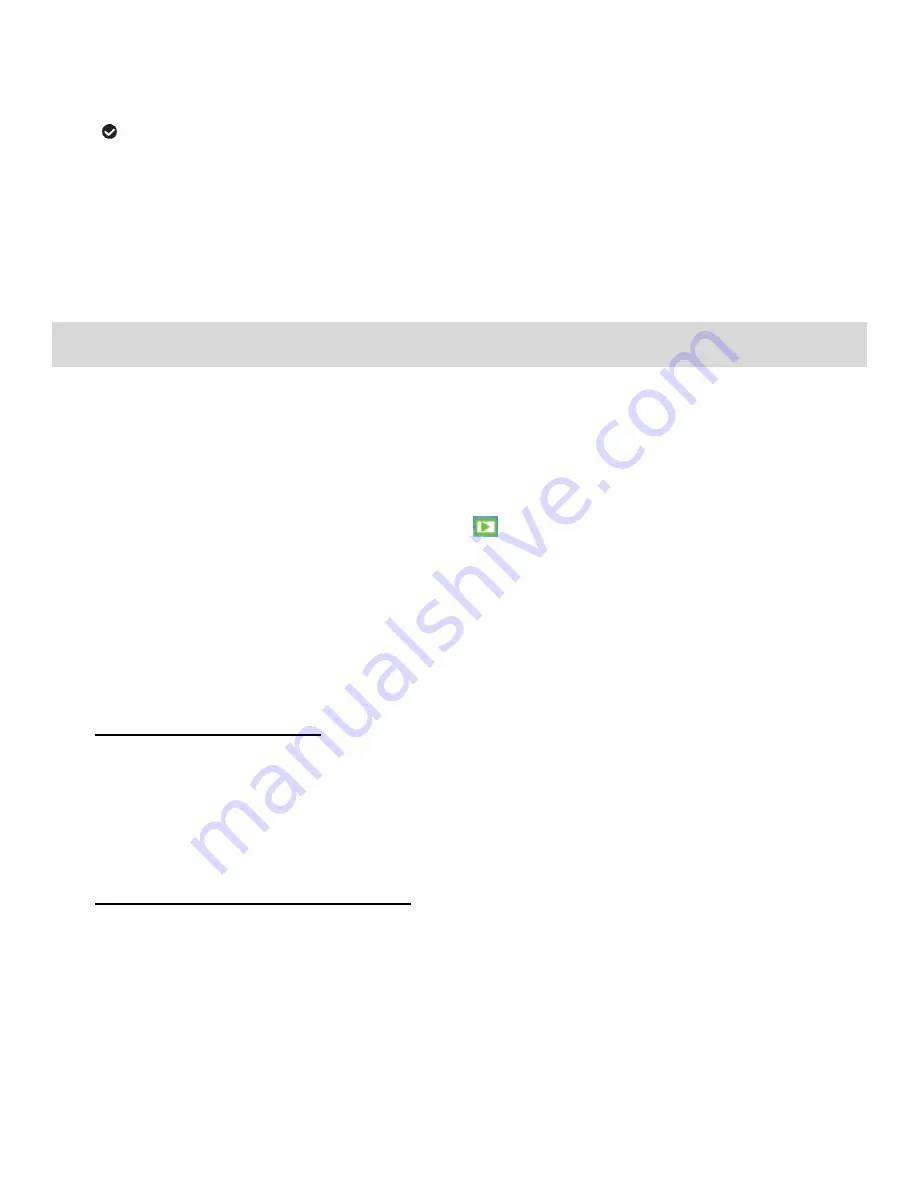
22
4) Press the
UP
or
DOWN
button to highlight the desired menu option.
5) Press the
Shutter
button to select and save the highlighted menu option.
6) A
selected option icon will appear on the selected item.
7) Press the
MENU
button to exit the menu and return to the Video Capture mode.
NOTE
: This setting will be remembered by your camera until you manually change the setting or
restore the camera‟s default factory settings.
Photo Playback Mode
The Playback
mode allows you to review photos and videos that you‟ve already taken with your digital
video recorder.
When you first turn on the camcorder, the camcorder will be in Video Capture mode by default.
Press the
MODE
button once to open the
Playback
Mode.
The Playback screen appears with the Playback
icon appearing on the top left corner of the
screen.
Videos appear with a video icon on the bottom left of the LCD screen.
Photos do not appear with an icon.
Viewing Captured Photos on Your Camcorder
1)
Select and view your Image:
Once in Playback mode, press the
LEFT
or
RIGHT
direction control button to scroll through
the images on your
digital video recorder‟s memory card until you find the image you would
like to view.
Each captured image (both videos and photos) is displayed on the LCD screen.
2)
Zooming In/Out of your Selected Photo:
Press the
UP / Zoom In
button to Zoom In and magnify the selected photo.
Press the
Shutter
/
OK
button then press the
LEFT
/
RIGHT
/
UP
/
DOWN
direction control buttons
to navigate around the zoomed photo.
Press the
Shutter
/
OK
button to return to the zoomed view without the navigation option.
Press the
DOWN / Zoom Out
button to Zoom Out of the selected photo that has been zoomed
into.






























