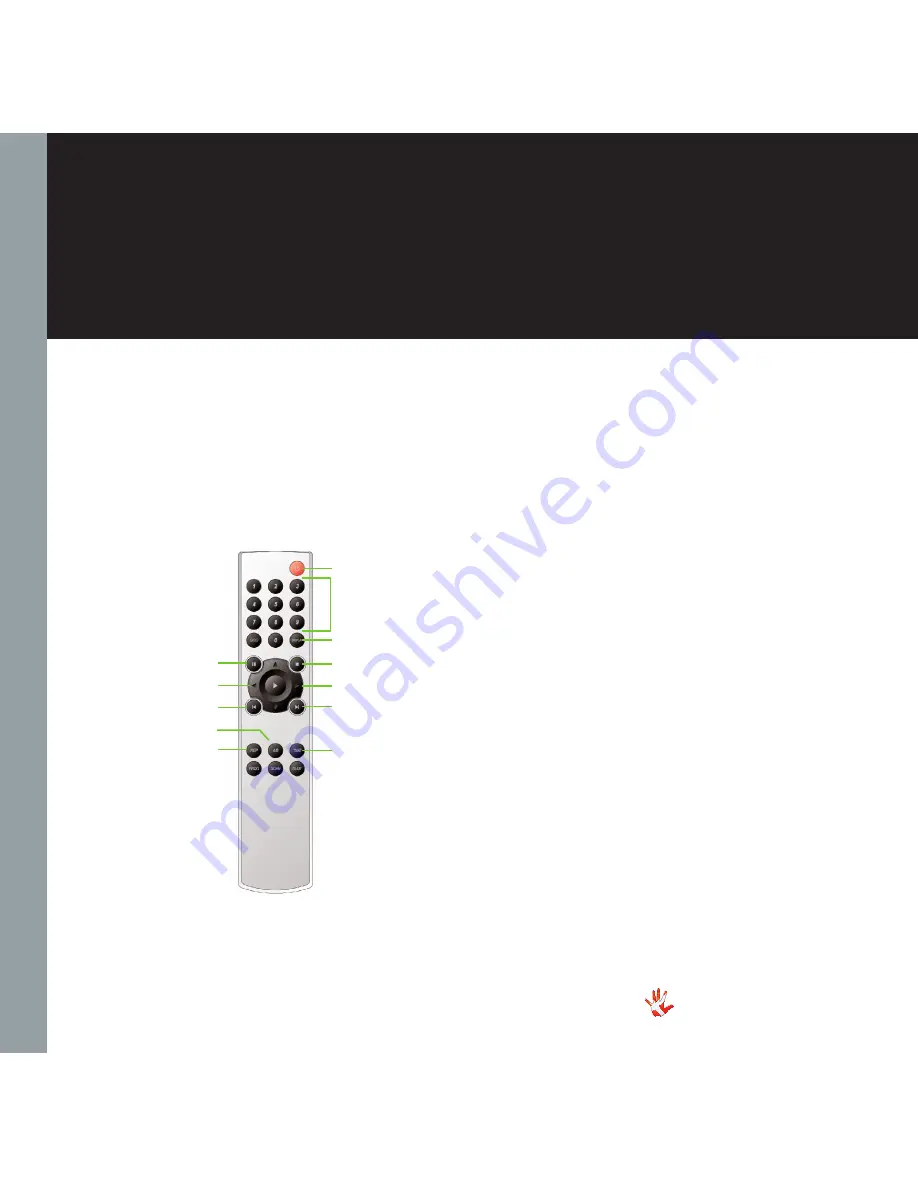
14
RCD-100
| Version 1
3. operation
Functions of the remote
Philips RC5 remote
Standby
Mute
Stop
Next track
Repeat track
Repeat CD
AB start/stop
Previous track
Fast backward
Pause
Fast forward
Select track
Codes for the remote
The remote uses the RC5-
standard for sending commands
to the SCD-010.
The following codes are used:
ADDRESS
20
NEXT
32
PREVIOUS
33
PAUSE
8
FFW
50
FBW
52
PLAY
53
STOP
54
REPEAT
29
REP.TRACK
59
STANDBY
12
MUTE
13
Содержание RCD-100
Страница 1: ...RCD 100 Owner s Manual ...
Страница 2: ...2 RCD 100 Version 1 ...
Страница 4: ...4 RCD 100 Version 1 ...
Страница 34: ...34 RCD 100 Version 1 8 pictures Picture 1 RCD 100 front RCD 100 Front ...
Страница 35: ...35 RCD 100 Version 1 8 pictures ...















































