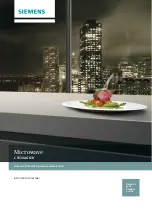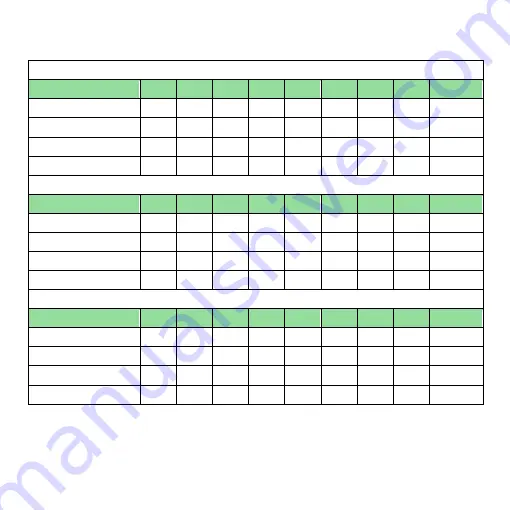
29
(1)
4X object lens, focus distance from 22mm~214mm(0.866~8.425inch).
4X object lens on 24” (Reference data)
Focus section
1
2
3
4
5
6
7
8
9
Sensor position
1620 1595 1565 1520 1455 1420 1375 1350
1315
WD(mm)
214
187
161
134
108 97.0 86.5 81.5
76.0
FOV(mm)
40
35
30
25
20
18
16
15
14
Mag. (X)
13.2 15.1 17.7 21.2 26.5 29.5 33.2 35.4
37.9
Focus section
10
11
12
13
14
15
16
17
18
Sensor position
1280 1240 1190 1130 1095 1055 1015 965
910
WD(mm)
70.5 65.5 60.0 55.0 52.0 49.5 47.0 44.0
41.5
FOV(mm)
13
12
11
10
9.5
9
8.5
8
7.5
Mag. (X)
40.8 44.2 48.3 53.1 55.9 59.0 62.5 66.4
70.8
Focus section
19
20
21
22
23
24
25
26
Sensor position
850
775
695
595
475
330
150
60
WD (mm)
39.0 36.5 33.5 31.0 28.5 26.0 23.0 22.0
FOV(mm)
7
6.5
6
5.5
5
4.5
4
3.8
Mag. (X)
75.9 81.7 88.5 96.6
106
118
133
140
Содержание UM20-GN
Страница 1: ...Version 1 0 UM20 GN User s Guide DiGi Microscope...
Страница 2: ......
Страница 36: ...34...
Страница 39: ......
Страница 40: ...HTTP WWW VITINY COM MicroLinks Technology Corp All rights reserved...