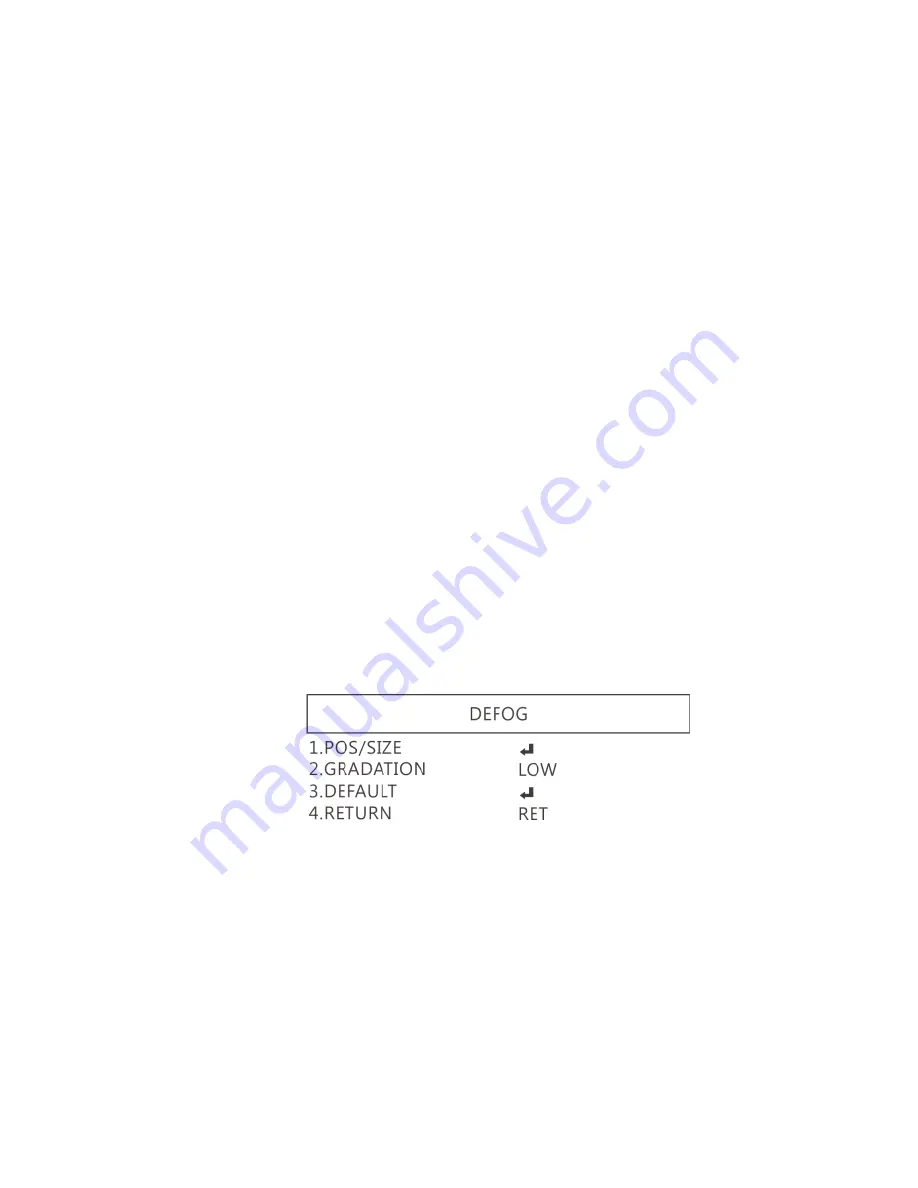
11
(1)
Shutter: Digitally control amount of light, the amount is
smaller the image is darker and the frame rate is also
slower.
(2)
AGC (Auto Gain Control): auto control the brightness based
on setting when light is not enough.
(3)
SENS-UP
:
Only available when item (2) AGC value is larger
than 0, use to increase Senor to light’s sensibility.
(4)
Brightness Adjust image brightness.
(5)
D-WDR: Digital-wide dynamic range. Digitally adjusting
exposure in areas of the frame to maintain optimum detail
in both the shadows and highlights of the image.
(6)
DEFOG
:
De-Fog. When observing under strong light or
special environment, use Defog function to see clear image.
Below fig for De-Fog setting.
(6-1)
POS/SIZE
:
Adjust de-fog position and area.
Содержание UM08
Страница 1: ...Version 1 0A UM08 User s Guide DiGi Microscope...
Страница 2: ......
Страница 39: ......
Страница 40: ...HTTP WWW VITINY COM MicroLinks Technology Corp All rights reserved...














































