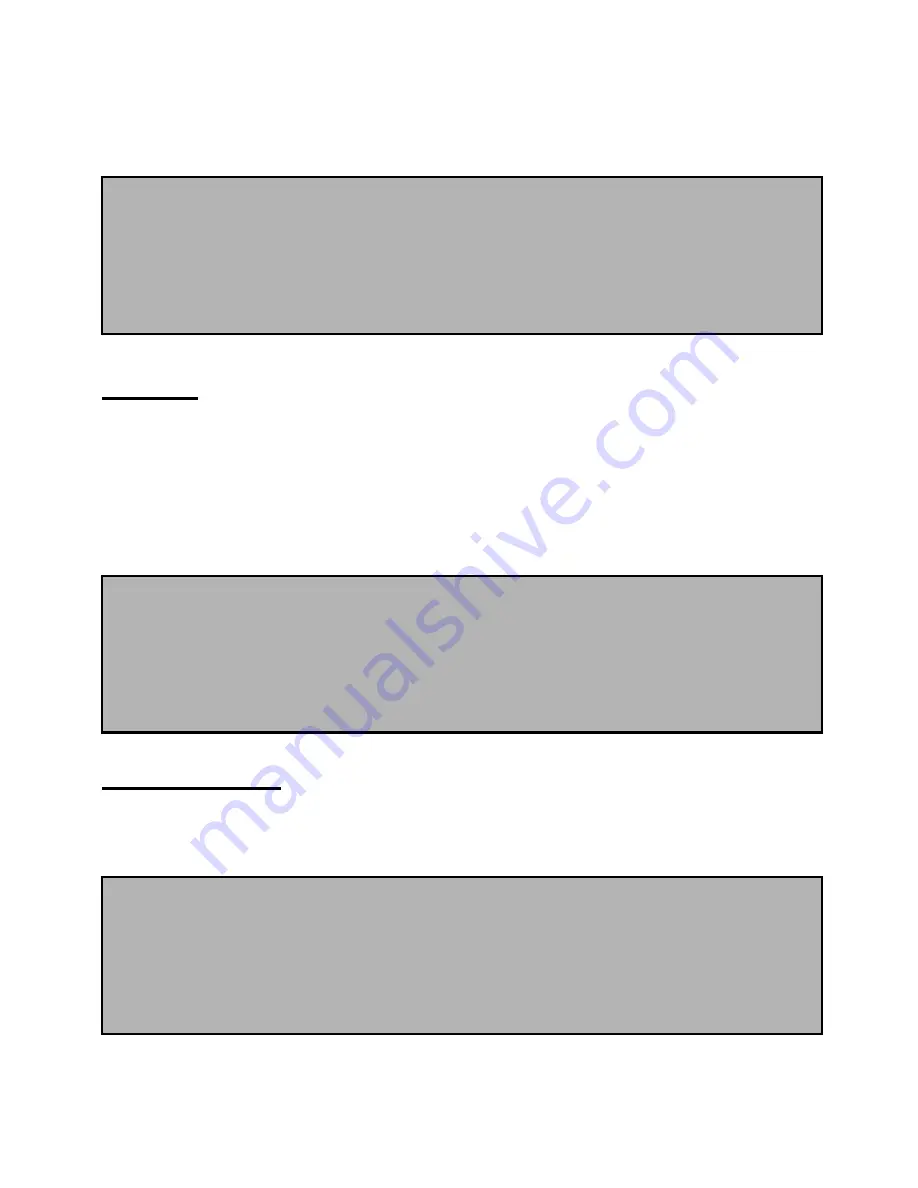
-
-
-
- 29
29
29
29 -
-
-
-
*
Change Password:
In order to change password for call barring,
select change password option and press
Select
. then input the
correct existing password first and then new password twice(it is to
confirm that the new password is correct).
Caller ID
This will let you know the number and the name from which call is sent.
In order to apply this function, select Confirm sender option on call service
menu and press
Select
to display the following options;
*
Show caller
: shows sender s phone number
*
Hide own
: hides my phone number for its receiver not to see.
Any key answer
To apply the setting about answering incoming call with pressing any
key.
1. Press
Menu button
on the basic screen and move to Settings menu.
And press
Select button
.
2. Move to Call settings menu and press
Select button
.
3. Move to Any key answer menu and press
Select button
.
4. Select the desired option and press
OK button
.
1. Press
Menu button
on the basic screen and move to Settings menu.
And press
Select button
.
2. Move to Call settings menu and press
Select button
.
3. Move to Caller ID menu and press
Select button
.
4. Select the desired option and press
OK button
.
1. Press
Menu button
on the basic screen and move to Settings menu.
And press
Select button
.
2. Move to Call settings menu
Select button
.
3. Go to Call Restriction menu and press
Option button
.
4. Select the desired option and press
OK button
.






























