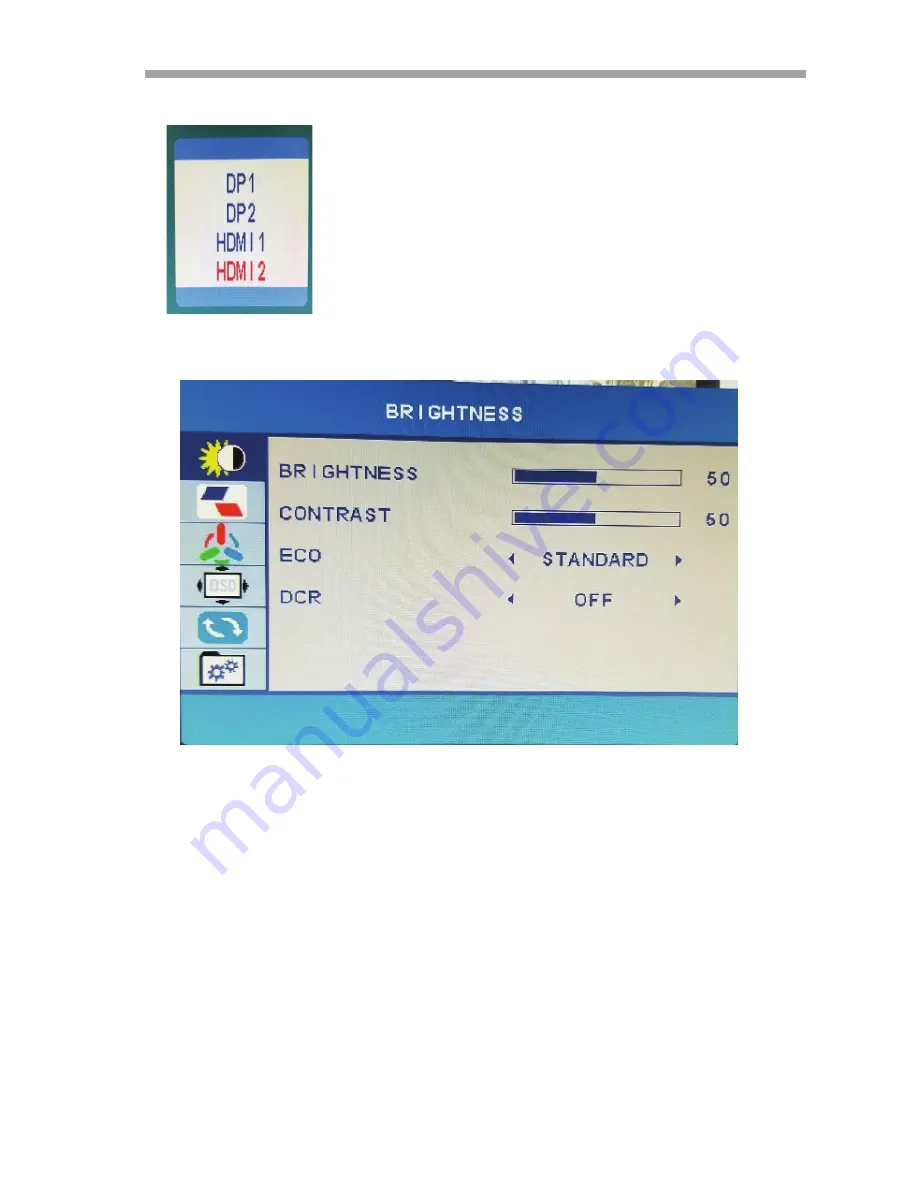
VTM-LED280-4K: Operation Manual
5
4) BUTTON FUNCTIONS
1)
SOURCE
: Press this button to select the source or exit menu.
2)
MENU:
To enter menu setting page.
3) Press to move left in the OSD setting.
4 ) Press to move right in the OSD setting
5) Press to move up in the OSD setting
6)
▼
Press to move down in the OSD setting
7)
POWER:
To turn monitor ON/OFF
5) WALL MOUNTING
●
The monitor is provided with mounting holes for a VESA
approved Mount
(Mounting bracket not supplied)
●
The VESA mounting pattern is:100x100mm and the size of the
screws are 4 x M6 x 10
(not supplied)
●
Do not use screws longer than specified or damage will
occur to the internal components.
NOTE:
As the monitor is heavy, please consult with a
professional wall mount installer to perform the installation.
6) GETTING STARTED
INITIAL SETUP
Connect the monitor to a power outlet.
1.
Press the POWER button on the monitor to turn it on(the
indicator light will turn blue)
2.
Connect the relevant cable to the corresponding source on
the monitor. The input should be automatically detected.
3.
Press “Source” button to bring up the source menu. Use the
"
▼
" "
▲
"
to choose the preferred input source.
VTM-LED280-4K: Operation Manual
6
Select from:
DP1
DP2
HDMI 1
HDMI 2
PICTURE SET
BRIGHTNESS
Change image brightness, according to ambient light. Value “0-100”
Contrast: C
hange contrast between white and black areas of the image.
Value “0-100”
ECO
Change the image settings among the following:” SRGB –ENERGY SAVE-STANDARD-
TEXT-MOVIE-GAME”.
DCR
Change the dynamic contrast of the picture “ ON, OFF”


































