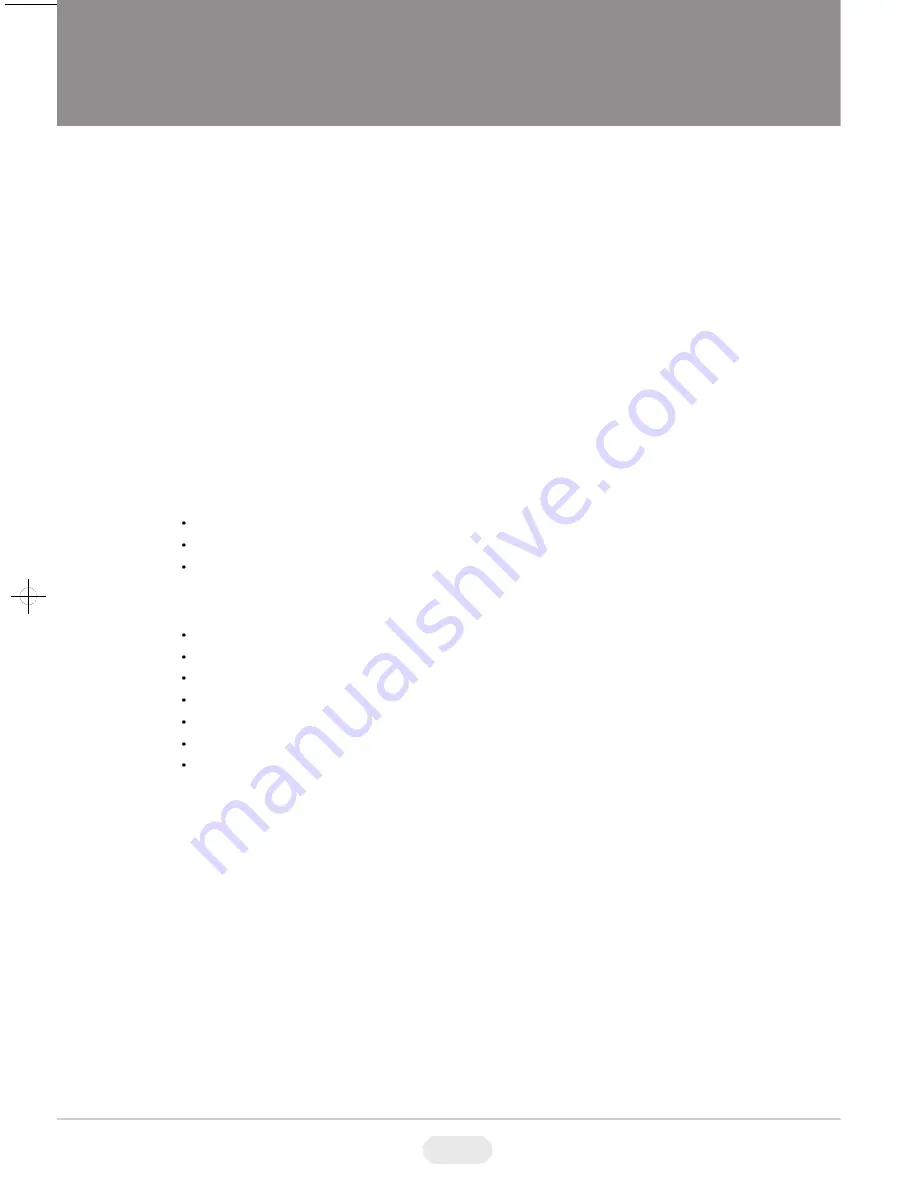
14
Video1 Video2, S-Video Mode Menu Field Definitions
Source:
Select VIDEO1, VIDEO 2, S-VIDEO.
Contrast:
Adjusts black level of the video screen image (0 to 100).
Brightness:
Adjusts white level of the video screen image (0 to 100).
Sharpness:
Adjust the picture softer or sharper (0 to 15).
Color:
Adjusts the color saturation of the video signal (0 to 100).
Tint:
Adjusts the range of color: green to red (0 to 100).
3D NR:
Reduces the background noise of the video signal (NR ON or OFF).
Disabled when VGA and DVI input is selected.
Language:
Select English, German, French, Spanish or Italian for the OSD display.
Key Lock:
Select UNLOCK or LOCK. Locks/unlocks the buttons on the front panel.
Screen Size:
Select Under, 16:9, Over or 4:3.
OSD Setting:
Select SETUP for the on-screen display. Then select one of the following:
H.Position:
Adjusts the OSD horizontal position (0 to 100).
V.Position:
Adjusts the OSD vertical position (0 to 100).
Display Time:
Selects off, 5 to 30 secs.
Color Temperature:
Select NORMAL, COOL, or USER.
If you select USER, then select from the following calibrations:
R-Gain:
Adjusts gain for red (0 to 100).
G-Gain:
Adjusts gain for green (0 to 100).
B-Gain:
Adjusts gain for blue (0 to 100).
R-Offset:
Adjusts the offset (or cut) for red (0 to100).
G-Offset:
Adju
sts
sts the offset (or cut) for green (0 to 100).
B-Offset:
Adjusts the offset (or cut) for blue (0 to 100).
Reset:
Select Restore to return to the original color temperature settings.
Reset:
Select Restore to return to the default settings.
Содержание VTM-LCD194M
Страница 13: ...13...
Страница 15: ...15...
Страница 18: ...18...
Страница 20: ...28492 CONSTELLATION ROAD VALENCIA CA 91355 WWW VITEKCCTV COM 888 VITEK 70...




















