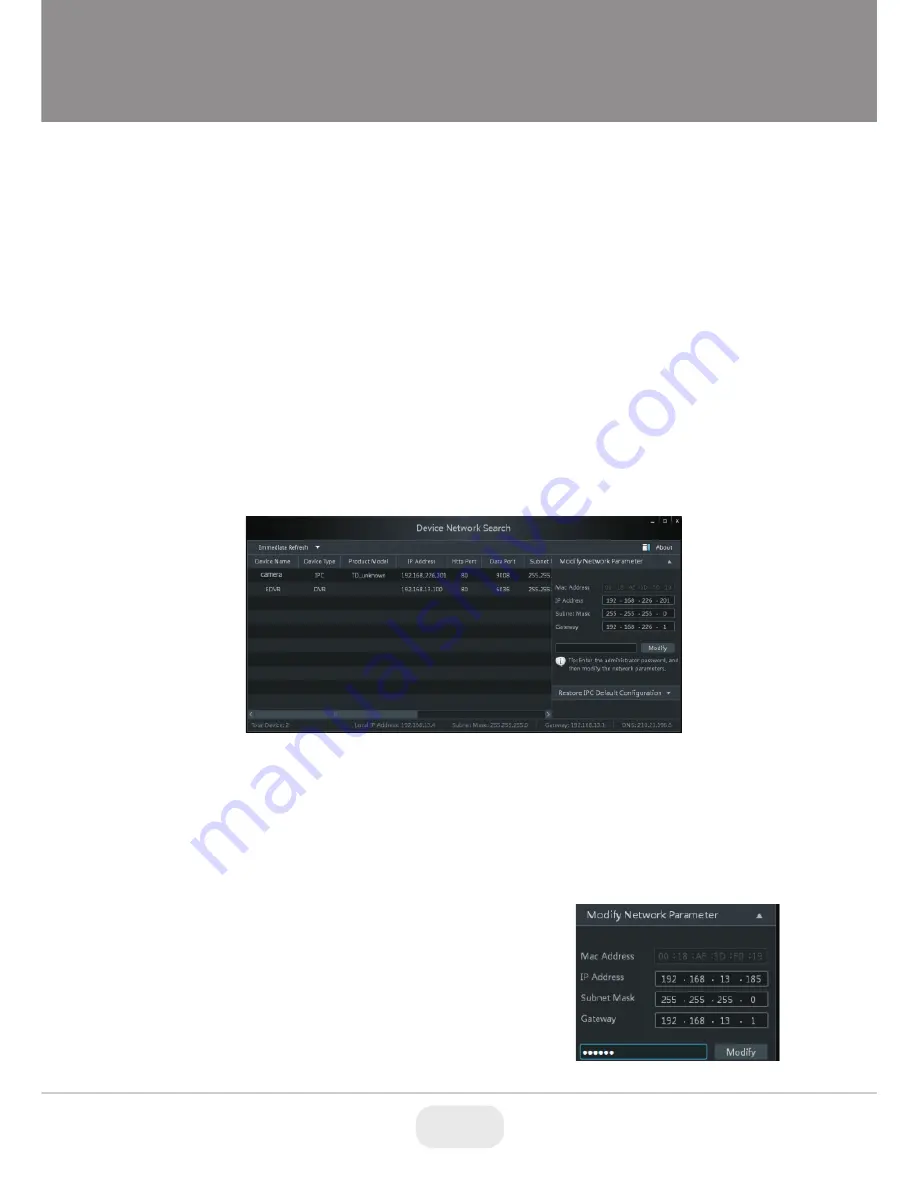
6
7
LAN Configuration
The camera can be accessed on the local network either using the
IP-Tool or directly in a web browser.
1. Attach the drill template to the place where you want to install the
camera, then drill 3 screw holes and 1 cable hole (if you want to
route the cables through the mounting base) according to the drill
template
Accessing the Camera Using the IP-Tool
1. Make sure the camera and PC are connected to the LAN.
2. Locate the IP-Tool installer on the included Product Documentation
CD, then install on the PC. Open the installed application.
3. Modify the IP address. The default IP address is 192.168.226.201.
Click the information of the camera listed in the above table to show
the network information on the right side. Modify the IP address and
gateway of the camera and make sure its network address is in the
same local network segment as the computer’s. Please modify the
IP address of your device according to the practical situation.
For example, the IP address of your computer
is 192.168.13.4. So the IP address of the
camera shall be changed to 192.168.13.X.
After modification, please input the password
of the administrator and click “Modify” button
to modify the setting.
** Default admin password: “123456".








