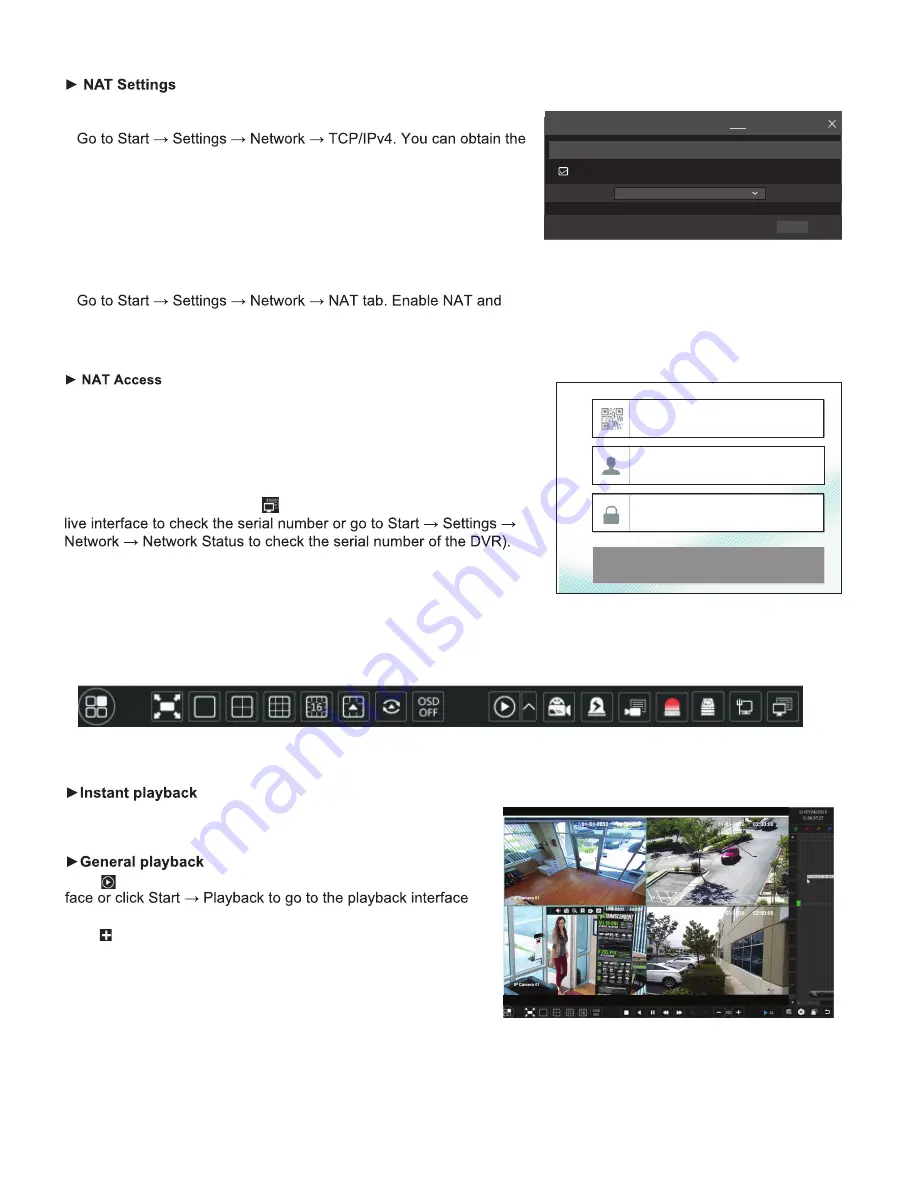
TCP/ IPv4 Port
UPnP
NAT
DDNS E-mail
Network Status
nat.autonat.com
NAT Server
Enable
Apply
NAT
Enter Password
Enter Username
Enter device serial number
Login
9. NAT
1 Make sure the DVR is powered and connected to a network.
2
IP address, subnet mask and gateway automatically. You can also
manually enter them according to the actual network situation.
Please make sure the network segment is the same as that of the
network which is used.
3 Set the preferred or alternative DNS Server. Click “Apply” to save
the parameters.
4
select the NAT Server (The default NAT Server is nat.auto-
nat.com). Click “Apply” to save the parameters.
After finishing the NAT settings, you can input www.autonat.com in
the IE address bar and then press enter to go to the following inter-
face. If this is the first time accessing the NAT, you need to download
and install the Plug-in according to the popup tips. After installing the
Plug-in successfully, it will display the login box.
Device Serial Number:
Click on the menu bar at the bottom of the
Username:
The username of the DVR. (Default: admin)
Password:
The password of the DVR. (Default: 123456)
10. Playback
Click “Instant Playback” in the right-click menu of the camera’s
preview window to select.
Click on the tool bar at the bottom of the live preview inter-
as shown. You can also add the playback cameras manually.
Click in the playback window to pop up the “Add Camera”
window. Check the cameras in the window and then click “Add”
to add playback camera. The recorded files of the added
playback camera will be played in the playback interface.








