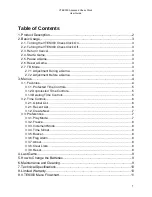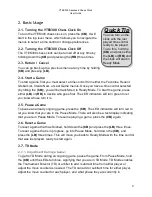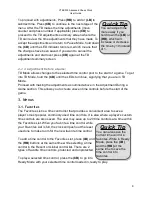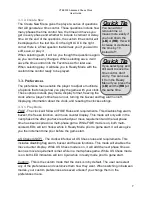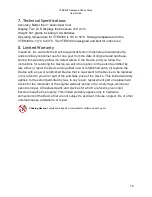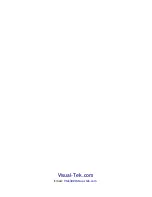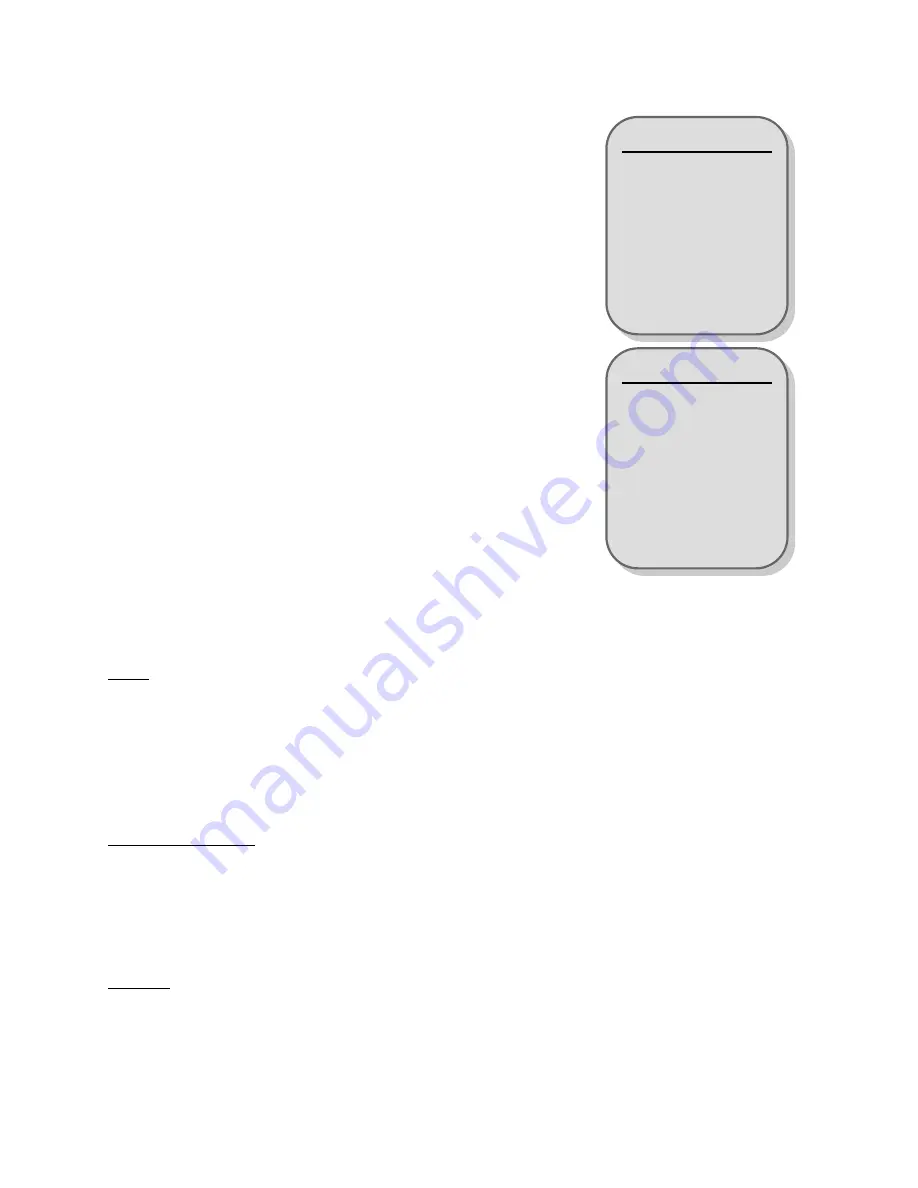
VTEK300 Advanced Chess Clock
User Guide
3.1.2. Create New
The Create New Menu gives the player a series of questions
that will generate a time control. These questions include how
many phases the time control has, the time and moves you
get in every phase and whether to include increment or delay
time. At the end of the questions, the custom time control will
be displayed on the text line. On the right LCD in the right
corner there is a final question that will ask you if you want to
edit, save, or play it.
When selecting edit, it will run you though the questions again
so you can make any changes. When selecting save, it will
save the time control into the Favorites List for later use.
When selecting play, it will take you to Ready Mode with the
custom time control ready to be played.
3.3. Preferences
The preference menu enable the player to adjust a multitude
of options that change how you play the game with your clock.
These options include play mode, display format, freezing the
clock when a player's time has run out, turning the buzzer and flag alarm on/off,
displaying information about the clock, and reseting the clocks settings.
3.3.1. Play Mode
FIDE
- The clock will follow all FIDE Rules and requirements. This disables flag alarm,
buzzer, the freeze function, and move counter display. This mode will only add in the
next phase time after you have reached your move requirement and the last phase
time has been expired in a multi-phase game. While FIDE mode is on, both multi-
colored LEDs will turn Yellow while in Ready Mode prior to game start. It will also give
you the increment time prior before the game start.
US Chess (USCF)
- The clock will follow all US Chess rules and requirements. This
includes disabling flag alarm, buzzer and freeze functions. This mode will enables the
move counter display. While US Chess mode is on, it will add the next phase time as
soon as move requirement is met while in a multi-phase game. While US Chess mode
is on, both LED indicators will turn Cyan while in ready mode prior to game start.
Custom
- This is the custom mode that the clock is in by default. The user can select
any of the preferences and customize them how they want. When switching in between
modes, your custom preferences are saved unless if you change them in the
preferences menu.
7
Quick Tip
You can add or
remove time or
moves more easily if
you hold down the
(LB)
or
(RB)
, this will
increase or decrease
the time by 10
instead of 1.
Quick Tip
You can add or
remove time or
moves more easily if
you hold down the
(LB)
or
(RB)
, this will
increase or decrease
the time by 10
instead of 1.
Quick Tip
If you select play and
still want to save the
time control, don't
worry. You can save
it from the Ready
Menu if you press the
(LB)
and the
(RB)
at
the same time.
Quick Tip
If you select play and
still want to save the
time control, don't
worry. You can save
it from the Ready
Menu if you press the
(LB)
and the
(RB)
at
the same time.
Содержание VTEK300
Страница 1: ...VTEK300 Advanced Chess Clock User Guide Version 1 0 Made in the U S A...
Страница 2: ......
Страница 13: ...VTEK300 Advanced Chess Clock User Guide 9 VTEK300 Menu Flowchart 11...
Страница 14: ......
Страница 15: ......
Страница 16: ...Visual Tek com Email Vtek300 visual tek com...