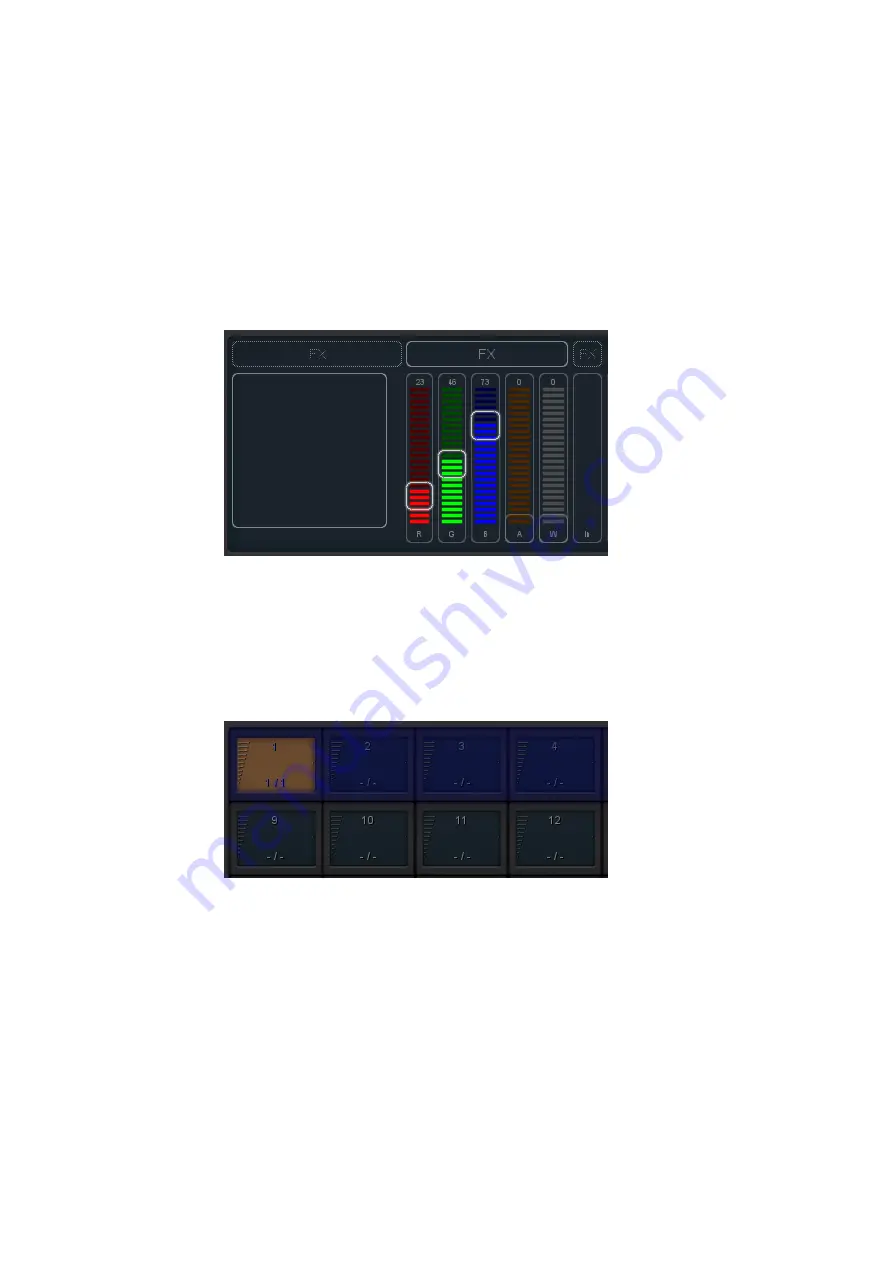
5. Edit
Exit the PATCH screen, you are now back in the main playback screen.
Press the EDIT button and then select a playback cell.
This opens
the EDIT screen.
Select the fixture and set some RGB values in the
’programmer’ below. Press ADD for
>
1 second to add a cue to the list
and record it immediately. Now set some other RGB values and press
ADD again for
>
1 second to create the second cue.
6. Playback
Press the BACK button to return to the main playback screen. Now you
can activate your edited playback by clicking on it. The playback status
should indicate a yellow colour and the attached fixture should show our
first RGB levels. By clicking the playback button again it will go to the
next cue.
You could go back into the EDIT screen to set fade times and change the
cues’ conditions to make it traverse automatically.
19
Содержание Cuety
Страница 1: ... V I S U A L P R O D U C T I O N S B V W W W V I S U A L P R O D U C T I O N S N L CUETY MANUAL ...
Страница 13: ...Figure 1 7 Forum 13 ...
Страница 42: ...Appendices 42 ...






























