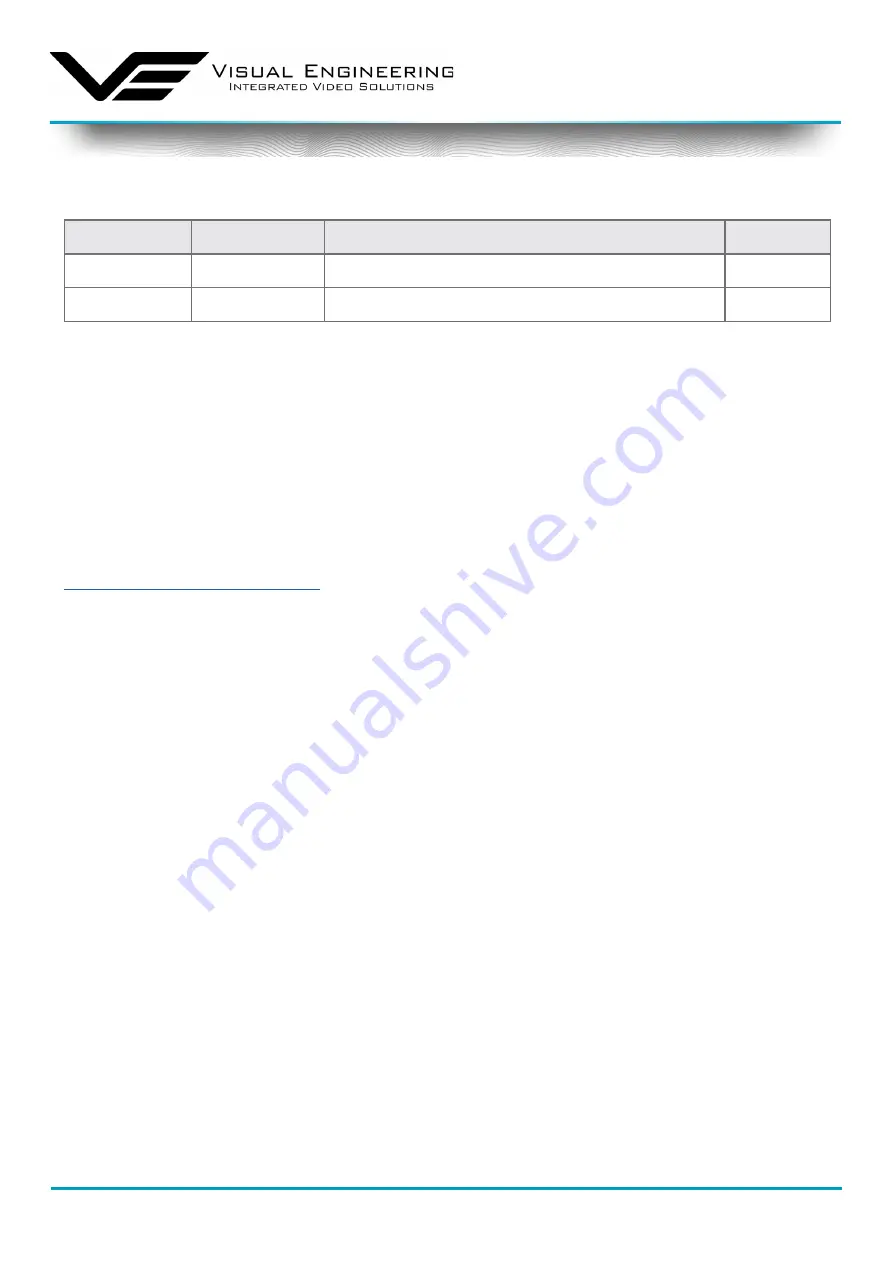
visualengineering.co.uk
Page 3
MFR-DB
December 2021
Document History
Warranty and Support
All Visual Engineering products are supplied as standard with a 12 month ‘Return to Base’ warranty�
Please note: Any unauthorised product disassembly, modification or the removal of tamper
proof labels will void the warranty.
In the event of a suspected product failure, users should contact the Visual Engineering support
team on the telephone 44 (0) 1206 211842 or please email us at:
support@visualengineering�co�uk
Should the fault persist or if the support team are unable to resolve the fault, it may be necessary
to return the equipment�
Equipment should only be returned using the RMA (Returns Management Authorisation) process�
Users should contact the support team on the above number and request an RMA number�
Version
Date
Change Summary
Author
v1�0
27/11/2020
Initial Release
RE
v1�1
09/12/2021
Environmental Update
RE














