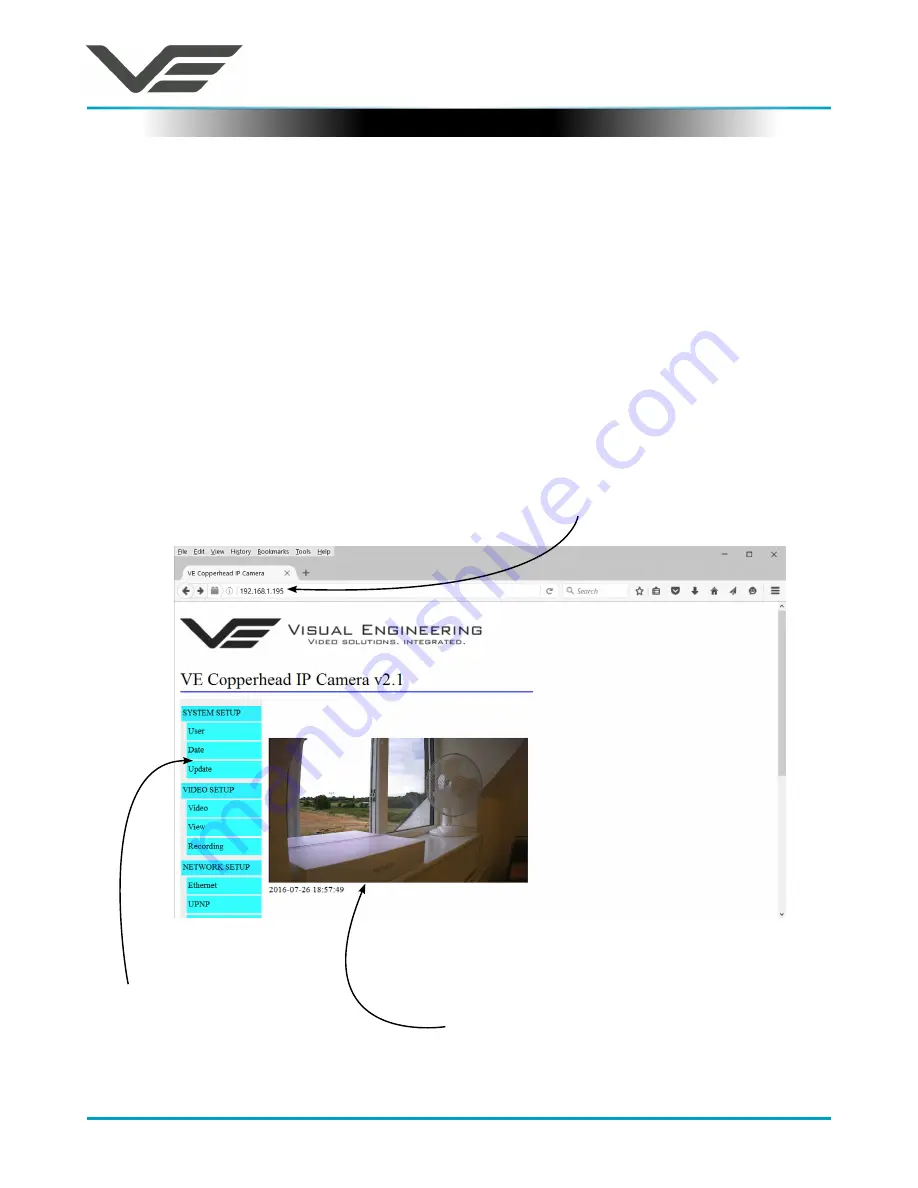
BWC
August 2016
Visual Engineering
Video solutions. Integrated
visualengineering.co.uk
Page 9
Web Browser Control
The primary mechanism for controlling the BWC is its web browser interface.
The example screen below shows what is to be expected once a valid connection between the PC
and camera has been established by typing the camera’s IP address into the web browsers address
bar. In this example it is the default address of
192.168.1.195
The video from the camera can be seen in the Video Panel window. If no image is seen ensure the
video plug-in for the web browser is enabled and refresh the web page.
On the left side of the screen are the Control Menus which allow the user to configure various
setting in the BWC. The functions of these menus are described in the following sections of this
user guide.
The camera’s IP address is typed in here.
In this example the IP address is
192.168.1.195
Video Panel Window.
If no image is seen, enable the video plug-in and
refresh the web page.
Control Menus
























