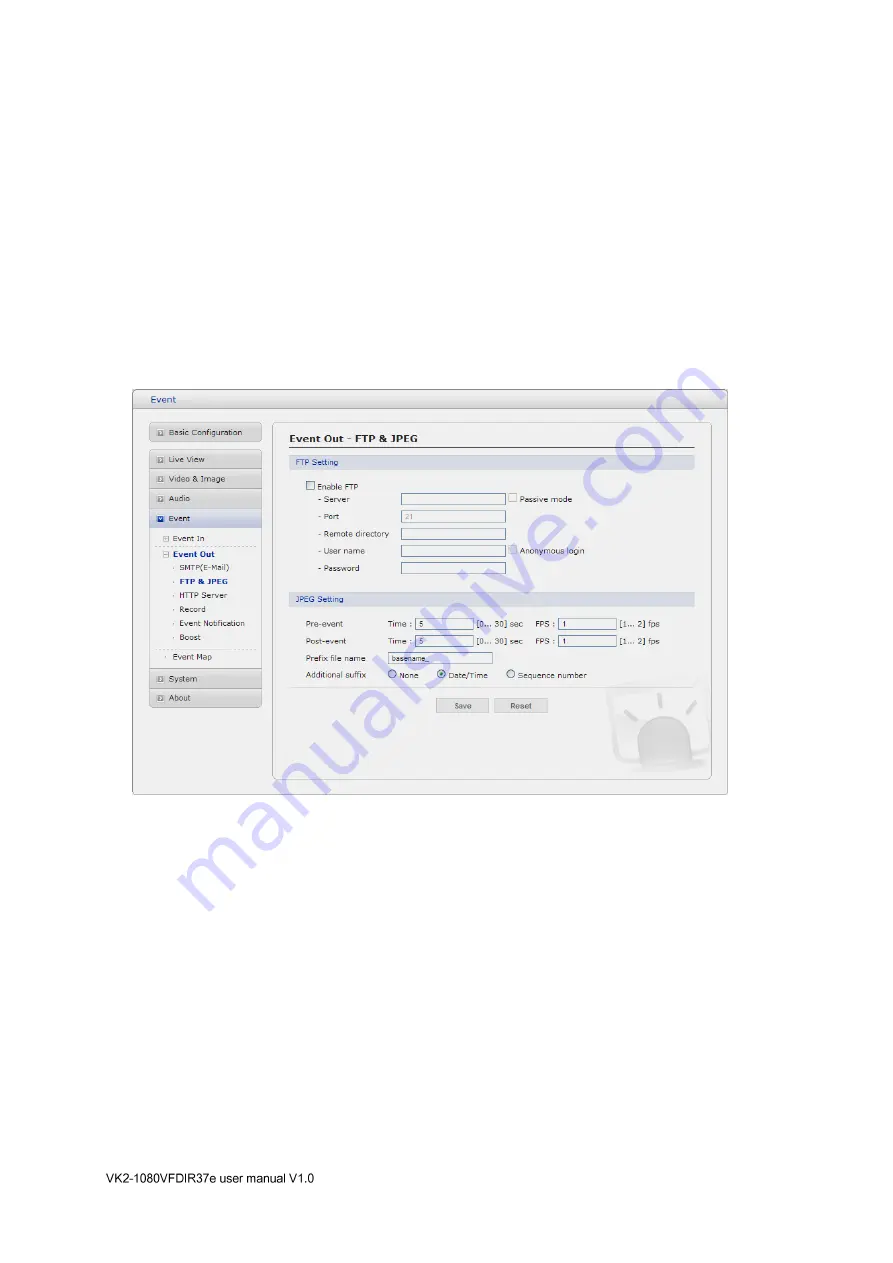
35
-
Login Method:
Set the Weakest method allowed to the highest/safest method supported
by the mail server. The most secure method is listed in the drop-down list:
Login / Plain
• SMTP(E-Mail) Receiver
-
Receiver:
Enter an email address. You can also register the e-mail address of recipients up
to 8.
• SMTP(E-Mail) Test
-
Receiver:
Enter an email address and click the Test button to test that the mail servers are
functioning and that the email address is valid.
FTP & JPEG
When the Camera detects an event, it can record and save images to an FTP server. Images can be
sent as e-mail attachments. Check the box to enable the service.
•
FTP Setting
-
Server:
Enter the server's IP address or host name. Note that a DNS server must be
specified in the TCP/IP network settings if using a host name.
-
Port:
Enter the port number used by the FTP server. The default is 21.
-
Use passive mode:
Under normal circumstances the Camera simply requests the target
FTP server to open the data connection. Checking this box issues a PASV command to the
FTP server and establishes a passive FTP connection; whereby the Camera actively initiates
both the FTP control and data connections to the target server. This is normally desirable if
there is a firewall between the camera and the target FTP server.
-
Remote directory:
Specify the path to the directory where the uploaded images will be
stored. If this directory does not already exist on the FTP server, there will be an error
message when uploading.
-
User name/Password:
Provide your log-in information.
Содержание VK2-1080VFDIR37e
Страница 2: ...2...
Страница 23: ...23 3 5 3 Video Image Basic Refer to 3 5 1 Basic Configuration Video Image for more details...
Страница 69: ...69 Printed in Korea...






























