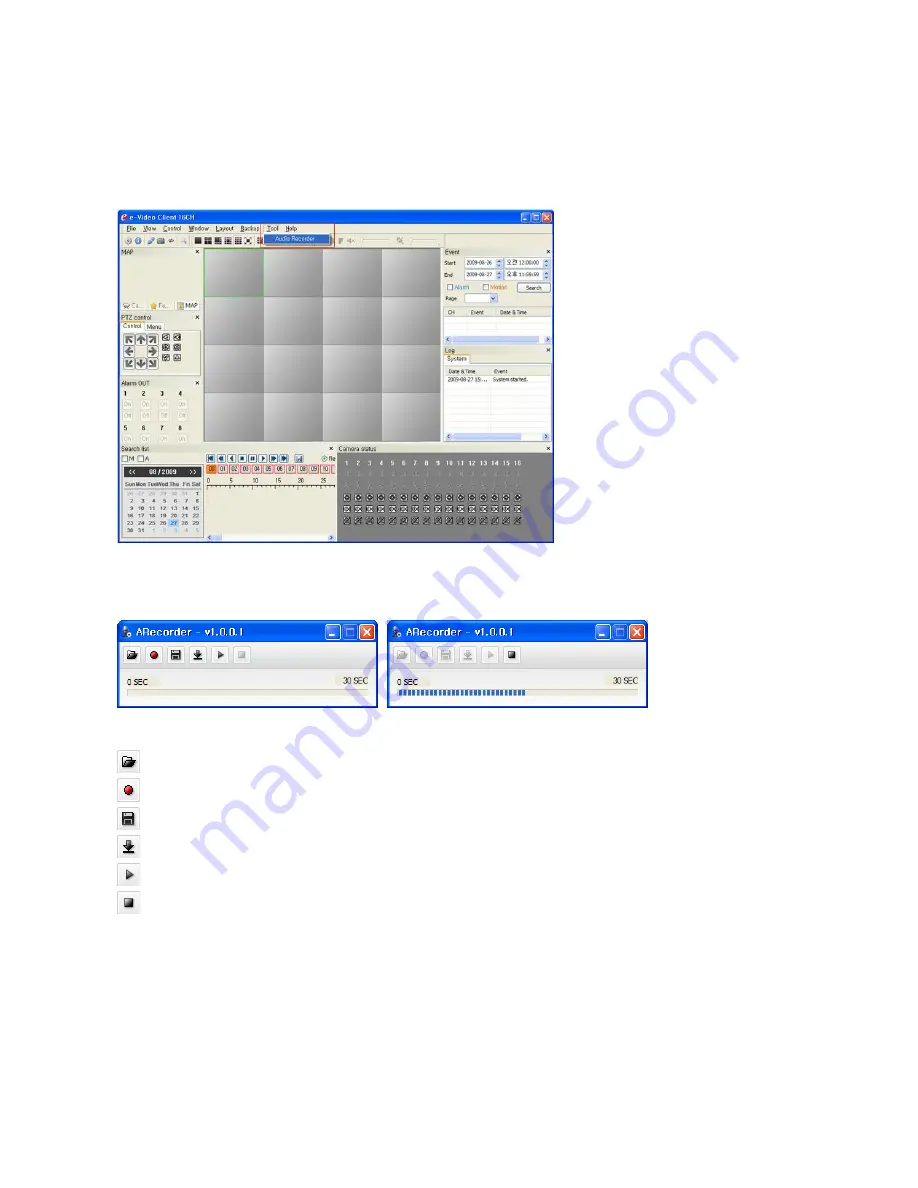
VK2-1080BXDNe manual V1.0
60
4.4.2.5.1 Audio Recorder
To use Audio Recorder tool to make an audio file for Audio Alert function, you must first install the
VIPkit2 client on the installation CD., the main window will be displayed as below.
Click “Tool” at ther top of the main window and select Audio Recorder to start Audio Recorder.
Audio Recorder window will be appeared.
The description of each button in the ARecorder window follows.
Open: Open an audio file.
Capture: Capture audio from the microphone in your PC.
Save: Save a captured file to your PC. (PCM format)
Encode: Encode a current capture file or opened PCM file to G.711 file for Audio Alert.
Play: Play a current audio file.
Stop: Stop playing audio.
Procedures to make an audio file in G.711 format for Audio Alert.
1. Connect the microphone in your PC.
2. Click the Capture button and talk to the microphone to record the audio or voice.
You can record up to 30 seconds. Click the Stop button to stop on recording.
3. Click the Save button and then set the file name to save a current recording in PCM format.
If you don’t need to make any PCM file, skip this step and then go to the step 5 directly.
4. Click the Open button and then select the file name to open an audio file in PCM format.
Содержание VK2-1080BXDNe
Страница 1: ...1 VK2 1080BXDNe Configuration and user manual...
Страница 2: ...VK2 1080BXDNe manual V1 0 2...
Страница 6: ...VK2 1080BXDNe manual V1 0 6...
Страница 9: ...9 4 6 6 System Support 92 4 7 About 93 5 Troubleshooting 94 6 Upgrading Firmware 95...
Страница 57: ...57...






























