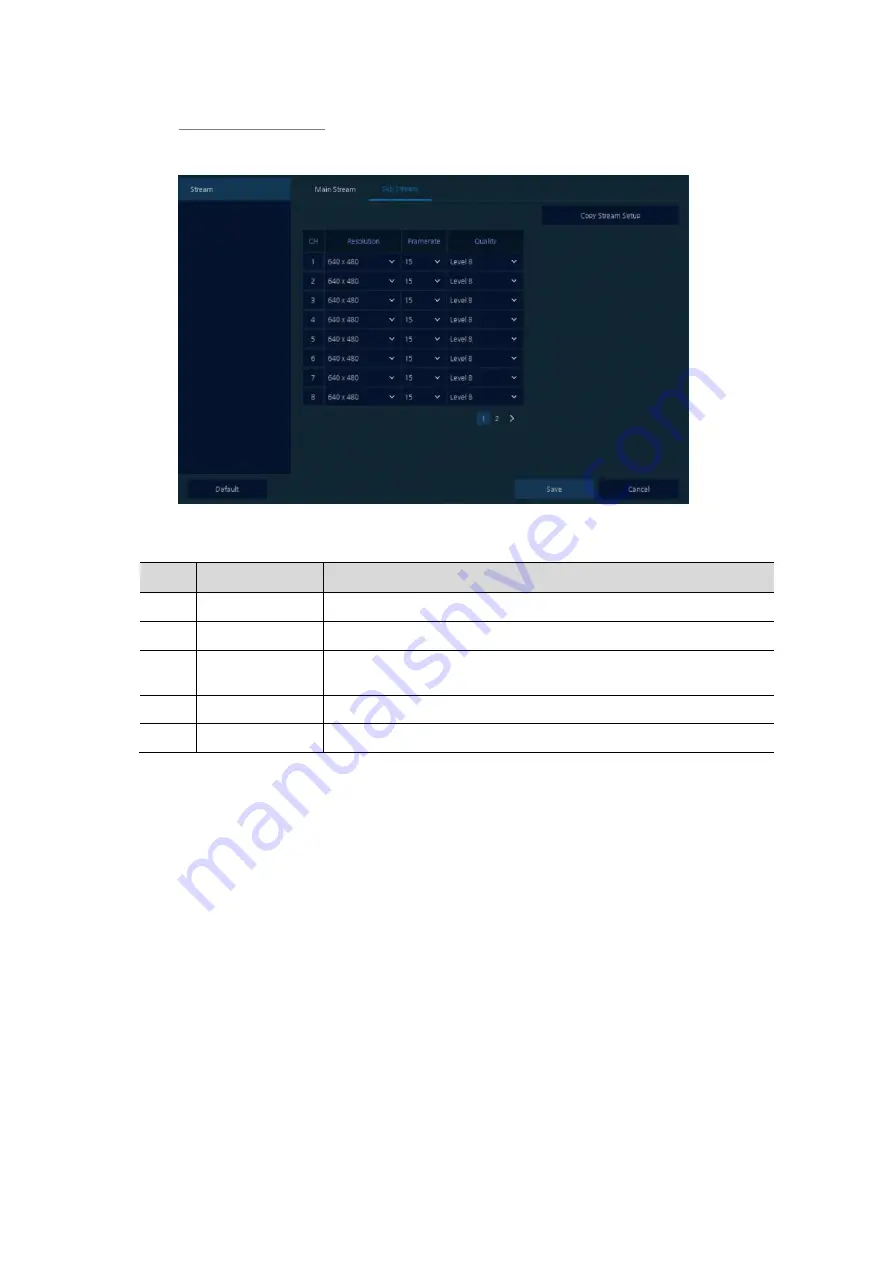
56
Stream > Sub Stream
Set the resolution, framerate, and image quality of the sub Stream.
Figure 5-27 Stream > Stream > Main Stream
Table 5-28 Stream > Stream > Main Stream Item and Description
No.
Name
Function
1
CH
Display channels.
2
Resolution
Set the resolution of video clips (1080P, 720P, and 960H).
3
Framerate
Select stream FPS (1-30). The entire channel frame cannot exceed
200(PAL)/240(NTSC)fps.
4
Quality
Select image quality (Level 1-8).
5
Copy Stream Setup Copy stream set value to other channels.






























