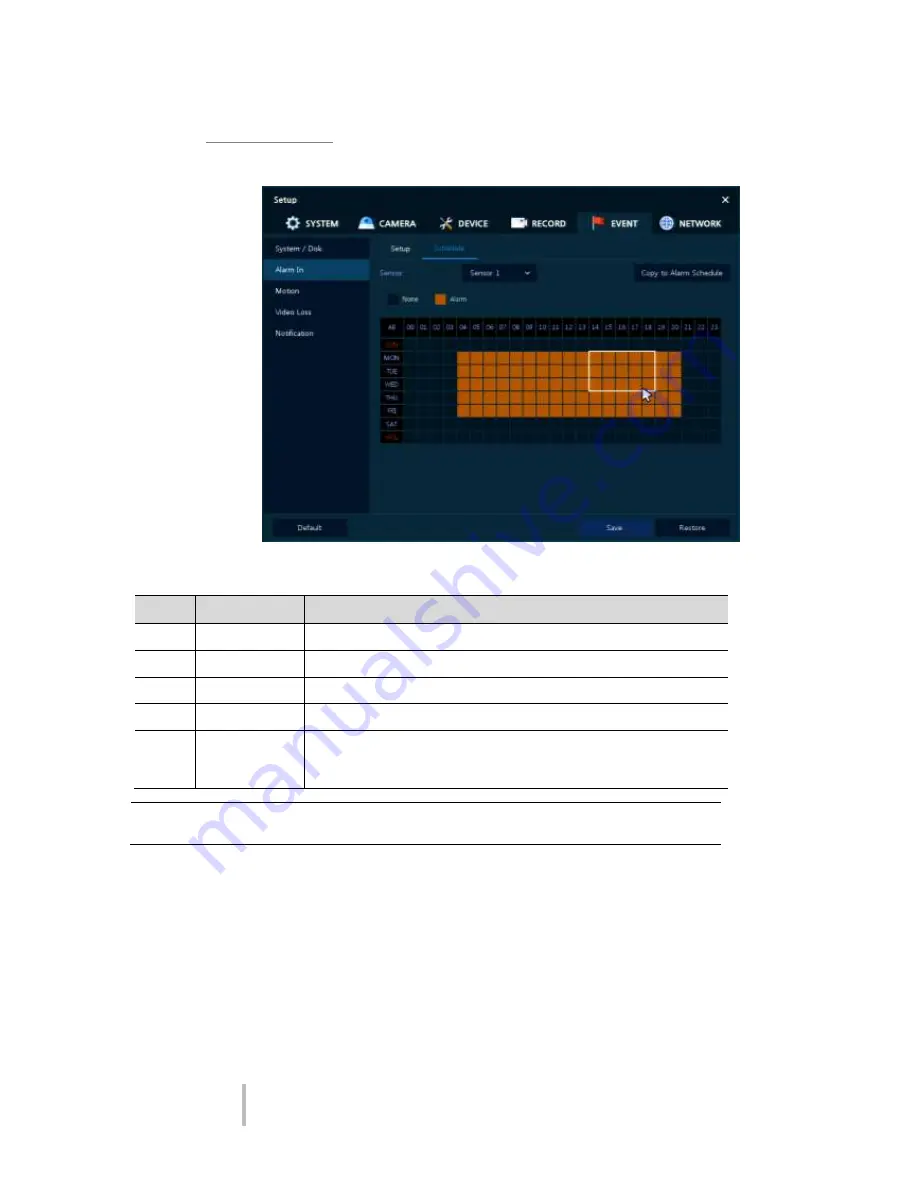
VIPER-HAD
manual V1.0
62
Alarm In > Schedule
To schedule the times during each day when the alarm inputs are active.
Figure 4-38 Event > Alarm In > Schedule
Table 4-39 Event > Alarm In > Schedule Item and Description
No.
Name
Function
1
Sensor
Select the alarm input to be scheduled.
2
None /Alarm
Select between active or not active
3
Schedule Table Displays each day of the week in hourly segments
4
Drag Field
Set the areas to be set by clicking and dragging the mouse.
5
Copy to Alarm
Schedule
Copy the schedule on alarm set to other sensors. For more information
about set value copy, see section “4.5.2 Stream > Main Stream in
Stream.”
Note
For more details about scheduling recording time when alarm occurs across sensors,
see section “4.5.1 Schedule > Schedule.”
All manuals and user guides at all-guides.com
all-guides.com






























