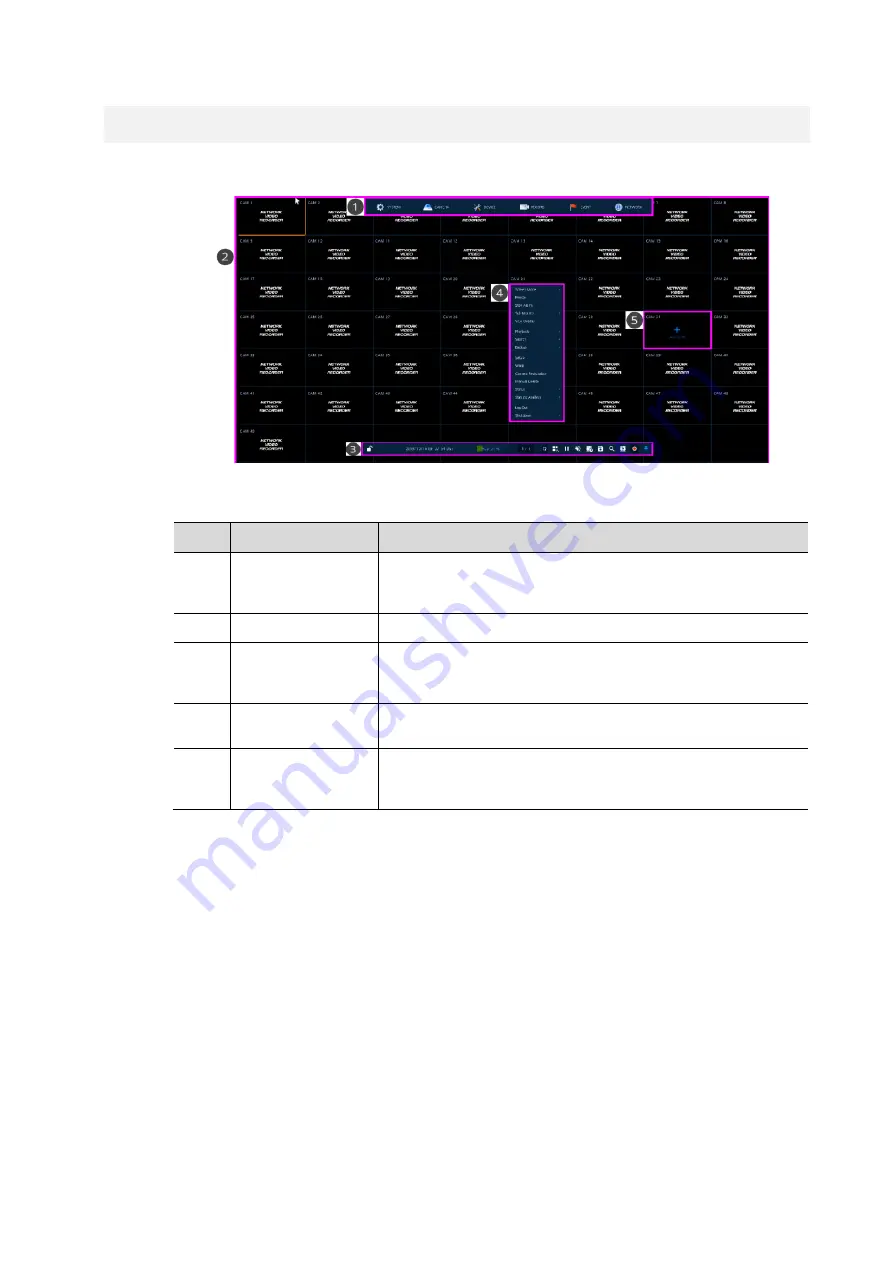
12
VIPER-H5-49R User manual V1.0
3.
Live Screen Configuration
The following section describes the Live screen icons and User Interface (UI)
Figure 3-1 UI Screen Configuration
Table 3-1 Items and Description of UI Screen Configuration
No.
Item
Description
1
Setup menu
Setting menu is located in the corner of upper screen. See “
” to display detailed information about the setting menu.
Only
available to admin logon.
2
Live screen
Shows live video of connected cameras, upto 49 (7x7) way split.
3
Launcher menu
Launcher menu is located at the bottom of the
screen. See “
” to display detailed information about the
Launcher
menu.
4
Quick menu
Clicking the right button of a mouse displays Quick menu. See “
” to display detailed information about the quick menu.
5
Add to CH
Move mouse cursor on the center of window to register IP camera
manually. See”
” to display detailed
information about the camera registration.
Содержание Viper H5-49R
Страница 2: ...2...
Страница 18: ...14 VIPER H5 49R User manual V1 0 Figure 3 3 Chosen live screen channel...