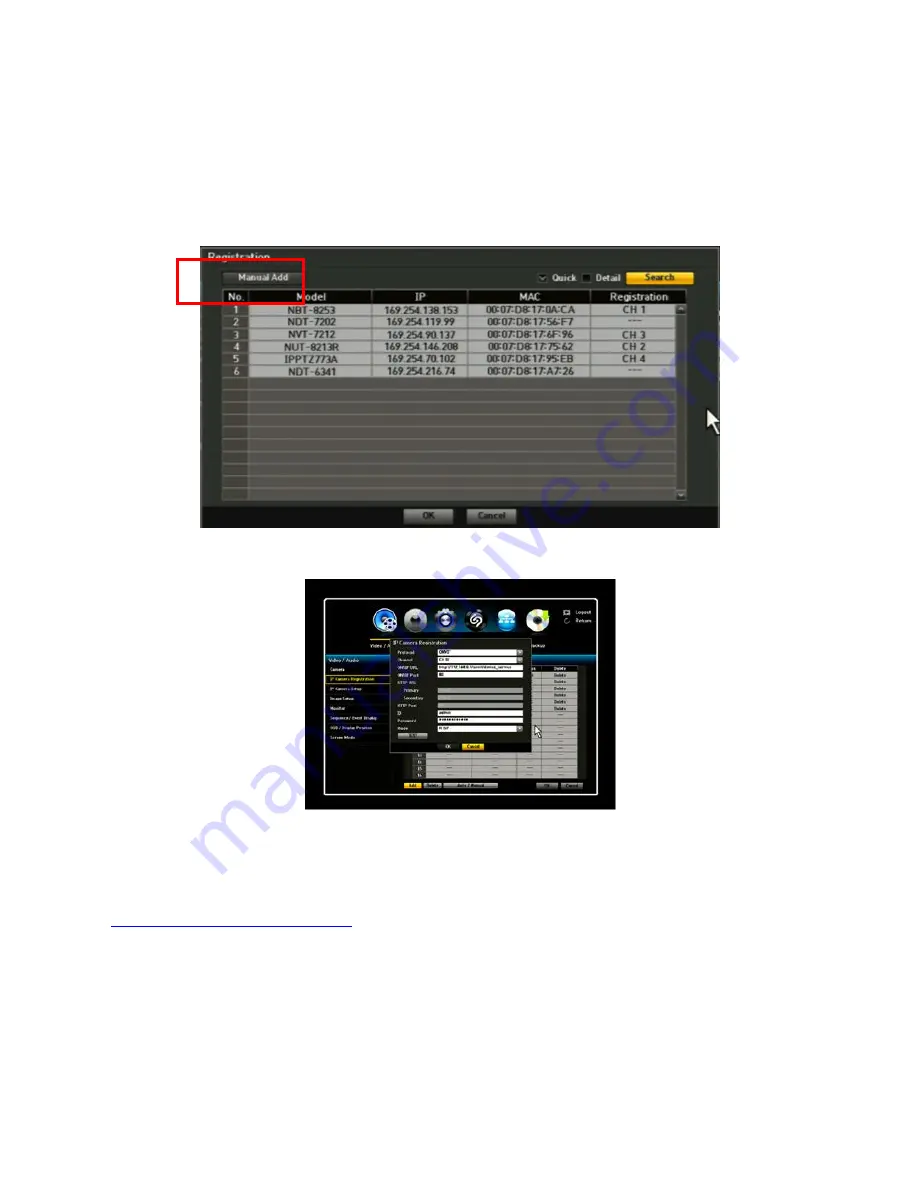
VIPER quick ser guide V1.0
9
Manual Adding of ONVIF cameras
This method should be used if the Auto Detection or NVRs search method does not operate.
For this method to work the cameras must be ONVIF version S or above.
To use this method, the Auto Detection for that channel must be switched to “off” as described in the previous
section. Click on the “Add” button the registration menu will appear:
Click on the “Manual Add” button to display the following:
Select the required channel.
The address box will display the following string:
http://192.168.0.1/onvif/device_service
Select the address box, the following on screen keyboard will appear:























