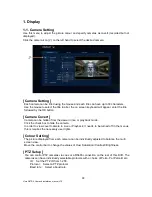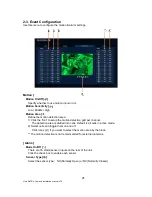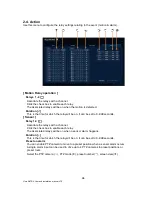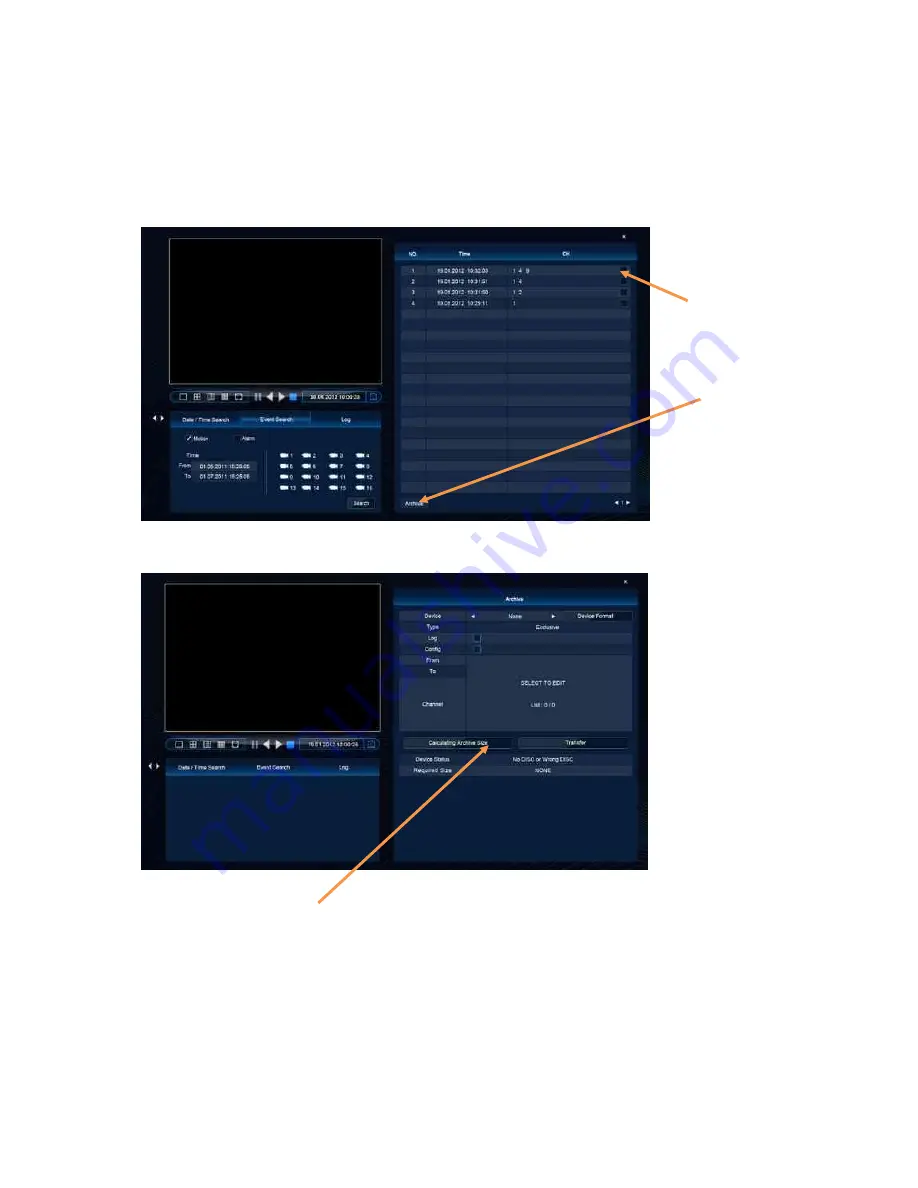
32
Vista QXTRA User and installation manual V1.0
Event list archiving
To create an archive from an list of events, create the list of events as described in the
previous section “Event Search”. At this point the following screen will be displayed:
Once the archive box has been clicked, the original Archive screen will be displayed.
Click on the Calculate Archive size, to confirm the file will fit on the available media.
Next click on the “Transfer” button, a percentage done, during downloading, will be shown
on the screen. Once the download process has started, it will operate in the background,
while the DVR is being used normally.
Tick the boxes of
the events to be
archived.
Click the
“Archive” box
Содержание Quantum XTRA
Страница 2: ...2 Vista QXTRA User and installation manual V1 0 This page is intentionally left blank ...
Страница 4: ...4 Vista QXTRA User and installation manual V1 0 This page is intentionally left blank ...
Страница 82: ...82 Vista QXTRA User and installation manual V1 0 Operator Notes ...
Страница 83: ...83 Vista QXTRA User and installation manual V1 0 Operator Notes ...